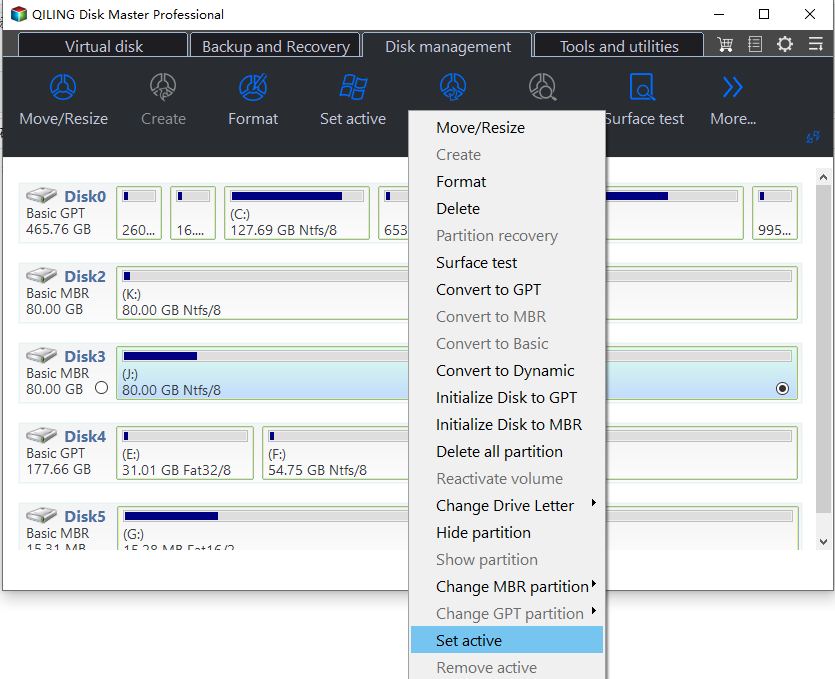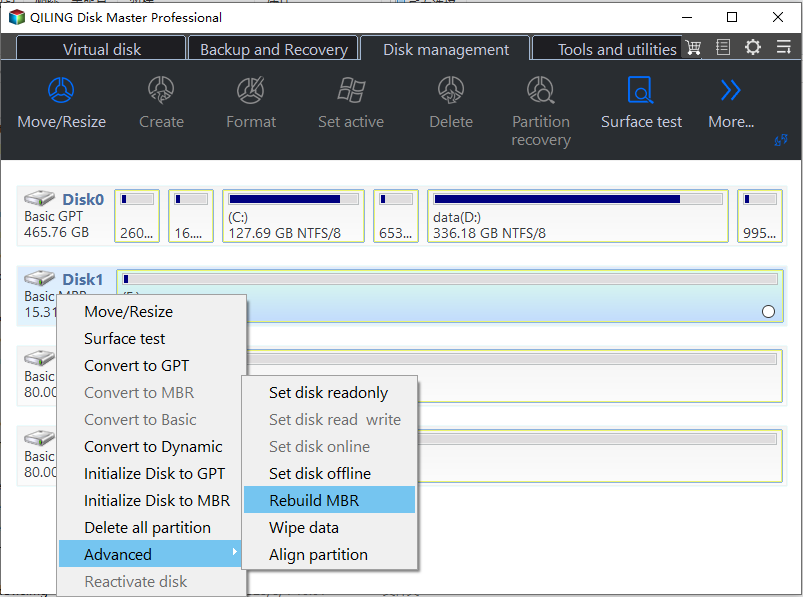[Fixed] Bootmgr Is Missing after Marking a Partition as Active
Bootmgr is missing after setting a wrong active partition
"I accidentally made the C drive an active partition and my computer won't boot up as of now, saying that bootmgr is missing and asking me to press CTRL + ALT + DELETE to restart. As I don't have a Windows 10 installation disc, what to do next?"
Overview of Bootmgr
Bootmgr is the Windows boot sequence manager first introduced in Windows Vista. It replaces the NTLDR boot manager in previous versions of Windows. The manager reads boot configuration data and displays OS selection menu. If bootmgr is missing, you can't boot up your computer.
How to fix missing bootmgr after setting a wrong active partition?
Sometimes, you may not be able to boot up your PC due to missing bootmgr. One of the causes is that you mistakenly set a wrong partition active. Generally, there's only one active primary partition on a PC that contains bootmgr. So, if you don't set the bootloader partition as active, you'll have trouble booting up your PC.
If bootmgr is missing after making a wrong partition as active, you can refer to the following ways to bring it back.
Solution 1. Make the bootmgr partition active via Command Prompt
Command Prompt - a powerful Windows built-in feature for disk management – is what you can try first to recover missing bootmgr. With the program, you'll activate the right bootloader partition by inputting relevant commands.
1. If you cannot start your PC normally, then, you should boot into Command Prompt from the Windows Troubleshoot menu or a recovery media.
2. Type "diskpart" and hit "ENTER" after opening Command Prompt.
3. Type "list disk" and hit "ENTER" to bring up all hard disks on your PC.
4. Type "select disk X" and hit "ENTER" (X – the sequence number of the OS disk).
5. Type "list partition" to make all partitions on the disk appear.
6. Type "select partition" (Y – The sequence number of the bootloader partition that is usually 100, 400 or 500MB).
7. Type "active" and hit "ENTER" to activate the partition.
8. Type "Exit" and hit "ENTER" to quit cmd.
Now, you can reboot the computer and check whether everything goes normal.
Solution 2. Set the correct partition active with a third-party disk manager
What's the best solution when bootmgr is missing after marking a partition as active? Command Prompt can help you with most of the issues with disk management like volume deletion, volume creation, and partition activation. However, CMD shouldn't be your best option as every operation is based on command lines. It can be pretty complex for beginners to handily remember and apply those commands.
So, here, I recommend Qiling Disk Master Professional that's the most potential and easiest disk manager. From its intuitive interface, you can set the bootloader drive active in only a few clicks. Besides it, other features including partition formatting, partition resizing, and SSD partition alignment are also included.
If boomgr is missing after changing active partition, try the demo of the best disk management utility to resolve it with ease!
Step 1. Make a bootable media – usually a USB flash drive - for the Qiling product on another normal PC.
Step 2. Insert the USB onto your problematic PC and boot from it after changing the boot order from BIOS.
Step 3. When Qiling Disk Master Professional is fully loaded, right-click on the bootloader partition and select "Advanced" > "Set Active Partition".
Step 4. Then, you'll be informed that setting the partition active will make other partitions inactive.
How to fix it when bootmgr is missing for other reasons?
Besides wrong partition activation, missing bootmgr can be caused by other glitches. Here, some basic but practical solutions are provided.
Restart your machine
When you see the warning "BOOTMGR is missing, please try to restart your PC by…", do as what it tells you – restart the PC, although, usually this action won't solve the missing bootmgr issue.
Remove all removable media
If your PC can't find bootmgr, maybe, it is booting from a non-bootable hard drive. If this is the case, you're supposed to remove all removable devices such as a portable hard drive and a USB flash drive from your PC.
Rebuild MBR
When bootmgr is missing, it's possibly that Master Boot Record (MBR) is damaged. In this case, it's imperative to repair it. With Qiling Disk Master Professional, you can easily rebuild MBR for any hard disks securely and make your PC bootable again.
Conclusion
What should you do when bootmgr is missing after marking a partition as active? This time, you've learned what bootmgr is and how to resolve the missing bootmgr issue with the best disk manager Qiling Disk Master Professional. Being unable to boot your PC is annoying but with a proper tool, everything can go really normal. To activate partitions on Server PCs, you can try the Server edition.
Related Articles
- BOOTMGR Is Missing? Fix It Easily in Windows 7/8/10
Sometimes, you might meet the "BOOTMGR is missing" error message during starting Windows 11, 10, 8.1, 8, or 7 computer. Don't Worry and here we share 6 workable solutions to dealing with the BOOTMGR errors in Windows computer. - 6 Fixes for BOOTMGR Is Missing in HP Desktop or Laptop
This article tells you how to solve BOOTMGR Is Missing problem in HP computer that Windows operating system installed on with various methods. - Cloned Drive BOOTMGR Missing Windows 10 (Solved)
If you just cloned the boot disk to another disk, but met the cloned drive BOOTMGR missing in Windows 10. Please relax, this page lists some effective methods to help you out.