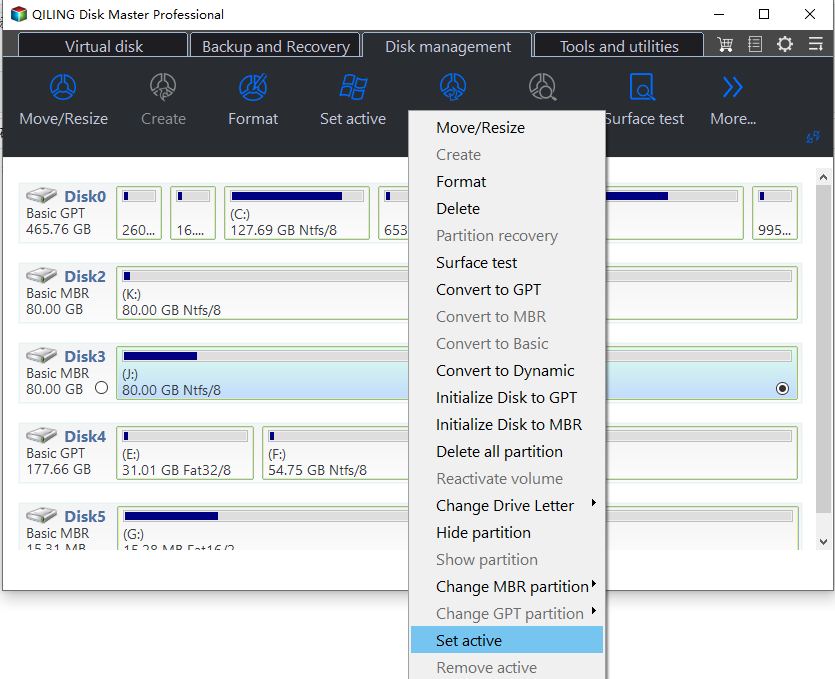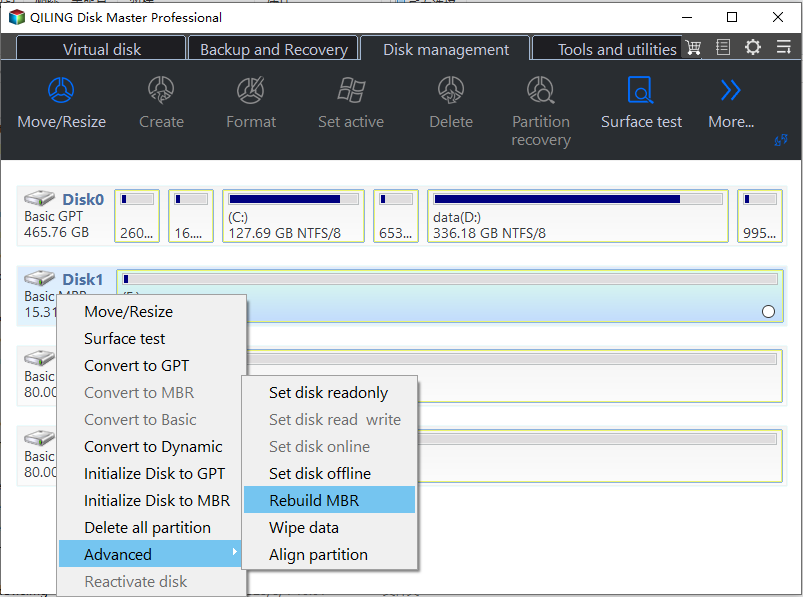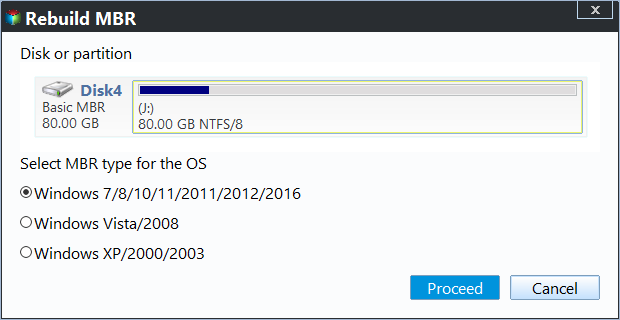Solved: Bootrec /fixboot Element Not Found in CMD
The error: Bootrec /fixboot Element not found
You're experiencing a 'BOOTMGR IS MISSING' error when booting your computer. To resolve this, you can try running the Bootrec /fixboot command in Command Prompt. If you get an 'Element not found' error, try booting from your Windows 7 installation disc and accessing Command Prompt. Then, input the command Bootrec /fixmbr instead, which may help restore your Windows boot. If you're still facing issues, you might need to seek further assistance or consider alternative solutions. Would you like me to elaborate on the steps or provide additional guidance?
The "Element not found" error typically occurs when attempting to run Bootrec /fixboot in CMD to resolve other system boot issues in Windows operating systems, including Windows 7/8/10/11 and Windows Server 2012. This error can be caused by various issues such as disk cloning, system migration, Windows updates, or MBR & GPT conversion. Understanding the causes of this error is crucial, as it provides valuable clues for troubleshooting and resolving the underlying problem.
Possible causes for Bootrec Element not found
When the Bootrec /fixboot command fails to resolve the boot issue, it may be due to various reasons such as corrupted boot sector, damaged BCD store, or incorrect boot order. In such cases, you can try the following alternatives to resolve the boot issue, such as using the Bootrec /fixmbr command to rewrite the Master Boot Record, the Bootrec /rebuildbcd command to rebuild the BCD store, the Bootrec /scanos command to scan the system for operating systems and rebuild the BCD store, the Bootrec /set command to set the boot order, or the Bootcfg /bootseq command to display the boot sequence. If none of these commands resolve the boot issue, it may be necessary to use a Windows
◥ The system partition or boot drive is not marked as Active, which is necessary for the system to boot properly. This can be resolved by running the command `bcdboot` in the Command Prompt with administrative privileges.
◥ If you get an "Element not found" error on your GPT disk, converting it to MBR might resolve the issue, but it will also create an EFI partition to store boot files. However, if the EFI partition doesn't have a drive letter, you won't be able to boot your system.
◥ The Boot Configuration Data (BCD) files are damaged.
◥ The Master Boot Record (MBR) of the disk is corrupted.
To resolve the Element not found error, you can try checking the spelling of the element name, ensuring the element is in the correct format, and verifying that the element is not a duplicate. You can also try running the program again or restarting the program.
How to fix Windows Bootrec fixboot Element not found error accordingly
The following solutions will be introduced to resolve the issue, assuming you can access the Command Prompt interface via a Windows installation disc or Windows repair disc.
Tip: The second and third solutions fix Bootrec fixboot element not found on GPT disk only. The second solution involves running the command "Bootrec /FixMbr" and then "Bootrec /FixBoot" to fix the Bootrec fixboot element not found issue.
▶ Make partition as Active
To mark a system partition as active, you can either use the command prompt directly if you're familiar with computer operations, or use Qiling Disk Master to set the partition as active.
Option 1. Set Partition Active with Qiling Disk Master
Qiling Disk Master is a comprehensive partition manager that allows you to create bootable USB drives and access the Win PE environment to repair hard disk errors. One of its key features is the ability to set a partition as active in just 3 simple steps, making it bootable. You can download Qiling Disk Master for free to fix errors like the "Bootrec fixboot Element not found" error.
Step 1. To create a bootable USB, prepare a USB drive with enough free space, typically around 8GB, and download a tool like Rufus or Etcher, which can help you create a bootable USB drive from an ISO file or a live CD/DVD image. Follow the tool's instructions to select the USB drive, choose the correct settings, and start the process.
- Install and run Qiling Disk Master on the new computer.
- To create a bootable USB drive, click on "Make Bootable Media" under the "Tools" section and follow the provided instructions.
- Insert the bootable media into the PC and update the BIOS to boot from it.
Step 2. The Qiling Disk Master tool will be used to set the primary partition you've selected as active by right-clicking on it.
- Then click "Advanced" and "Set Active Partition".
- Confirm the action and click Apply.
Option 2. Use Command Prompt to Set Partition As Active
If you're familiar with computer operations, you can also set the partition as active using a Windows 10 bootable USB drive or a Windows installation disk, in addition to using the built-in Disk Management tool. This alternative method allows you to access the boot menu and select the active partition.
Step 1. 1. Boot your PC from any of the bootable discs.
● LIST DISK
● SELECT DISK N (where N is the disk that has boot issue)
● LIST PARTITION
● SELECT PARTITION M (where M is the partition number of the boot drive)
● ACTIVE
● EXIT
Step 2. Back to the Repair option and choose Startup Repair this time. You may need to run it several times.
Step 3. In the Command Prompt, type these commands to have a try.
● BOOTREC /FIXMBR
● BOOTREC /FIXBOOT
● BOOTREC /SCANOS
● BOOTREC /REBUILDBCD
Step 4. Restart your computer. The method works in Windows 8 especially.
▶ Assign drive letter to EFI partition
Note: If you're using the bootable version of Qiling Disk Master, you can also use this program to directly assign drive numbers to EFI partitions. The tool is user-friendly and can be downloaded to view all the steps at a glance.
If the EFI partition that contains the BOOTMGR and BCD files (Windows boot files) does not have a recognized drive letter, you can try assigning a drive letter to it. To do this, you can open the Disk Management console in Windows, right-click on the EFI partition, and select "Change Drive Letter and Paths".
1. Open Command Prompt and type DISKPART as instructed.
2. Input these commands in sequence:
● LIST VOLUME
● SELECT VOLUME N (where N is the drive letter of EFI partition which is formatted with FAT32 file system and around 100MB in size)
● ASSIGN LETTER=B
● EXIT
3. Restart your computer to fix the Bootrec fixboot Element not found error.
▶ Recreate BCD store
1. Open Command Prompt and type "cd /d b:\EFI\Microsoft\Boot" and press Enter.
2. Type bootrec /fixboot and press Enter.
3. To delete or rename the BCD file, type `ren BCD BCD.bak` and press Enter. This command renames the BCD file to `BCD.
4. To recreate the BCD (Boot Configuration Data) store on a Windows installation, you can use the command `bcdboot c:\Windows /l en-gb /s b: /f ALL`, replacing `b:` with the actual boot drive letter, and then press Enter. This command uses the `bcdboot.exe` utility to recreate the BCD store.
5. Restart your computer.
Descriptions: The "/f ALL" command updates the BIOS settings, including UEFI firmware and NVRAM, and the "/l en-gb" command localizes the system for the UK/GB locale.
▶ Rebuild MBR
If the Master Boot Record of the disk is damaged, you can use a free tool like Qiling Disk Master Standard to rebuild it. This tool allows you to create a bootable USB drive in a WinPE environment, which can then be used to repair the MBR on another computer. You can download and create the bootable device on a working Windows computer, and then use it to fix the MBR on the damaged computer. This process can be used to resolve issues like the "Bootrec fixboot Element not found" error in Windows 7.
1. To create bootable media, connect a USB drive or CD/DVD disc to the good PC. Then, install and run Qiling Disk Master. Next, click on "Make Bootable Media" under the "Tools" section and follow the on-screen instructions.
Tip: the bootable media contains installed Qiling Disk Master.
2. To resolve a PC with a boot issue, insert a bootable media, such as a USB drive or CD/DVD, into the affected computer. Then, access the BIOS settings by restarting the PC and pressing the designated key (e.g.
3. Once logged in, you'll see the Qiling Disk Master. Right-click the disk you want to repair and select the "Rebuild MBR" option.
4. Select the partition type for your operating system.
5. What is the purpose of the notification? It appears to be related to a software update or patch installation. The notification is prompting the user to click "proceed" to commit the pending operations, implying that there are some changes or updates that need to be applied to the system.
Tips:
1. To fix the "Bootrec /fixboot Element not found" issue in Server 2012, refer to the Qiling Disk Master Server edition.
2. If any data loss occurs during your operation, you can use the "Recover Data" function to retrieve lost data.
Verdict
The Bootrec /fixboot Element not found error is caused by issues such as a damaged BCD store, a not-recognized EFI partition on a GPT disk, a not-activated boot drive, or a corrupted MBR, but can be resolved and your computer can still be used to install and run programs like Qiling Disk Master, which can help with tasks such as checking hard drives for errors and migrating operating systems to solid state drives.
Related Articles
- 7 Fixes: SFC Scannow There is a System Repair Pending
This post shows how to effectively fix this “SFC scannow there is a system repair pending which requires reboot to complete” error. - Fixed: A Required Drive Partition Is Missing in Windows 10
Got the required drive partition is missing error in Windows 10? Command Prompt or a third-party tool will fix the issue in Windows 10. - How to Fix MBR in Windows 7 without DVD/CD in an Easy Way?
Do you want to know how to fix MBR in Windows 7 without DVD? There is a reliable method to solve this question in this article and I will show you step by step. - Solved: Bootrec /fixboot Element Not Found in CMD
Get the “Element not found” error using bootrec /fixboot in CMD? Find solutions to learn how to fix Bootrec fixboot Element not found error in Windows 7/8/10/11.