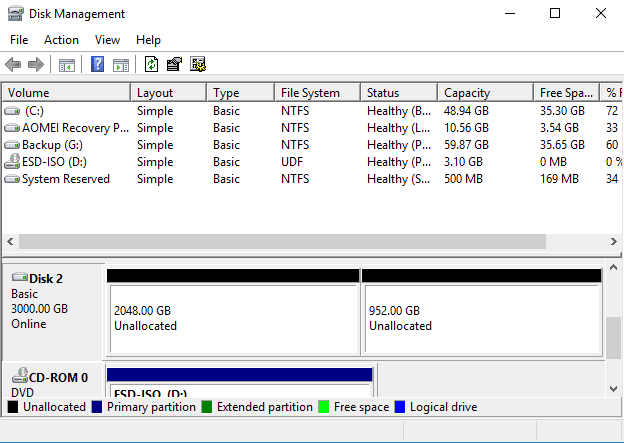[Tutorial] 2 Ways to Breaking 2TB File System Limit
Quick Navigation
- Why can't I have a partition bigger than 2TB?
- Break the volume size barrier with built-in utility
- Breake 2TB file system limit without deleting partitions
Why can't I have a partition bigger than 2TB?
When connecting a new disk to a computer, Windows will prompt to initialize the disk, and it will also ask to set the partition style as either Master Boot Record (MBR) or GUID Partition Table (GPT).
The maximum size of an MBR (Master Boot Record) disk is 2TB, which can hold up to 4 primary partitions or 3 primary and 1 extended partition. In contrast, GPT (GUID Partition Table) disks have no such limitations, with maximum sizes dependent on the operating system and file system being used, although some older versions of Windows like XP and Vista may not recognize GPT.
Windows commonly uses the NTFS and FAT32 file systems. FAT32, created by Microsoft in 1977, can be used in various operating systems, but it has limitations, supporting up to 2TB volume size and 4GB file size. If you need to store files larger than 4GB or have a partition bigger than 2TB, you'll need to reformat it as NTFS.
NTFS, introduced in 1993, works only with Windows and has a maximum partition size dependent on the smallest cluster size, with a default cluster size of 4096 bytes, allowing for a 16TB limit. To exceed the 2TB file system limit, you can convert the disk to GPT and format it as NTFS.
Break the volume size barrier with built-in utility
Disk management is the Windows built-in utility for managing your disks and partitions. It can only convert completely empty disks to GPT, so it's recommended to back up your disk before conversion. To access Disk Management, press Windows + R, type in diskmgmt.msc, and press Enter.
1. Delete all the partitions on the disk you want to convert.
2. Right-click the empty disk and select Convert to GPT Disk.
3. To create a volume beyond 2TB, right-click on the unallocated space and select New Simple Volume. Follow the wizard to create a volume, which will default to the NTFS file system.
To reinstall Windows on a GPT disk, the motherboard must support UEFI Boot Mode, and UEFI boot mode must be enabled after converting the disk.
Breakie 2TB file system limit without deleting partitions
Users can use Qiling Disk Master Standard, a freeware that supports Windows 11/10/8.1/8/7/XP/Vista, to convert a disk to GPT without losing data.
Tip: For converting data disk from MBR to GPT, the Std version is sufficient. However, to convert the system disk to GPT, you should use the Pro Edition.
Step 1. Install and launch the freeware, right click the disk and select Convert to GPT.
Step 2. Waiting to execute the operation.
Step 3. Right click the existing partition, select Resize Partition to extend the partition using the unallocated space, and follow the instructions to expand the 2TB partition.
If the partition is formatted with FAT32, you can convert it to NTFS without affecting the data, which also breaks the 2TB file system limit, allowing for various other uses such as migrating OS to SSD, copying disk, making a bootable media, and cleaning PC junk files.
Related Articles
- Partition Manager Tutorials
You can find all you needed solutions to manage hard drive space in Windows. Qiling Partition Master is reliable partition manager that help you to resize and manage disk space. - Qiling Partition Master Full Version Free Download with Serial Code/Key
Qiling Partition Master got promoted into a new version 11.5/15.0 and it's available for you with newly added features now. You can free download Qiling Partition Master full version with serial code or key to managing partitions with ease now. - How to Repair C Drive [5 Proven Ways]
Have you ever received a warning message that says 'Scanning and repairing drive C'? In this post, you will discover five practical ways to check and repair the C drive. - Lenovo SSD Upgrade: 2024 Step-by-Step Tutorial on How
This article introduces the process of upgrading the SSD in a Lenovo laptop. Discover step-by-step instructions and essential considerations for successfully performing a Lenovo SSD upgrade