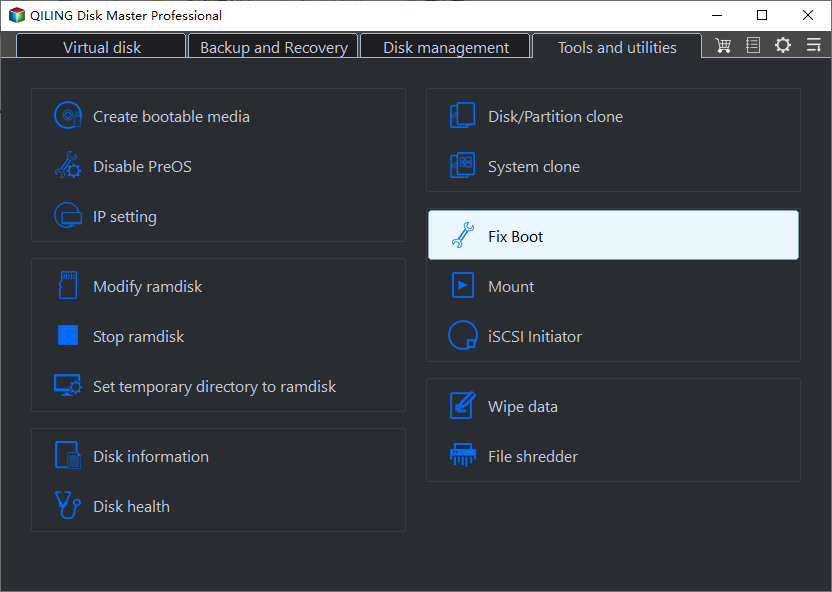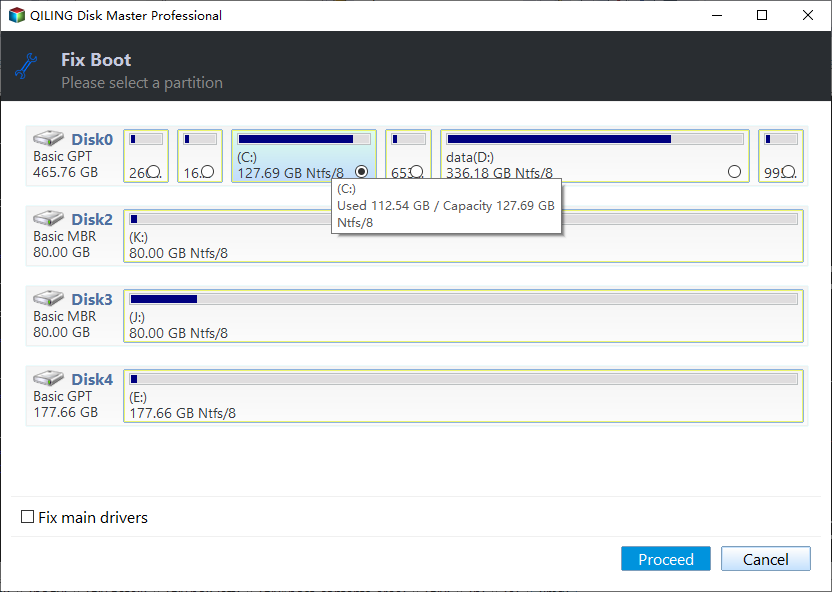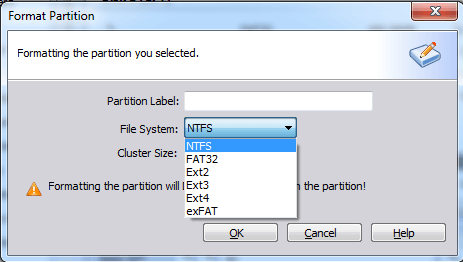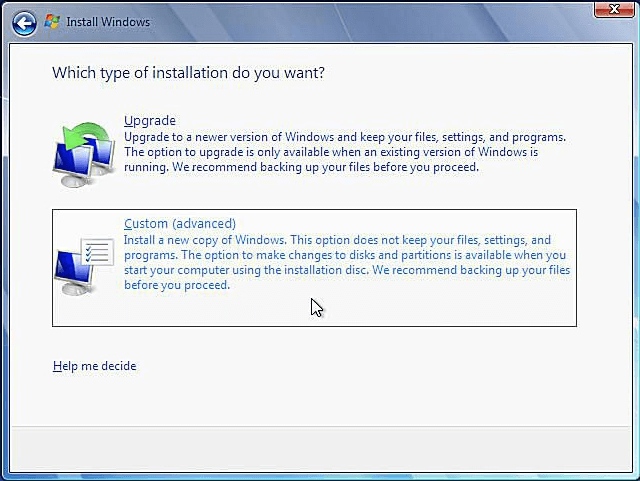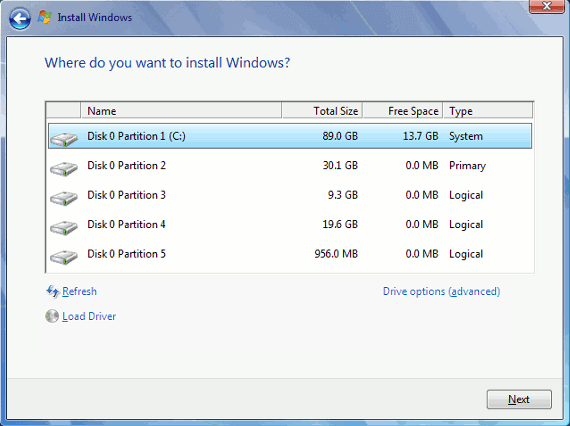C Drive Is RAW - How to Fix It Efficiently
The error: C drive is RAW
Users experiencing inaccessible systems and blue screens at startup, often due to a RAW C drive, can resolve the issue by addressing the underlying causes, which typically involve improper computer behavior or incomplete reading and writing operations leading to file information disorder.
How to fix C drive in RAW efficiently
If the C drive is malfunctioning, it can impact the entire system, making it necessary to enter safe mode or Windows PE to troubleshoot the issue, or even perform a complete format. To fix a RAW C drive in Windows 7 efficiently, follow these steps.
▶ Repair RAW C drive with secure methods
If your C drive is showing as RAW, there are two secure methods to fix the issue. Firstly, you can try using a third-party tool like Chkdsk to scan and repair the drive, or secondly, you can use the built-in Check Disk utility to scan and fix any errors on the drive. By using one of these methods, you can resolve the RAW error and get your C drive back to its normal state.
● Method 1: repair RAW C drive in safe mode
1. Restart your new computer and tap F8 to access the Advanced Boot Options menu.
2. To boot Windows in Safe Mode with Command Prompt, select the Safe Mode with Command Prompt option from the boot menu using the arrow keys, and then press the Enter key on your keyboard. This will start Windows in a minimal environment with only the essential drivers and services running, and the Command Prompt will be available for you to use.
3. In the Command Prompt, type "chkdsk c: /f /r" (including a space before each slash) and press Enter.
Tips: The "/f" parameter tells chkdsk to fix any errors it finds, while the "/r" parameter tells it to locate the bad sectors on the drive and recover readable information.
4. Exit Command Prompt and restart your computer.
● Method 2: repair RAW C drive in Windows PE
However, chkdsk can only do basic check and repair. It can't fix all the disk errors. If C drive is still RAW after running chkdsk, try Qiling Disk Master Professional as a comprehensive partition manager can assist you in rebuilding boot information for the system disk.
Following are detailed steps:
1. Connect a USB drive to a computer in good condition. Then, install and launch Qiling Disk Master. Next, click on "Tools" and select "Make Bootable Media" from the top pane, and follow the wizard to complete the process.
Tip: The bootable USB will contain installed Qiling Disk Master.
2. To fix a RAW C drive, insert a bootable USB drive into the computer and change the boot order in the BIOS settings to boot from the USB. This will allow the computer to load the operating system and potentially repair or restore the C drive.
3. Once logged in, you'll see the Qiling Disk Master with "Fix Boot" as an option to select.
4. Click the system disk for Windows 7 in the next window.
5. To commit pending operations, click "Proceed." Your computer will need to be restarted later.
▶ Format RAW C drive and reinstall Windows
If both method 1 and method 2 fail to fix the problem that C drive became RAW, the last resort is to format C drive, which will cause a total loss of system files, so it's recommended to back up Windows 7 system partition if possible. After formatting C drive, you need to reinstall Windows, and with the Windows 7 product key, you can download Windows 7 ISO image and copy it to a bootable USB on a computer that functions well.
1. Connect the bootable USB drive with Windows 7 ISO image to the computer with RAW C drive, then boot from it.
2. Once you see loaded Qiling Disk Master, right click the C drive and select "Format Partition".
3. Choose a file system for C drive and click "OK".
4. Click "Apply" and then "Proceed" to commit the operation.
5. To install Windows 7, find the ISO file on the bootable USB drive, double-click it, and then select the "Install now" option.
6. Accept the Windows 7 License Terms and click "Next".
7. Choose "Custom (advanced)" as installation type.
8. Select the C drive as the installation location and click "Next".
Tip: If you have system-related partitions on drives other than C, delete them via "Drive options (advanced)" before installing Windows 7 on C.
9. Wait for the Windows 7 Setup process to be completed. Your computer will restart several times.
Conclusion
The error that Windows 7 C drive is raw can be fixed with the three methods mentioned above, and the same error can also occur on Windows 10/8, etc. Qiling Disk Master not only repairs RAW C drive, but also fixes Windows 7 blue screen after SSD install and repair pen drive not detected. Give it a try right now!
Related Articles
- Solved: Unable to Format External Hard Drive in RAW
Do you feel frustrated because you are unable to format external hard drive in RAW? Read this article patiently and find effective solutions here. - Fix the problem: CHKDSK Reports RAW
Learn how to recover RAW file system when CHKDSK reports RAW with the error message "the type of file system is RAW. Chkdsk is not available for RAW drives". - Create Alienware System Recovery Disk/USB
To create Alienware system recovery disk is helpful in case of restoration whenever you meet system crash or other problems that lead to computer unbootable.