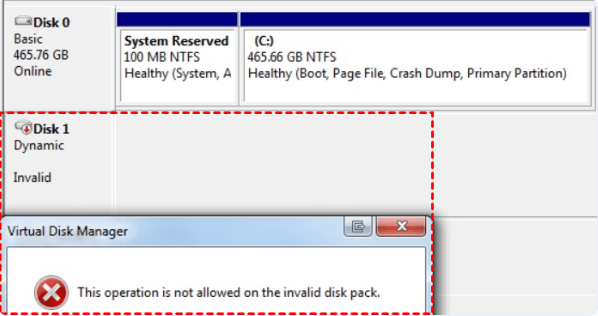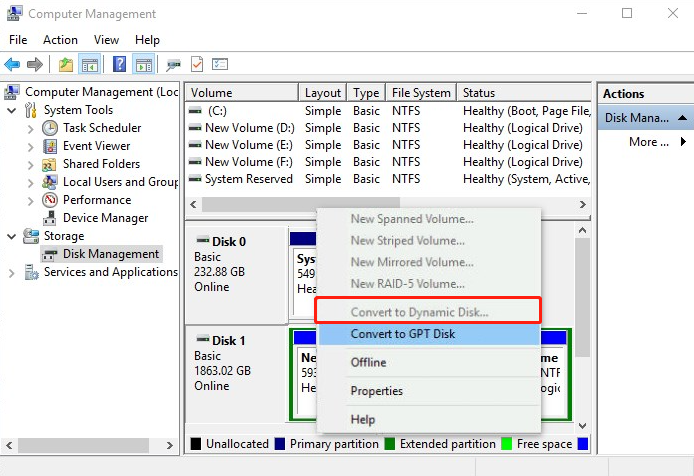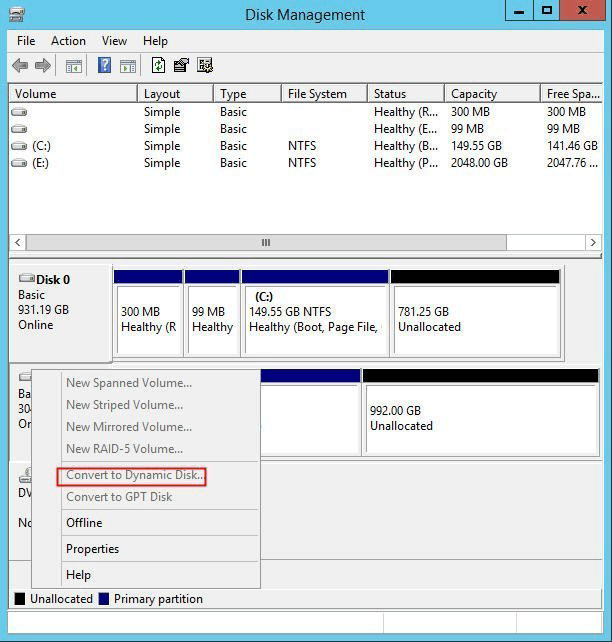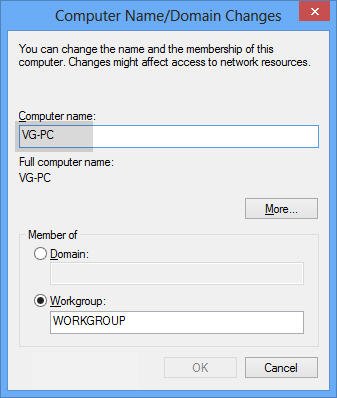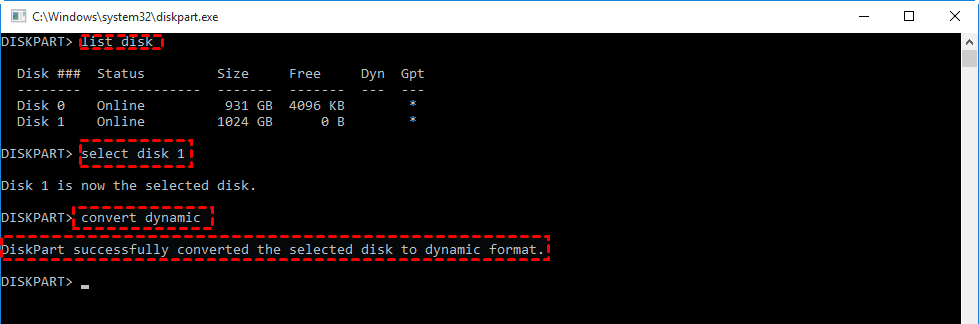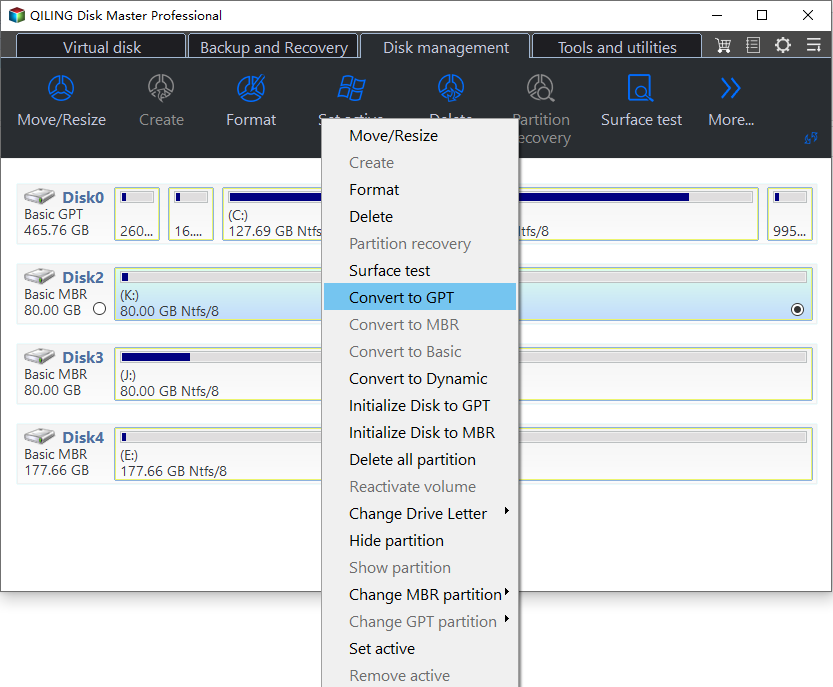Easily Solved: Can't Convert to Dynamic Disk (5 Methods)
- Can't convert basic disk to dynamic disk
- Why are you unable to convert to dynamic disk?
- How to convert to dynamic disk without losing data
- Method 1. Change your computer name
- Method 2. Upgrade MB driver
- Method 3. To change a basic disk into a dynamic disk using command line
- Method 4. To use storage space and create a mirror
- Method 5. Convert basic MBR disk to GPT
- Conclusion
- FAQs about dynamic disk
Can't convert basic disk to dynamic disk
"Hello everyone, I'm trying to convert my system volume from basic to dynamic to be able to do mirroring. When converting other volumes to dynamic, it completes with no problems at all. But when I'm trying to convert the system volume, nothing happens. Is Windows Disk Manage cannot convert system disk to dynamic disk?"
Why are you unable to convert to dynamic disk?
Many Windows users have faced the problem of not converting to dynamic disk with different error messages in Windows 11/10/8.1/8/7.
1. The pack name is invalid
One of the error messages is "the pack name is invalid". This problem occurs when you are using Windows 7/8. When you install Windows, it asks you to provide a name to your computer. If you use one or more double-byte characters while giving name to your PC, you might get this error so that you can't convert to dynamic disk successfully.
2. The operation is not supported by the object
A part of users may get an error message saying "The operation is not supported by the object" while converting basic disk to dynamic disk. Well, first, dynamic disk cannot work on Firmware, USB, or removable disk. A dynamic disk can span multiple drives. If a volume spanned a removable disk and the disk was removed from the system, then the volume would be broken. And if the target disk involves clustered servers, the error "a basic disk can't convert to dynamic disk" also appears. Besides, you can't convert any hard disk with a sector size greater than 512 bytes.
3. The target disk has not enough space
You may want to convert a disk from basic to dynamic disk to mirror two volumes on another disk of equal size. However, when you try to convert it into a dynamic disk, you may get an error saying "there is not enough space available on the disk(s) to complete this operation".
For this problem, you must know that you must have at least 1MB of unallocated space at the end of the MBR disk that you want to convert to create the database for the dynamic disk. This space is automatically reserved when the partition or volume is created in Microsoft Windows 2000 or Windows XP Professional. However, it may not be available on partitions or volumes that are created in other operating systems. This may be the cause for can't to convert to a dynamic disk and not having enough space problem.
4. The disk could not be converted to dynamic because security is enabled
Many users have met the error with the message "The disk could not be converted to dynamic because security is enabled on one or more partitions" when attempting to convert basic disk to dynamic disk via both Disk Management and Diskpart. For this error, you need to know that you cannot enable dynamic disk on any disk with system partitions on it. Also, enabling dynamic disk will delete all partitions on the disk as well.
5. Convert to Dynamic Disk option greyed out
There is another situation that when you try to convert the basic disk to dynamic disk with Windows Disk Management, you may find that the Convert to Dynamic Disk greyed out like the following screenshot.
Sometimes, the another option Convert to GPT Disk option greyed out too. We all know that in Disk Management, if a disk is initialized as MBR, then there is an option to convert the disk to GPT; on the contrary, if the disk is initialized as GPT partition style, then you can convert it to MBR.
Thus, the 3TB hard drive is an MBR disk. And the GPT/MBR has a closed relationship with dynamic disk. For MBR disk, the maximum storage space it can recognize is 2TB, storage space that exceeds 2TB will be shown as unallocated space. Thus, when you convert a large hard drive to dynamic disk, the allocated space will keep Disk Management from doing the conversion.
How to convert to dynamic disk without losing data
Different causes have different ways to solve. And here we will provide you with some practical ways to solve your problems.
Method 1. Change your computer name
If you get the error message "The pack name is invalid" when you convert basic disk to dynamic disk, you can fix it by changing the name of your computer with English characters. And that would be helpful.
1>. Open Run dialog box by pressing Win + R keys, type "sysdm.cpl" and press Enter.
2>. It will open the System Properties window. Click on Change button.
3>. In the next screenshot, type a new name for your computer and make sure it doesn't contain any double-byte characters.
After the changes, restart your computer and now you'll be able to convert a basic disk into dynamic disk without any problem.
Method 2. Upgrade MB driver
If you get the error message saying "Operation not supported on this object", while it is not a removable drive, you can try to upgrade MB drivers to Windows 64bit drivers. And after upgrade, you are able to convert to dynamic disk successfully.
Method 3. To change a basic disk into a dynamic disk using command line
Using command line to convert to dynamic disk may work.
1>. Run cmd as admin to open the command prompt.
2>. Type diskpart to open diskpart command prompt.
3>. Then run the following commands to convert disk to dynamic.
▪ list disk
▪ select disk n
▪ convert dynamic disk
Note: "n" refers to the number of the disk that you want to convert to dynamic.
Method 4. To use storage space and create a mirror
If you have met the problem cannot convert to dynamic disk because security is enabled, you can try to use storage space and create mirror (*this would not help you convert basic disk to dynamic disk, but can help you to create mirror). You can access the control for Storage Spaces in Server Manager under the files and sharing section, then look at storage pools. From here you can add disks that do not have any partitions, or (new in 2016) any empty partitions on existing disks.
Once you've added your physical disks to a pool, you can create virtual disks in mirror mode to have an effective RAID 1. Note that using server manager is very basic, but easily gets the job done for some setups. Storage spaces have a lot of cool options and features that are only accessible via PowerShell.
Method 5. Convert basic MBR disk to GPT
If you have met a similar situation as we mentioned in point 5 before. then, you need to convert the hard drive to GPT at first, and then, convert it to dynamic disk.
Caution:
1. You'll need third-party software to assist you in converting MBR to GPT, and Qiling Disk Master Professional is a great tool that can convert MBR to GPT without losing data. If you want to use Windows 11, you must convert MBR to GPT.
2. In case of some unexpected accident happened, you should backup hard drive before doing.
✍ You can download the demo version of Qiling Disk Master Professional to stimulate the operation.
Step 1. Install Qiling Disk Master to your Windows 11/10/8/7 and launch it. Click the hard drive you need to convert to GPT partition style, and select Convert to GPT in the right toolbar.
Step 2. Waiting for a while to submit the whole progress.
After converting the hard drive to GPT partition style, you can back to Windows Disk Management and convert basic disk to dynamic disk successfully.
Notes:
☞ If you are working with Windows Server 2003, 2008, 2012, 2016, 2019, 2022, you can use Qiling Disk Master Server to convert basic MBR disk to GPT.
☞ Converting a basic disk into a dynamic disk is a semi-permanent operation. Once you convert a basic disk into dynamic disk, you can not convert it back into basic disk unless you delete every volume on the entire disk, unless you use Qiling Dynamic Disk Converter, which can help you convert dynamic disk to basic disk without losing data.
Conclusion
Can't convert basic disk to dynamic disk? There could be several factors causing this issue; however, there is nothing to worry about. Check if any of the above methods work for you. If it still doesn't work, we recommend using Qiling Disk Master Pro to resolve the issue without mixing or obfuscating any available data.
FAQs about dynamic disk
1. How does a dynamic disk differ from a basic disk?
Unlike basic disks, which use primary partitions and extended partitions, dynamic disks use volumes. Dynamic disks support features like spanning volumes across multiple disks, striping, mirroring, and RAID-5. Basic disks are limited to four primary partitions or three primary and one extended partition.
2. Can I convert a basic disk to a dynamic disk without data loss?
Yes, you can convert a basic disk to a dynamic disk without data loss using Qiling Disk Master. However, it is always recommended to back up your data before performing the conversion.
3. What types of volumes can I create on a dynamic disk?
On a dynamic disk, you can create simple volumes, spanned volumes (across multiple disks), striped volumes (RAID-0), mirrored volumes (RAID-1), and RAID-5 volumes (striping with parity).
4. Are there any limitations or disadvantages to using dynamic disks?
Some limitations of dynamic disks include compatibility issues with non-Windows operating systems, the inability to use them in multi-boot environments with non-Windows OS, and potential complexity in managing and troubleshooting. Also, some older versions of Windows or other software might not fully support dynamic disks.
5. What happens if a dynamic disk fails?
If a dynamic disk fails, the data on the volumes may become inaccessible. If you have fault-tolerant volumes like mirrored or RAID-5, you can replace the failed disk and rebuild the volume. Regular backups are crucial to prevent data loss in case of disk failure.
Related Articles
- Solved: Convert to Dynamic Disk Option Greyed out in Windows Server 2012
Convert to dynamic disk greyed out 2012? Refer to this article to why it happens and how to convert to dynamic disk from basic in Windows Server successfully. - 2 Ways to Expand Raid 5 Volume without Losing Data
On this page, we will tell how to expand RAID 5 volume effectively and safely step by step. Two methods are available for you to choose to extend RAID 5 volume. - How Do I Extend Simple Volume With Spanned Volume on Windows?
In this article, you will learn about what is simple volumes and spanned volumes. In addition, the easiest way to extend a simple volume with spanned volume will also be provided here.