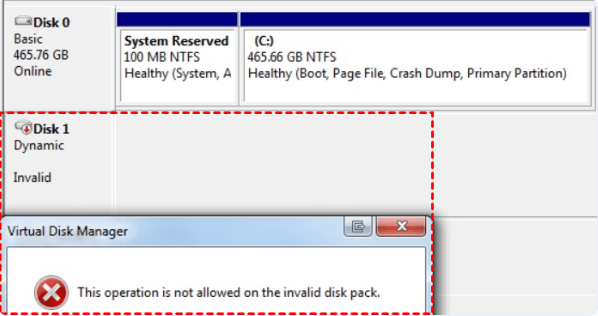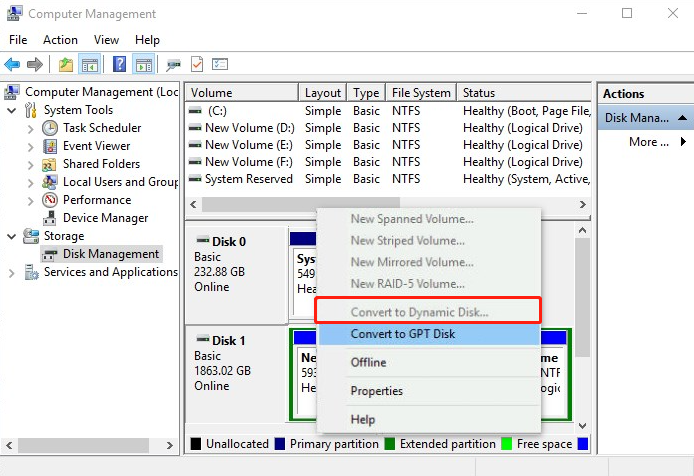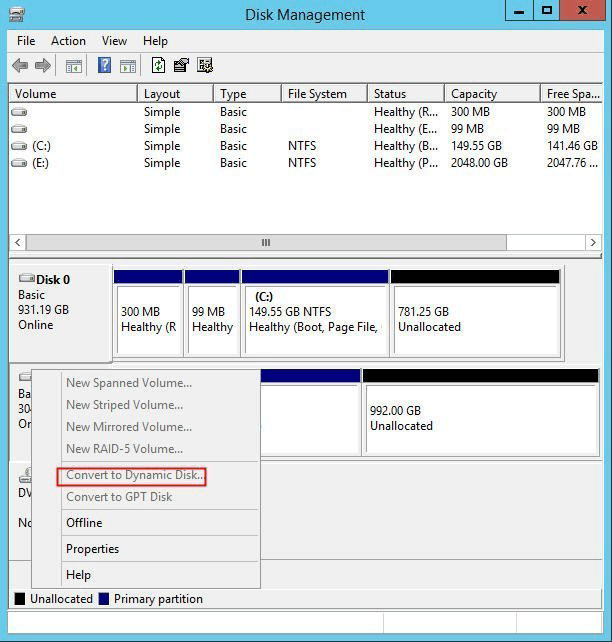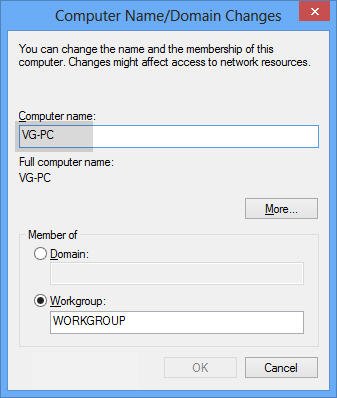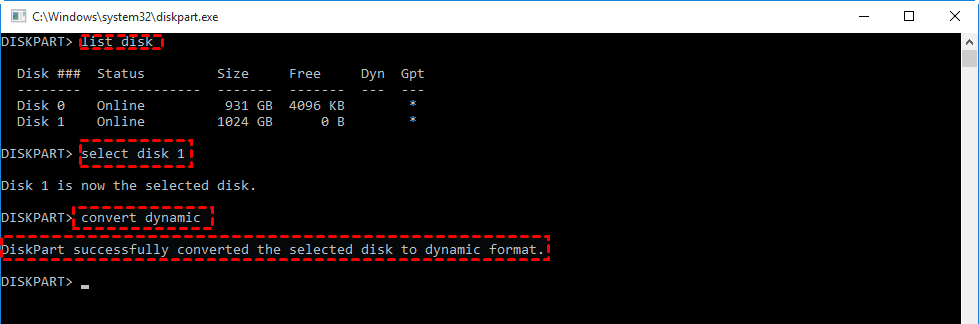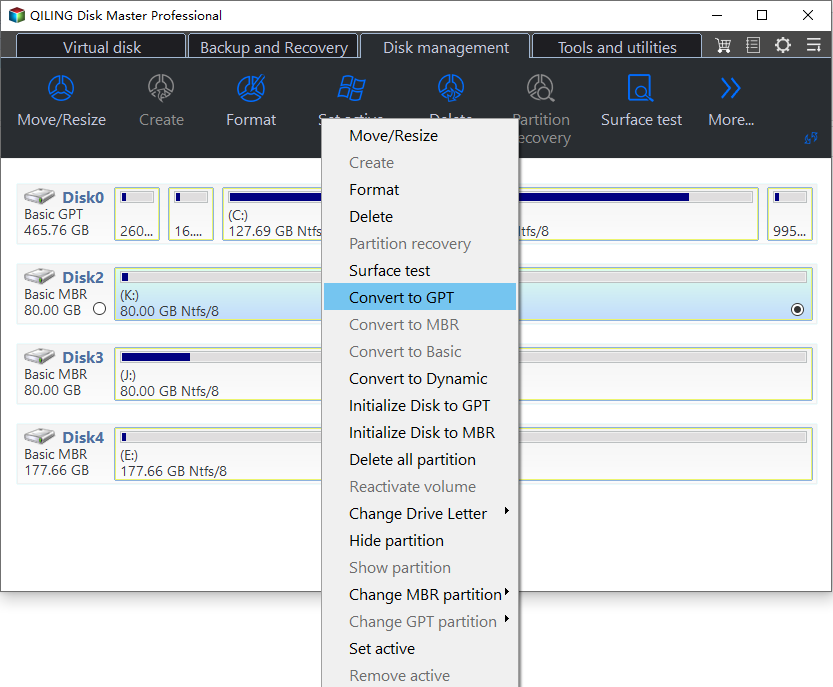Easily Solved: Can't Convert to Dynamic Disk (5 Methods)
- Can't convert basic disk to dynamic disk
- Why are you unable to convert to dynamic disk?
- How to convert to dynamic disk without losing data
- Method 1. Change your computer name
- Method 2. Upgrade MB driver
- Method 3. To change a basic disk into a dynamic disk using command line
- Method 4. To use storage space and create a mirror
- Method 5. Convert basic MBR disk to GPT
- Conclusion
- FAQs about dynamic disk
Can't convert basic disk to dynamic disk
You're trying to convert your system volume from basic to dynamic to enable mirroring, but it's not working when you try to convert the system volume, while other volumes convert fine. The issue is that Windows Disk Management can't convert a system disk to a dynamic disk. This is a known limitation in Windows. You'll need to explore alternative options, such as using a third-party tool or a different approach, to achieve your goal. Would you like me to suggest some alternatives?
Why are you unable to convert to dynamic disk?
Many Windows users have encountered issues with converting their disks to dynamic disks, with varying error messages appearing in Windows 11/10/8.1/8/7.
1. The pack name is invalid
The error "the pack name is invalid" occurs on Windows 7/8 when the computer name contains double-byte characters, preventing a successful dynamic disk conversion.
2. The operation is not supported by the object
Users may encounter the error "The operation is not supported by the object" when trying to convert a basic disk to a dynamic disk. This can occur if the target disk is a firmware, USB, or removable disk, as dynamic disks cannot be used on these types of drives. Additionally, dynamic disks cannot span multiple drives if one of the drives is removed, and they cannot be used on hard disks with sector sizes greater than 512 bytes, or if the disk involves clustered servers.
3. The target disk has not enough space
You're trying to convert a basic disk to dynamic to mirror two volumes, but getting an error saying there's not enough space to complete the operation.
To convert a disk to a dynamic disk, you need at least 1MB of unallocated space at the end of the disk, which is automatically reserved in Windows 2000 or XP Professional, but may not be available in other operating systems, causing the conversion issue.
4. The disk could not be converted to dynamic because security is enabled
When attempting to convert a basic disk to a dynamic disk using Disk Management or Diskpart, users may encounter an error stating that the disk cannot be converted due to enabled security on one or more partitions. This is because dynamic disk conversion is not possible on disks with system partitions, and enabling dynamic disk will also delete all partitions on the disk.
5. Convert to Dynamic Disk option greyed out
The "Convert to Dynamic Disk" option is greyed out when trying to convert a basic disk to a dynamic disk using Windows Disk Management, likely due to the disk being in use or other system constraints.
The Convert to GPT Disk option may be greyed out if the disk is already initialized as GPT partition style, preventing the conversion to MBR. This is because the disk is already in the desired state, so there's no need to convert it. In contrast, if the disk is initialized as MBR, the Convert to GPT Disk option is available to convert it to GPT.
The 3TB hard drive is an MBR disk, with a maximum storage space of 2TB, and any excess space is shown as unallocated. This limits the conversion of a large hard drive to dynamic disk, as the allocated space will prevent Disk Management from completing the conversion.
How to convert to dynamic disk without losing data
Different causes have different ways to solve. And here we will provide you with some practical ways to solve your problems.
Method 1. Change your computer name
If you're getting the error message "The pack name is invalid" when converting a basic disk to a dynamic disk, try renaming your computer to use English characters, as this can resolve the issue.
Open the Run dialog box by pressing the Windows key + R keys, type "sysdm.cpl" and press Enter.
To change the screen resolution, open the System Properties window, then click on the Change button.
In the next screenshot, type a new name for your computer, ensuring the name does not contain any double-byte characters.
After making the changes, restart your computer and you'll be able to convert a basic disk to a dynamic disk without any issues.
Method 2. Upgrade MB driver
If you're getting an "Operation not supported on this object" error when trying to convert a non-removable drive to a dynamic disk, try upgrading the MB drivers to Windows 64-bit drivers. This should allow a successful conversion after the upgrade.
Method 3. To change a basic disk into a dynamic disk using command line
To convert a basic disk to a dynamic disk using the command line, you can use the `convert` command. For example, you can use the following command to convert a basic disk to a dynamic disk: `convert C: /fs:ntfs /y`, where `C:` is the drive letter of the disk you want to convert, `/fs:ntfs` specifies the file system to use, and `/y` confirms the conversion without prompting for confirmation. Keep in mind that this method may not work on all systems or configurations, and it's always a good idea to back up your data before attempting any disk conversions.
1>. Run cmd as admin to open the command prompt.
2>. Type diskpart to open diskpart command prompt.
3. Then run the following commands to convert disk to dynamic.
▪ list disk
▪ select disk n
▪ convert dynamic disk
Note: The command to convert a disk to dynamic disk is `convert` followed by the number of the disk that you want to convert, for example `convert d:`. The disk number should be replaced with the actual disk letter or number you want to convert, and the command should be run in the command prompt as an administrator.
Method 4. To use storage space and create a mirror
If you're encountering the issue where you can't convert a disk to a dynamic disk due to enabled security, you can attempt to use Storage Spaces to create a mirror. This can be accessed through Server Manager under the Files and Sharing section, where you can manage storage pools. From here, you can add disks without partitions or empty partitions on existing disks, which can help create a mirror. However, this method won't assist in converting a basic disk to a dynamic disk, but it can aid in creating a mirror.
Once you've added your physical disks to a pool, you can create virtual disks in mirror mode to achieve an effective RAID 1 configuration. This process can be initiated using Server Manager, which is a basic but effective method for some setups. However, Storage Spaces also offer a range of advanced options and features that can only be accessed through PowerShell.
Method 5. Convert basic MBR disk to GPT
If you've encountered a situation similar to the one described in point 5, you'll need to convert the hard drive to GPT first, followed by converting it to a dynamic disk.
Caution:
1. To convert MBR to GPT without losing data, you'll need third-party software like Qiling Disk Master Professional, which is a great tool that can do the job. Additionally, if you're planning to use�Windows 11, you'll need to make this conversion.
2. In case of an unexpected accident, backup your hard drive before taking any action. Windows 11, you'll need to make this conversion.
2. In case of an unexpected accident, backup your hard drive before taking any action.
✍ You can download the demo version of Qiling Disk Master Professional to get a feel for how it works.
Step 1. To convert a hard drive to GPT partition style, install Qiling Disk Master on your Windows 11/10/8/7 and launch the program. Then, click on the hard drive you want to convert and select "Convert to GPT" from the right toolbar.
Step 2. Waiting for a while to submit the whole progress.
After converting the hard drive to GPT partition style, you can successfully convert a basic disk to a dynamic disk using Windows Disk Management.
Notes:
☞ If you're working with Windows Server 2003, 2008, 2012, 2016, 2019, or 2022, you can use Qiling Disk Master Server to convert a basic MBR disk to GPT.
☞ Converting a basic disk to a dynamic disk is a semi-permanent operation, meaning you can't easily switch back once it's done. However, you can convert a dynamic disk back to a basic disk, but only by deleting all volumes on the disk, or using a tool like �iling Dynamic Disk Converter, which can make the conversion without losing any data.Qiling Dynamic Disk Converter, which can make the conversion without losing any data.
Conclusion
If you're having trouble converting a basic disk to a dynamic disk, don't worry - there are several possible reasons for this issue. You can try a few methods to see if they work for you. If none of them succeed, consider using Qiling Disk Master Pro to resolve the issue without affecting any available data.
FAQs about dynamic disk
1. How does a dynamic disk differ from a basic disk?
Unlike basic disks, which use primary partitions and extended partitions, dynamic disks use volumes. They support features like spanning volumes across multiple disks, striping, mirroring, and RAID-5, whereas basic disks are limited to four primary partitions or three primary and one extended partition.
2. Can I convert a basic disk to a dynamic disk without data loss?
You can convert a basic disk to a dynamic disk using Qiling Disk Master, but it's recommended to back up your data first. This process can be done without losing any data.
3. What types of volumes can I create on a dynamic disk?
On a dynamic disk, you can create simple, spanned, striped, mirrored, and RAID-5 volumes.
4. Are there any limitations or disadvantages to using dynamic disks?
Dynamic disks have limitations, including compatibility issues with non-Windows operating systems and potential complexity in managing and troubleshooting, which can be a challenge in multi-boot environments or with older software versions.
5. What happens if a dynamic disk fails?
If a dynamic disk fails, the data on the volumes may become inaccessible. To recover, replace the failed disk and rebuild the volume, especially if it's a fault-tolerant volume like mirrored or RAID-5. Regular backups are essential to prevent data loss in case of disk failure.