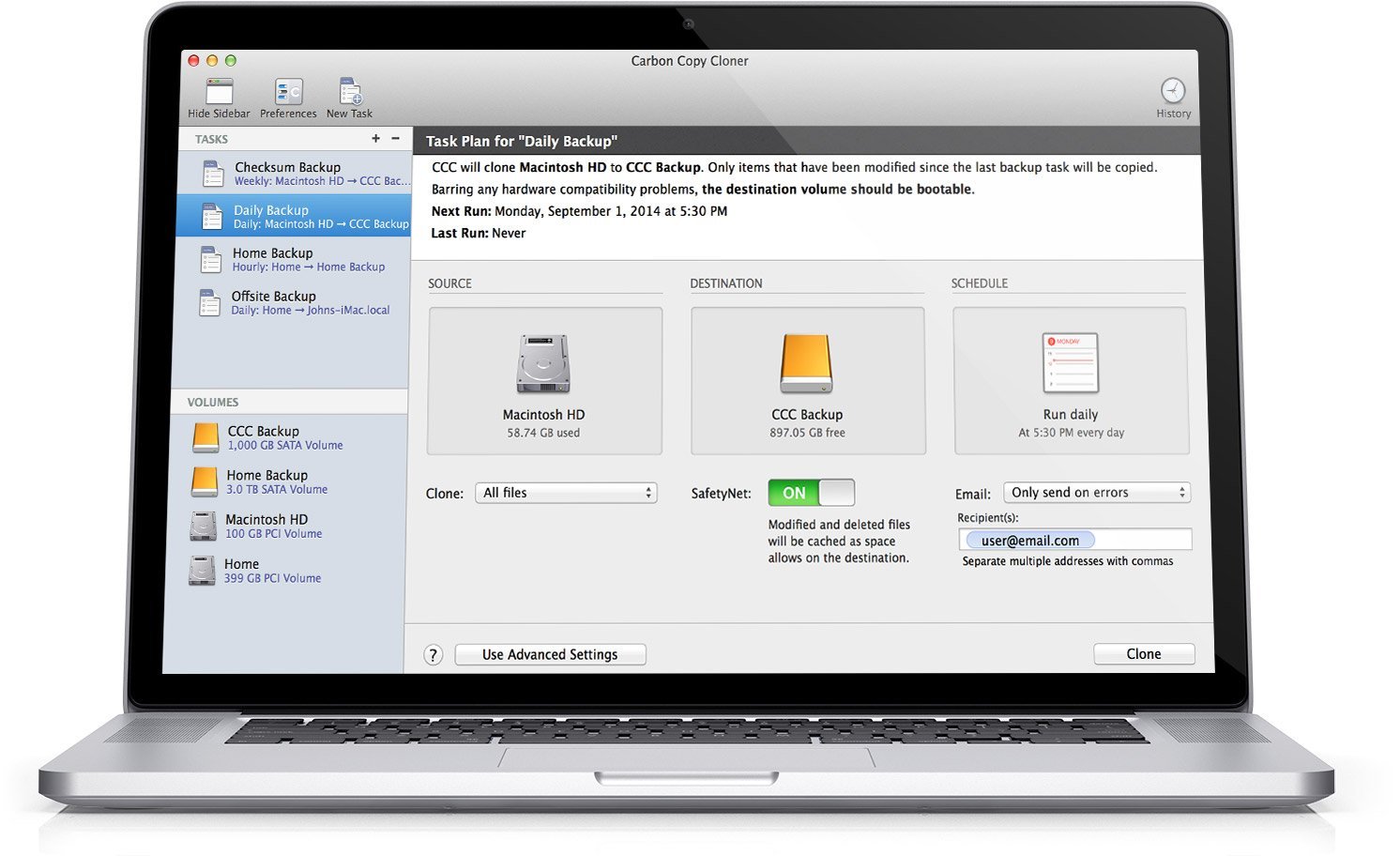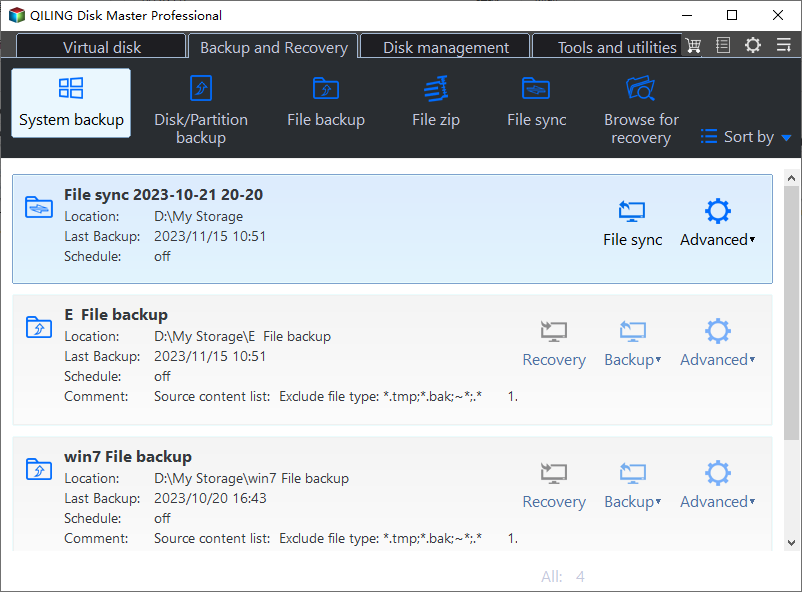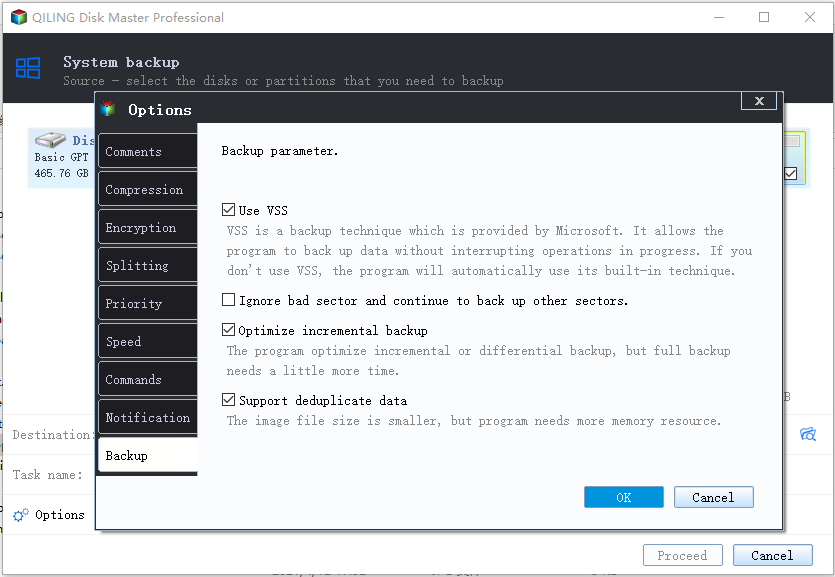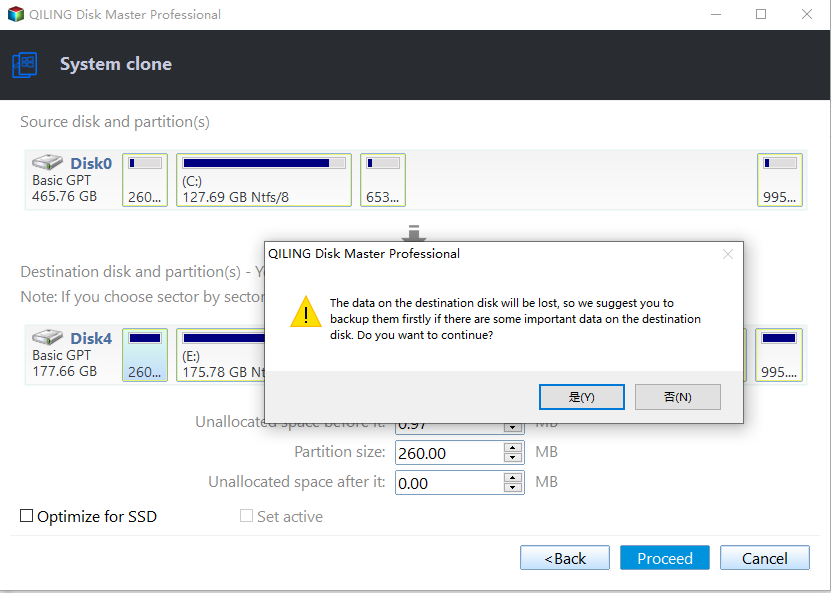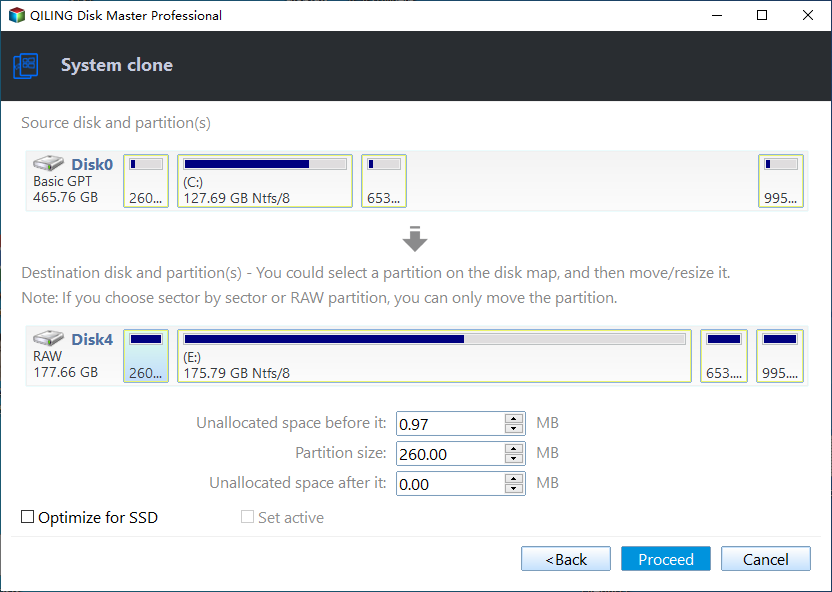Best Carbon Copy Cloner Alternative for Windows 11, 10, 8, 7
Does Carbon Copy Cloner work with Windows?
Is there a Carbon Copy Cloner for Windows?
Can Carbon Copy cloner clone Windows drives? If it can’t, does anyone know of an alternative to Carbon Copy Cloner for Windows? Any suggestions are welcome.
- Question from MacRumors
Many users wonder if Carbon Copy Cloner works with Windows. I can clearly tell you that the answer is NO. But before talking about its equivalent in Windows PC, let's get the basics of Carbon Copy Cloner first.
Carbon Copy Cloner (CCC) is a Mac OS X application that can be used for creating file backups, complete images of your computer, or for cloning hard drives. In Carbon Copy Cloner, you can backup either a whole drive or part of the drive to an external hard drive at a scheduled time of your choosing (hourly, daily, weekly, monthly, etc.).
What’s more, CCC has a smart update function, which means that you only have to update the newly added or modified files. With CCC you can create bootable backups and boot from your backup if the disaster strikes your hard disk.
Shortcomings of Carbon Copy Cloner:
While Carbon Copy Cloner (CCC) offers many benefits, it also has some disadvantages in both its backup and clone aspects.
- Its backup option doesn't include any encryption or compression options.
- One of the limitations of the clone function in Carbon Copy Cloner (CCC) is that it doesn't allow you to only clone the system drive. This means that if you want to create a clone of your Mac, you will have to clone the entire drive, including any other drives or partitions that you may have.
- Most of all, it doesn't work on Windows platform.
If you're a Windows user looking for a reliable backup software, you might be wondering if Carbon Copy Cloner (CCC) is available for your PC. While CCC is primarily a Mac-based software, there are alternatives that can provide similar functionality for Windows users. However, if you're looking for a CCC-like experience on your Windows PC, you might be interested in the following information.
Carbon Copy Cloner Windows alternative - Qiling Disk Master
If you're a Windows user looking for a reliable backup software, you might be wondering if there's an alternative to Carbon Copy Cloner (CCC) that can provide similar features and functionality. While CCC is specifically designed for Mac users, there are alternative backup software options available for Windows that can meet your needs.
If you're looking for a reliable backup software for Windows, you might be wondering if there's a piece of software that can provide similar features and functionality to Carbon Copy Cloner. While CCC is specifically designed for Mac users, there are alternative backup software options available for Windows that can meet your needs.
Qiling Disk Master features
💜 Backup and Restore
- It supports all basic backup and restore operations, including System/Disk/Partition/File Backup & Restore.
- It provides users with multiple useful features, such as Incremental or Differential Backup, Daily/Weekly/Monthly Backup, Universal Restore and more.
- When it comes to backing up your files, it's essential to have a reliable and efficient solution. Qiling Disk Master Professional is a comprehensive backup software that allows you to backup your files to multiple locations, ensuring that your important data is always safe.
💜 Clone
- Are you looking for a reliable and efficient way to clone your system or transfer data from one device to another? Qiling Disk Master Professional is the perfect solution for you.
- Qiling Disk Master Professional offers two cloning methods: Intelligent Clone and Sector by Sector Clone. This flexibility allows you to choose the method that best suits your needs, ensuring that your important files and settings are transferred efficiently and accurately.
- Qiling Disk Master Professional offers a range of features to ensure that your cloned drive is optimized for performance. One of the key features is the SSD Alignment option, which is designed to optimize SSD performance if you are cloning to an SSD.
💜 Other tools
Qiling Disk Master Professional is a comprehensive disk management tool that offers a wide range of features to help you manage your disks with ease. With its user-friendly interface and powerful tools, you can perform various disk-related tasks with just a few clicks.
Qiling Disk Master is a powerful disk management tool that offers a wide range of features to help you manage your disks with ease. With its user-friendly interface and powerful tools, you can perform various disk-related tasks with just a few clicks.
How do you create a backup with Carbon Copy for Windows
Backing up your system is an essential task to ensure that your data and settings are safe in case of a system failure or other issues. Qiling Disk Master makes it easy to create a backup of your system, and I'll show you how to do it in Windows.
Step 1. Download CCC for Windows - Qiling Disk Master Professional Edition. Then, install and launch it.
Step 2. Click Backup and System Backup. Also, you can choose File Backup, Partition Backup, and Disk Backup.
Step 3. Select the destination path for your backup. The system partition and boot-related partition will be selected by default.
Step 4. When creating a backup, it's essential to consider the security and efficiency of the process. Encrypting your backups ensures that only authorized individuals can access the data, while compressing the backup reduces the storage space required.
Step 5. Click Proceed if there is no problem.
In the event of a serious issue with your computer, having a backup of your system can be a lifesaver. By creating a bootable media, you can restore your system to a previous state, ensuring that your data and settings are preserved.
How to clone Windows with Carbon Copy Cloner alternative
Qiling Disk Master is a trusted and reliable software for cloning hard drives. It offers a range of features that make it an ideal choice for users who need to clone their entire hard drive or only their operating system.
See below and start with the detailed steps.
Step 1. Open Qiling Disk Master Professional and click System Clone under the Clone tab.
Step 2. Qiling Disk Master offers a convenient feature that automatically selects the source partition(s) for cloning, making the process even easier for users. This feature is particularly useful when you have multiple partitions on your system drive, and you need to clone the entire drive.
Step 3. When using Qiling Disk Master to clone your system drive, you may encounter a warning message that prompts you to click OK or Cancel. If you don't have a backup for your important data, it's recommended to click Cancel and backup your data first.
Step 4. Preview the summary of both disks and click Proceed.
✎Notes:
When using Qiling Disk Master to clone your system drive, you can optimize the cloning process for SSD performance by enabling SSD alignment. This feature is particularly useful when cloning to an SSD, such as an NVMe SSD.
When using Qiling Disk Master to clone your system drive, you have the option to perform a sector-by-sector clone. This type of clone copies every sector on the source partition(s), whether it's used or not. It's a more comprehensive approach to cloning, but it also requires a destination partition with at least the same capacity as the source partition(s).
When cloning a single drive, such as the C drive, you'll have the option to edit partition settings. This allows you to customize the destination partition to suit your needs.
Besides an alternative to Carbon Copy Cloner, this software is still an M.2 SSD cloner, so you can use it to migrate Windows 10 to M.2 SSD, clone M.2 SSD to M.2 SSD, etc.
If you're looking for a more visual guide to migrating your Windows 10 operating system to a new M.2 SSD, I recommend checking out the following video:
Wrapping things up
If you're looking for a reliable and feature-rich backup and cloning software for your Windows operating system, Qiling Disk Master is an excellent choice. This software is not only a backup solution but also a disk cloning tool, making it an ideal option for those who need to create a duplicate of their system or individual partitions.
With this software, you could do what Carbon Copy Cloner can and cannot. For example, you can use Qiling Disk Master to backup files daily/weekly/monthly, encrypt and compress your backup, clone system, etc.
Qiling Disk Master is a powerful backup and cloning software that offers a wide range of features, making it an ideal choice for users who need to create backups and clones of their system or individual partitions. With its user-friendly interface and comprehensive features, Qiling Disk Master is an attractive option for users who need to protect their data.
Related Articles
- How to Use Clonezilla in Windows 7 for System Cloning
- The Best Free Windows 10 Clone Software - Qiling Disk Master
- Clone Windows 10 64 Bit Hard Drive with Free Clone Software
- Samsung Data Migration On Windows 11: Guide & Alternative
This tutorial shows you how to transfer HDD to SSD via Samsung Data Migration in Windows 11. Another Samsung SSD clone software is offered in case Samsung Data Migration fails.