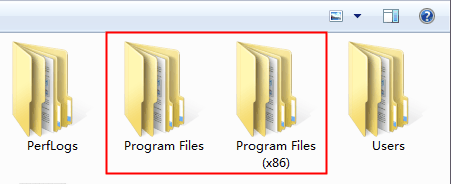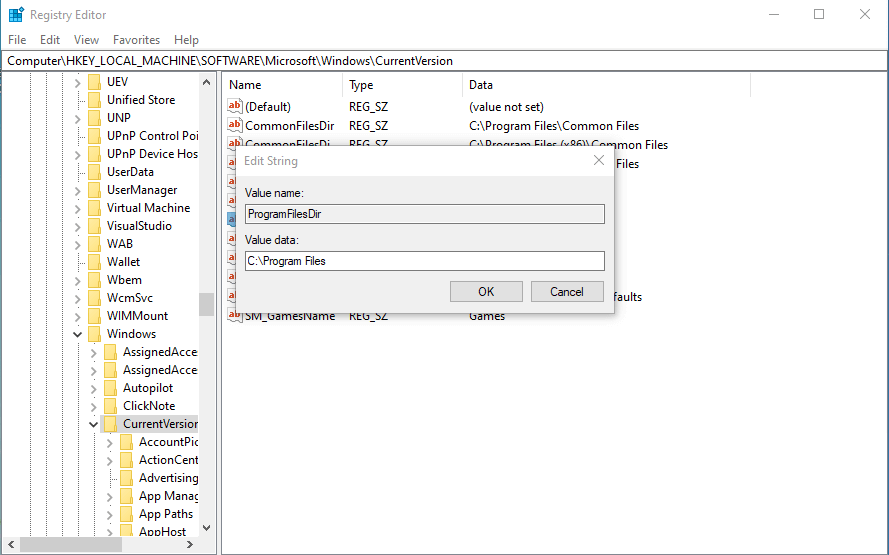Can I Change Program Files Location & How to do it?
Scenario
"I am kind of confused with windows 10 on how to change Program Files Location. I mean, can I do that? If so, how can I change the default program files directory in windows 10? Do all programs run well after the change? Any help?"
Why do you need to change program files location?
In a Windows operating system, there must have a Program Files folder on the C drive. This is mostly due to the necessity for the system to ensure a solid correlation between the apps you are installing and the operating system.
32-bit software is typically installed in the Program Files (x86) folder, whereas 64-bit programs are often installed in the folder Program Files.
Program Files is one of the most important folders on the C drive, and it may take up a lot of space if you have a lot of apps installed. Changing the default configuration destination of it became one method for freeing up a lot of space on the C drive.
How to change program files location in Windows
Although you can change Program Files location, the proper solution is not "Copy & Paste". Those files stored in these folders include directory data, so, if you try to move them in the wrong ways, your programs will boot in failure, and some data may miss too.
So, in this part, we'll show you how to change installation directory to make sure the security of your programs and data.
Method 1. Using Registry Editor
You can move the whole Program Files folder to another drive by using Windows Registry Editor.
1. Microsoft hotfixes, updates, and security updates may not be installed correctly.
2. New versions of Microsoft Internet Explorer or Microsoft Windows Media Player may not be installed correctly.
Step 1. Copy the folders of Program Files and Program Files(X86) in the system drive and paste them onto the D drive or other drive with sufficient space. It may take several minutes.
Step 2. Hit the "Win" + "R" keys simultaneously to bring up the Run box. Then, in the box, type "regedit" and hit "OK" to launch Registry Editor.
Step 3. After the main window of Registry Editor appears, follow this path: HKEY_LOCAL_MACHINE\SOFTWARE\MICROSOFT\Windows\CurrentVersion.
Step 4. Right-click on "Program Files" and then, click "Modify".
Step 5. Under "Value data", change the letter "C" into "D" (or the drive you newly created a folder) and then, hit "OK".
Step 6. Right-click on "Program Files(X86)" and click "Modify".
Step 7. Under "Value data", still change the letter "C", and click "OK".
Method 2. Using mklink command in CMD
CMD also has some commands that can change the Program Files location.
Step 1. Copy the folder of Program Files and Program Files(X86) from the C drive to the D drive.
Step 2. In the search box on the lower left of the desktop, type "cmd" and under "Command Prompt", select "Run as Administrator" to bring up Command Prompt
Step 3. In the Command Prompt window, type "mklink" and hit the "Enter" key. Then, type the following commands and press "Enter" to run.
mklink /D "Program Files" "D: Program Files"
Method 3. Using the professional folder move tool
However, if you think the operation of Registry Editor is a little complex and you're not familiar with the command in CMD, we sincerely recommend you Qiling Disk Master Professional to easily and securely change Program Files location for all types of users.
It's a versatile Windows disk manager with a helpful tool, "App Mover". This utility has two functions, moving installed apps, and moving folders. If you decide to move the Program Files folder, only a few clicks can solve the job, and all programs can run well as usual.
1. To ensure the folders can be operated normally, please do not move or delete the files in the source and target directory.
2. This feature only runs between NTFS drives, if you want to move folders from or to a FAT32 drive, you'll need to convert to NTFS at first.
Further knowledge: Move installed programs from C to D
As we mentioned above, there's another function in the "App Mover" utility that allows users to move installed programs to another drive or disk. All related data files will be automatically detected, and the utility will set all directory information well to make sure the moved apps can boot successfully and run well as before.
Ending lines
If you wish to change Program Files location, now you have 3 ways to opt. Qiling Disk Master offers you more choices to do this, you can move folders and programs. And after the move, you can use PC cleaner to clear more junk files to keep your PC healthy.
What's more, if you need, you can try cloning a disk to quickly set your new disk as a system disk, convert partition type without data loss, and allocate more free space to the C drive.
Related Articles
- How to Make Downloads Go to Another Drive in Windows 11, 10, 8, 7? [3 Methods]
The Downloads folder is located in the system drive, usually the C drive and saves all downloads items. How to make Download folder go to another drive, such as from C drive to D drive to release more free space on the system partition? That's what we will share in this post. - Can I Move Users Folder to Another Drive
Can I move Users folder to another drive? If you want to release more free space on the C drive via moving User folder, this post will offer you 2 methods. - How to Move Folder to another Drive Using Command Prompt
If you don't know how to move folder to another drive using Command Prompt, this post will show you all details and offer an alternative tool to move folder easier.