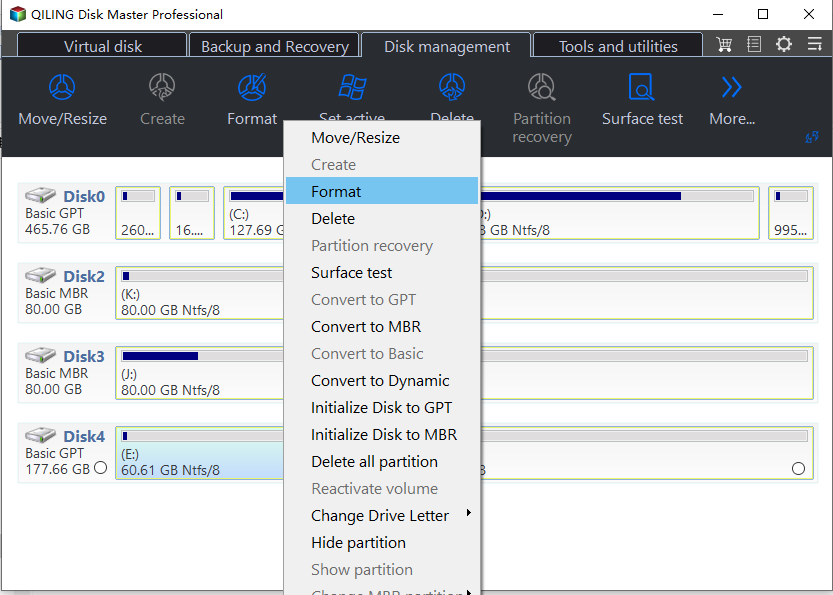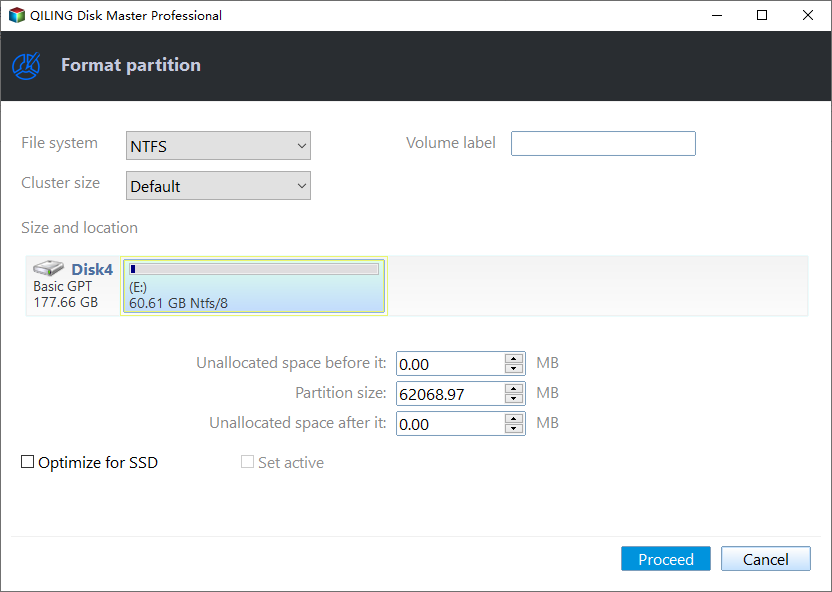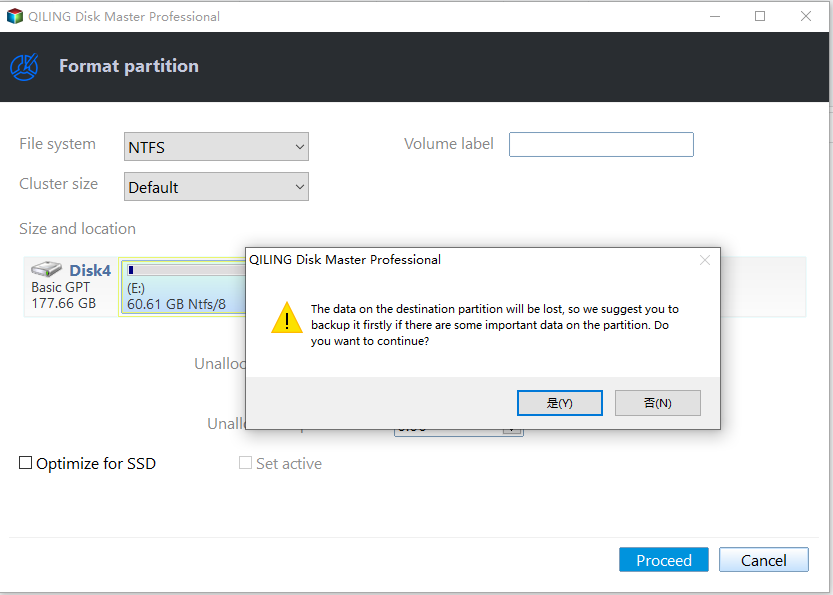Fix the problem: CHKDSK Reports RAW
Sympton: Chkdsk reports RAW
When using external hard drives like USB flash drives, pen drives, SD cards, or other external storage devices on a Windows computer, users may encounter issues where they can't access the external hard drive, with error messages varying.
● The disk in drive F is not formatted, and you're being prompted to format it.
● To use the disk in drive F:, you need to format it first. This will erase any existing data on the disk and prepare it for new files and programs.
● This volume does not contain a recognized file system.
Running CHKDSK on a drive with a RAW file system can be frustrating, as it often fails to repair the issue. Instead of using CHKDSK, you may want to consider alternative methods to repair the RAW file system, as CHKDSK may not be effective in this situation.
"Chkdsk can not be run on the drive
The type of the file system is RAW.
CHKDSK is not available for RAW drives."
What does RAW disk mean?
In Windows, a RAW disk is recognized but not accessible, appearing as RAW or without a file system type in Disk Management, with used and free spaces showing 0 bytes in Properties.
There are many situations can cause the drive turn into RAW:
- Ejecting the drive improperly from PC. Thus, you'd better disconnect external hard drive from computer using the "Safely Remove Hardware" option.
- Loose connection because of problem in computer.
- It seems like you experienced a power failure while accessing files from the drive. This can cause data loss or corruption.
- Corruption to drives.
- Hardware failure.
- Exceeded read/write lifespan.
- Virus attack.
- Boot sector or broken partition table.
- Availability of bad sectors.
When your system encounters issues such as file system corruption or bad sectors, running the CHKDSK tool can help repair the problem. However, if CHKDSK reports a RAW file system, it indicates that the file system is severely damaged and CHKDSK is unable to repair it. In this situation, the best course of action is to seek professional help from a data recovery expert or IT specialist, as they can use specialized tools and techniques to attempt to recover your data.
Recover data from RAW hard drive
When chkdsk reports a RAW disk, it's crucial to recover data from the RAW hard drive before attempting to fix the issue, as any operation on a RAW disk may result in data loss.
To recover data from a RAW hard drive, you'll need a data recovery software, and iCare Data Recovery is a suitable option that can help you easily recover your data.
To recover data from an external hard drive, first install iCare Data Recovery to your Windows PC, then connect the external hard drive to your PC, making sure it can be recognized.
Launch iCare Data Recovery and use it to thoroughly scan the RAW drive, recovering all the files you need. Preview the files and then save the data you want to recover.
After saving the data on the RAW hard drive, you can safely attempt to repair or recover the drive without worrying about losing your data. This allows you to troubleshoot and fix the issue without risking the loss of any important information.
How to fix CHKDSK report RAW in Windows 10, 8, 7?
Once you've restored data from the RAW hard drive, you can fix the error reported by chkdsk as RAW with a tool that provides a checkdisk function for RAW drives. This tool can repair the file system and make the drive accessible again. After running the tool, you can re-run chkdsk to verify that the issue is resolved.
1. If you're experiencing a Windows 10 error, you can try checking the connection issues. If the problem is due to a loose or improperly connected hard drive, you may encounter this error.
2. If the hard drive has been used for several years, its service lifetime may have been reached, and it might be more cost-effective to replace it with a new one.
3. You can scan your hard drive with an anti-virus program to check for any viruses. If any viruses are found, remove them from the drive. This should help resolve the issue.
If all other methods fail, you can try to recover the RAW disk to a file system like NTFS, FAT32, or exFAT by formatting it. Qiling Disk Master is recommended for formatting the RAW disk.
✍ Notice: Formatting the drive will completely erase all data on the hard drive, so make sure you've backed up any important files before proceeding.
Qiling Disk Master Standard is a free hard drive format tool that allows you to format a RAW external hard drive, such as a USB flash drive, pen drive, or SD card, to a usable file system like NTFS, FAT32, or exFAT. With Qiling Disk Master, you can easily recover your RAW disk and make it accessible again.
Step 1. To transfer data from your external hard drive to your Windows computer, connect the external hard drive to your computer. Next, download, install, and launch a professional format tool.
Step 2. The RAW external hard drive is shown as unformatted in the main interface. To format it, right click it and select "Format Partition".
Step 3. After that, a window will appear where you can set up the details, and you should choose the file system as NTFS.
Step 4. When you back up the main interface, click Proceed to execute the progress, and wait till the progress is done.
*Qiling Disk Master is a more comprehensive disk manager than Windows Disk Management, offering additional features in its Professional edition, which can be upgraded for more functionality, including partition splitting and system disk conversion between MBR and GPT disk.
Conclusion
The error message "chkdsk is not available for RAW drives" can occur due to various reasons and requires identifying the cause to take the correct action. Fortunately, with Qiling Partition Assistant, you can easily format a raw drive, which can also be applied to USB, hard drive, SSD, and SD card raw issues.