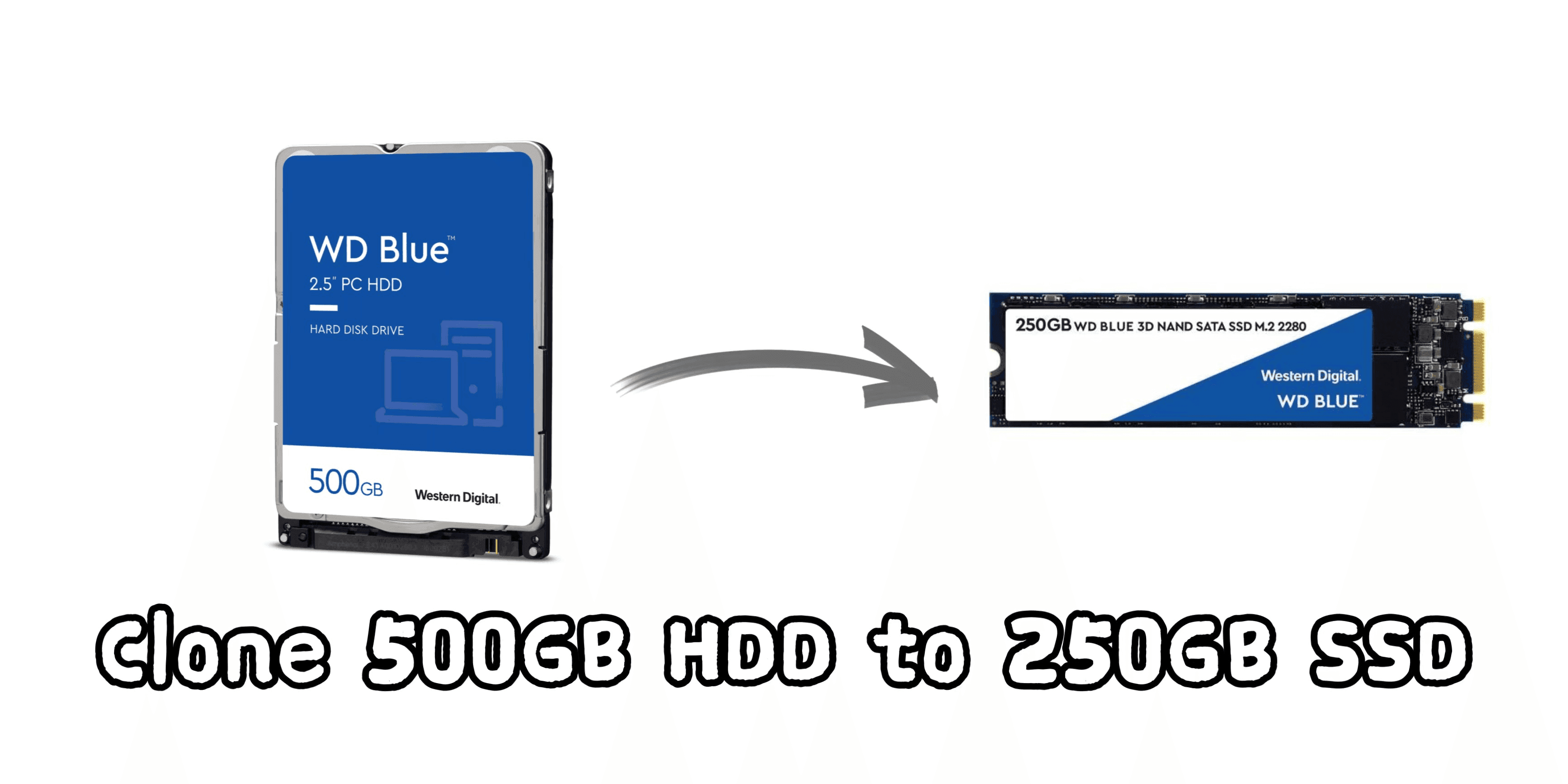Clone 500GB HDD to 250GB SSD with Best Migration Tool
Quick Navigation:
- Can I clone a 500gb HDD to a 250gb SSD?
- Why clone 500GB HDD to 250GB SSD?
- How do I clone larger HDD to smaller SSD?
- Easy and professional disk cloning software - Qiling Disk Master
- How to clone 500GB HDD to 250GB SSD easily?
Can I clone a 500GB HDD to a 250GB SSD?
“I just bought a 250GB Samsung SSD and want to migrate my OS and all applications from the original hard drive to new SSD. My HDD has a total capacity of 500GB and is partitioned, but only 193GB of it are used. Is it possible to clone a 500GB HDD to a 250GB SSD? Any kindly advise will be appreciated, thanks in advance.”
Why clone 500GB HDD to 250GB SSD?
First for sure, your SDD is a great upgrade for hard disk. Why do I say that? Here are two main reasons.
- Faster speed. Compared with HDD, Windows, application and games will be faster on an SSD. Because SSD does not contain any movable parts.
- High data security. Since there is no moving part, your data will be much safer. knocking or dropping the drive will not cause any accidental damage.
Besides, SSDs still have other advantages, such as, lighter, quieter, more durable, produce less heat and consume less power.
How do I clone larger HDD to smaller SSD?
Speaking of cloning larger HDD to smaller SSD, many users may encounter the case above. Here, I’ll introduce 2 trust and reliable ways.
- Backup larger HDD and restore image to SSD. Considering the way to transfer the 193GB data scattered in different partitions from larger HDD to smaller SSD, you can create HDD image and then restore the backup image to the SSD
- Use professional disk cloning software. This means, a software can clone larger drive to smaller drive successfully and ensure secure boot, as long as the used space on larger drive is less than or equal to SSD.
In sum, both ways can realize this goal. But I have to say that the first method create an archive of a hard drive and requires another device to save the image, which should be a tricky operation. So, you'd better use a professional disk cloning software like Qiling Disk Master to clone 500GB HDD to 250GB SSD. And I’ll show you the detailed steps later.
Easy and professional disk cloning software - Qiling Disk Master
Generally speaking, disk clone creates an exact copy of the original disk so that you should make sure the destination disk is the same size or larger than the original one.
If your situation is similar to the above case, you are very lucky to find Qiling Disk Master Professional. That’s because the only requirement of cloning larger HDD to smaller SSD with Qiling Disk Master is that SSDs have enough space to hold data on the HDDs.
In the above case, the used space of the 500GB HDD is 193GB which is no more than 250GB of your SSD, so you can clone 500GB HDD to 250GB SSD with this software.
Then, I’ll introduce you some useful features of Qiling Disk Master:
- Fully support cloning all branded disk, such as, Samsung, Dell, HP, SanDisk, etc. Some branded disk will come along with a cloning software, such as, Samsung Data Migration software, but it only clone corresponding SSD listed in the user manual.
- Clone larger disk to smaller disk regardless of disk size. That’s to say, you can clone 500GB HDD to 250GB HDD, clone 1TB HDD to 500GB SSD, even clone 2TB HDD to 1TB SSD, etc. Because the only requirement is destination disk has enough space to save data on original disk.
How to clone 500GB HDD to 250GB SSD easily?
To clone a 500GB HDD to a 250 GB SSD, use the following steps:
- Download, install and launch SSD cloning software - Qiling Disk Master. Select “Disk Clone” under “Clone” tab.
Note: Qiling Disk Master supports cloning data disks and system disks of all brands and partition styles, such as cloning MBR to MBR/MBR to GPT or GPT to GPT/GPT to MBR directly. But you still need to ensure the partition style of the target disk is compatible with your boot mode (MBR for legacy BIOS and GPT for UEFI).
- Select the 500GB HDD as source disk, then click “Next”.
- Select the 250GB SSD as destination disk, then click “Next”.
- Check the option “SSD Alignment” to achieve the best performance of the SSD while cloning HDD to SSD. Then click “Proceed” to begin to clone hard drive to SSD.
✮ How to boot from the cloned SSD?
If you just cloned system disk to SSD or new hard drive, you have two methods to ensure secure boot. The first method is to shut down your machine, disconnect current hard drive and keep only cloned disk connected in Windows 10 and then boot. The second one is to reboot your PC and enter into BIOS to change the boot priority to the cloned disk.
Conclusion
As long as the 250GB SSD have enough space to hold data on the 500GB HDD, you can use Qiling Disk Master to easily achieve cloning 500GB HDD to 250GB SSD. Even though the SSD is not big enough to save all data, you can use Qiling Disk Master Professional to clone only OS to SSD. Besides, the cloning process will be running in the background so that it won’t interrupt your using of PC. Why not give it a try now?
Related Articles
- How to Clone 2TB HDD to 1TB SSD with Secure Boot?
- How to Clone Hard Drive with Different Size Accordingly?
- How to Clone SSD to Larger SSD in Windows 10/8/7 with Secure Boot?
- Solved: "File History Service Is Not Accessible" Error
This article tells you how to fix the “File History Service is not accessible” error and provides you with a more reliable backup software.