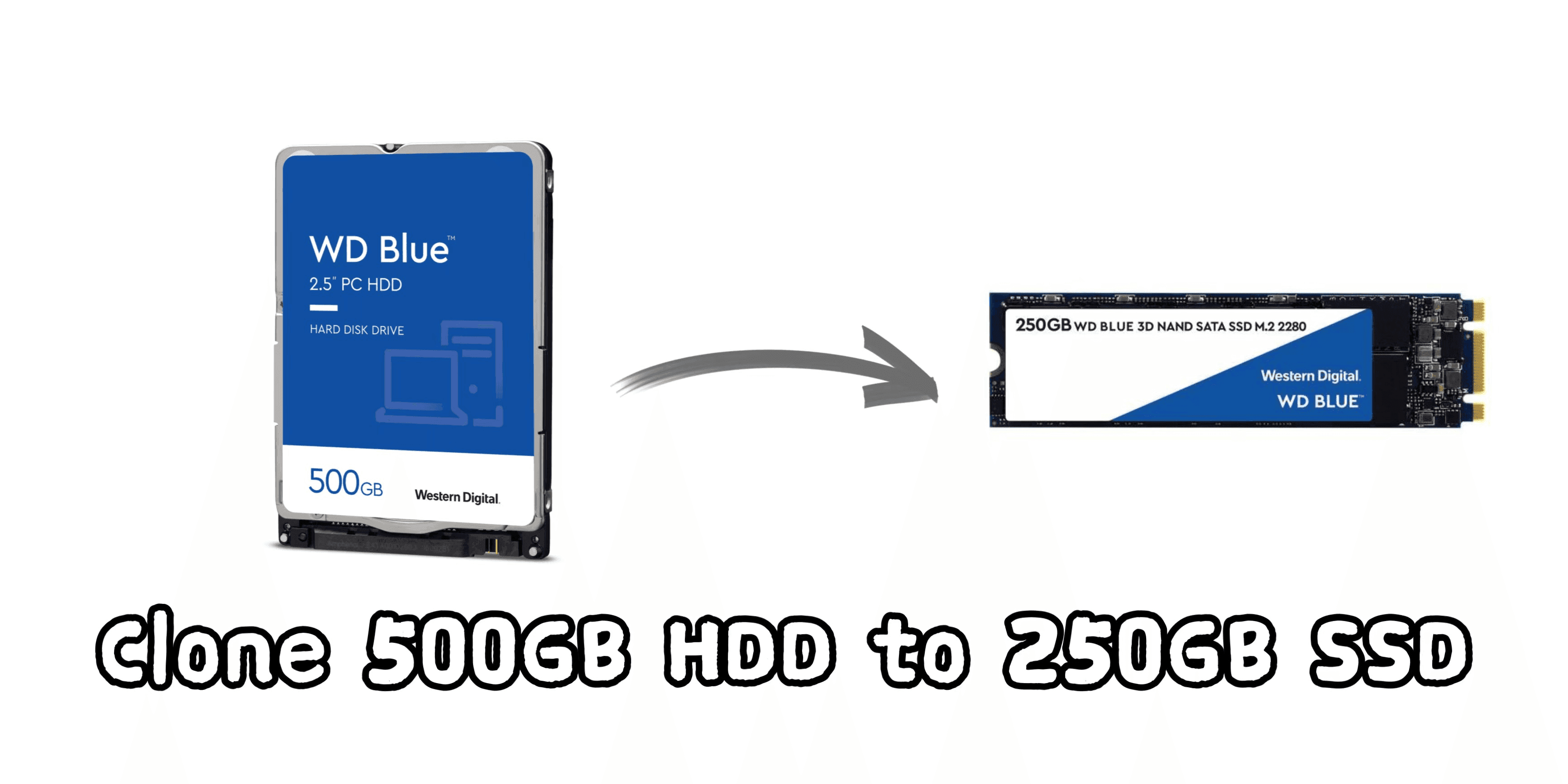Clone 500GB HDD to 250GB SSD with Best Migration Tool
Quick Navigation:
- Can I clone a 500gb HDD to a 250gb SSD?
- Why clone 500GB HDD to 250GB SSD?
- How do I clone larger HDD to smaller SSD?
- Easy and professional disk cloning software - Qiling Disk Master
- How to clone 500GB HDD to 250GB SSD easily?
Can I clone a 500GB HDD to a 250GB SSD?
Unfortunately, it's not possible to clone a 500GB HDD to a 250GB SSD directly, as the new SSD doesn't have enough space to hold the entire contents of the original HDD. However, you can clone the used 193GB of the HDD to the SSD, and then manually reinstall and configure the operating system and applications on the new SSD. This way, you can still migrate your OS and applications to the new SSD, but you'll need to free up some space on the original HDD to clone the used data to the SSD. Alternatively, you can also consider compressing or archiving some of the unused data on the original HDD to make space for the cloning process. Would you like me to provide more details on how to proceed?
Why clone 500GB HDD to 250GB SSD?
Upgrading from a hard disk to a Solid State Drive (SDD) is a great decision, and I'll tell you why. Firstly, an SDD is significantly faster than a hard disk, providing quicker loading times, faster data access, and improved overall system performance. Secondly, SDDs are also more durable and less prone to physical damage, as they have no moving parts, making them a more reliable storage option.
- Faster speed. Compared to traditional Hard Disk Drives (HDD), SSDs offer faster performance for Windows, applications, and games. This is because SSDs, being free of movable parts, can access and process data more quickly, resulting in a smoother and more responsive user experience.
- High data security. Since there is no moving part, your data will be much safer and less prone to accidental damage from knocks or drops.
Additionally, SSDs are also more energy-efficient, generate less heat, and are more resistant to physical stress, making them a reliable and efficient storage option.
How do I clone larger HDD to smaller SSD?
Speaking of cloning larger HDD to smaller SSD, many users may encounter the case above. Here, I'll introduce 2 trust and reliable ways.
- Backup larger HDD and restore image to SSD. To transfer 193GB of data from a larger HDD to a smaller SSD, create an image of the HDD and then restore the image to the SSD.
- Use professional disk cloning software. A software can successfully clone a larger drive to a smaller one, ensuring a secure boot, as long as the used space on the larger drive is less than or equal to the size of the SSD.
The first method involves creating an archive of a hard drive, which requires another device to save the image, making it a complex operation. In contrast, using a professional disk cloning software like Qiling Disk Master is a more straightforward and efficient way to clone a 500GB HDD to a 250GB SSD, which will be explained in detail later.
Easy and professional disk cloning software - Qiling Disk Master
Disk cloning creates an exact copy of the original disk, so it's essential to ensure the destination disk is the same size or larger than the original one to accommodate the cloned data.
If your situation is similar to the above case, you are very lucky to find Qiling Disk Master Professional, as it allows cloning larger HDDs to smaller SSDs as long as the SSDs have enough space to hold the data from the HDDs.
The 500GB HDD used space is 193GB, which is less than 250GB of the SSD, so the HDD can be cloned to the SSD using this software.
Qiling Disk Master is a powerful tool that allows users to create, edit, and manage virtual disks with ease. With its user-friendly interface and robust features, users can create virtual disks from scratch, clone existing disks, and even recover data from corrupted or damaged disks.
- Fully support cloning all branded disk, Some branded disks, such as Samsung, Dell, HP, and SanDisk, come with their own cloning software, like Samsung Data Migration software, but it only clones corresponding SSDs listed in the user manual.
- Clone larger disk to smaller disk regardless of disk size. You can clone a larger hard drive to a smaller one, as long as the destination has enough space to hold the data from the original disk. For example, you can clone a 500GB HDD to a 250GB HDD, or a 1TB HDD to a 500GB SSD, or even a 2TB HDD to a 1TB SSD.
How to clone 500GB HDD to 250GB SSD easily?
To clone a 500GB HDD to a 250GB SSD, you can use a cloning software like Acronis True Image, EaseUS Todo Backup, or Macrium Reflect. These tools will allow you to select the source drive (HDD) and target drive (SSD), and then transfer the contents of the HDD to the SSD.
- To clone a disk, download, install, and launch the SSD cloning software Qiling Disk Master, then select the "Disk Clone" option under the "Clone" tab.
Note: Qiling Disk Master allows for the cloning of data disks and system disks from all brands and partition styles, including MBR to MBR, MBR to GPT, GPT to GPT, and GPT to MBR. However, it's essential to ensure the target disk's partition style is compatible with your boot mode, specifically MBR for legacy BIOS and GPT for UEFI.
- Select the 500GB HDD as source disk, then click "Next".
- Select the 250GB SSD as destination disk, then click "Next".
- To get the best performance from your SSD, check the "SSD Alignment" option when cloning your HDD to SSD, and then click "Proceed" to start the cloning process.
✮ How to boot from the cloned SSD?
If you've cloned your system disk to an SSD or new hard drive, you have two options to ensure a secure boot. You can either shut down your PC, disconnect the original drive, and only connect the cloned disk, then boot up, or you can reboot your PC and enter the BIOS settings to change the boot priority to the cloned disk.
Conclusion
You can easily clone a 500GB HDD to a 250GB SSD using Qiling Disk Master, as long as the SSD has enough space to hold the data. If the SSD is too small, you can use Qiling Disk Master Professional to clone only the operating system to the SSD, allowing you to still use your computer while the cloning process runs in the background. Give it a try now!
Related Articles
- How to Clone 2TB HDD to 1TB SSD with Secure Boot?
- How to Clone Hard Drive with Different Size Accordingly?
- How to Clone SSD to Larger SSD in Windows 10/8/7 with Secure Boot?
- Solved: "File History Service Is Not Accessible" Error
This article tells you how to fix the “File History Service is not accessible” error and provides you with a more reliable backup software.