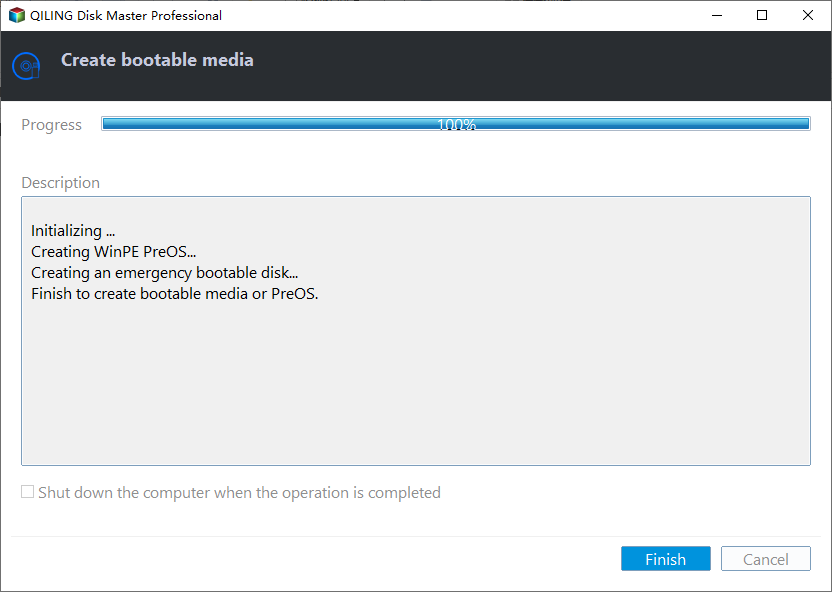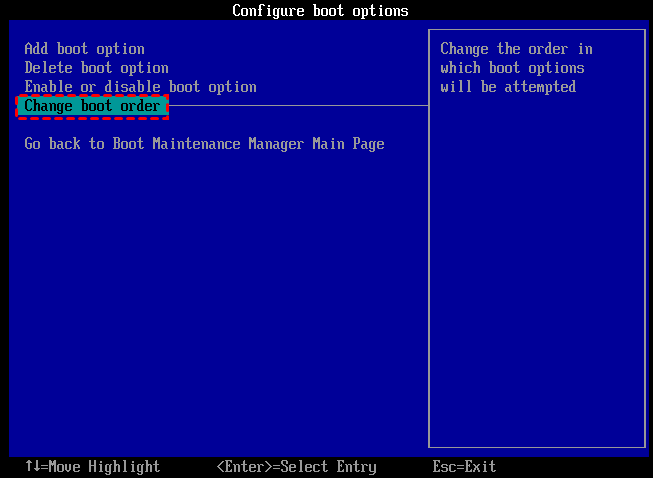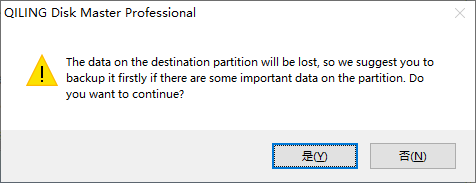Clone Hard Drive from Boot in An Easily and Safely Way
Why clone hard drive from boot?
When a hard drive is beyond its service life, or it can’t satisfy the user's demands, it needs to be replaced with a new disk. Many users choose to clone hard drive for saving time and energy from reinstalling OS and applications to transferring many files.
But sometimes when your PC cannot start normally, how do you clone the hard drive? In this case, you need to clone the hard drive from the bootable USB. This article aims to demonstrate how to clone hard drive from bootable USB for you.
Powerful software: Clone hard drive from boot
To clone disk free, I highly recommend you to use a professional disk cloner called Qiling Disk Master Professional. It can clone hard drive without starting Windows. What's more, it has lots of features that satisfy different demands.
● Intuitive interface: you don’t need to have any complex computer techniques. Its easy-to-use interface can guide you to clone hard drive from bootable USB simply.
● Great compatibility: Qiling Disk Master supports most popular Windows operating systems, such as Windows 11/10/8/7/XP/Vista.
● 2 hard disk clone methods available: clone only used sectors or all sectors from the source disk to the destination disk. The first method allows you to clone an old hard drive to a smaller SSD.
● Clone partition: Qiling Disk Master allows you to copy a partition or the whole hard disk according to your specific requirements.
● Check hard disk and rebuild MBR: This cloning software can also fix some boot problems with the "Surface Test" and "Rebuild MBR" that may solve the problem of your PC.
You can download the Qiling Disk Master, and follow the steps down below to clone hard drive from USB drive.
How to clone hard drive from bootable USB drive
We need to create a bootable USB, and then use the bootable USB to clone the target hard disk. For specific methods, please refer to the following steps:
Before starting, we need to prepare:
- Another Windows computer that can boot up successfully.
- Install Qiling Disk Master on the working computer.
- A USB drive. You need to backup USB files in advance, because this operation will clean all data.
Step 1. Create a bootable USB
After you back up the USB drive, insert the USB drive in the prepared working computer with Qiling Disk Master Pro installed, and do as the below instruction.
1. Launch Qiling Disk Master in the working computer, click "Make Bootable Media" under the “Tools” column, and click “Next” in the confirm window.
2. Then, choose a way to create bootable media. You can either choose “Burn to CD/DVD” to make a bootable CD or “USB Boot Device” to make bootable USB. And click “Proceed”.
3. The USB flash drive needs to be formatted and all the data on it will lose.
4. After a while, when the operation is completed, click “Finish”.
Step 2. Clone hard drive from bootable USB
Now, you can use the bootable USB to clone a hard drive. Before cloning, you need to boot the computer from the bootable USB drive.
1. Plug in the new hard drive, and inset bootable USB to computer that can’t boot up normally, and start the computer, once you see the first screen, press BIOS key.
2. Enter “BIOS setup” and choose “change boot order” to choose the bootable USB as boot drive.
✍ Tip: The BIOS key is set by the computer manufacturer. Commonly, it is F10, F2, F12, F1, or DEL.
3. When you see the Qiling Disk Master window, click “Tools and utilities” > “Disk Clone”
4. Choose the hard drive you want to clone. Choose a select disk clone method. Here we choose default for “Clone Disk Quickly” which is faster. If you want to clone all sectors on the hard drive, you can choose “Sector-by-Sector Clone”.
5. Choose the destination disk. And if the destination disk is an SSD drive, please tick “Optimize the performance of SSD”, which would align the SSD partition. And click “Next”.
6. click “Proceed” button to start the cloning operation.
7. Finally, you will receive a message to tell you how to deal with the data. And click “Yes”.
Then, just wait for the clone operation to finish.
Conclusion
As we can see, it is very easy to use Qiling Partition to clone hard drive from boot. If you haven't tried it, you can download to see how it works. Last but not least, if you plan to do this in Windows Server, Qiling Disk Master Server is best for you.
Related Articles
- How to Create Gateway System Recovery Disk?
If you are looking for a way to create Gateway recovery disk in Windows 11/10/8/7, read this article patiently. - Windows Cannot Format The System Partition On This Disk [Solved]
When receive 'Windows cannot format the system partition on this disk' error, you can refer this post to solve it. - Easily Fixed: Windows Has Detected File System Corruption on Disk C
Get “Windows has detected file system corruption on local disk (C:)” error on system restore? Find quick fixes to file system corruption on local disk C. - Fix: Computer Won't Boot from CD or DVD in Windows 10 (4 Ways)
Computer won't boot from CD or DVD in Windows 10, 8 or 7? Don't worry. Just read this guide and learn how to fix it.