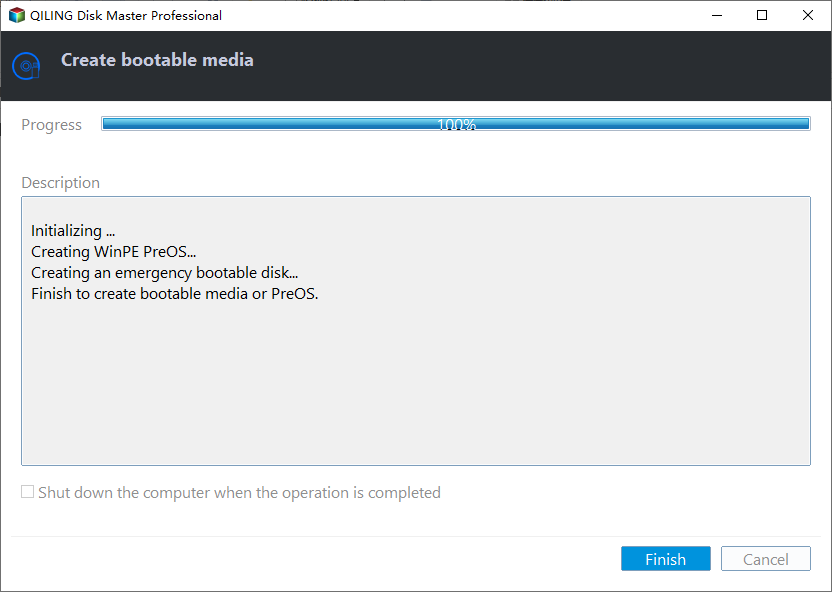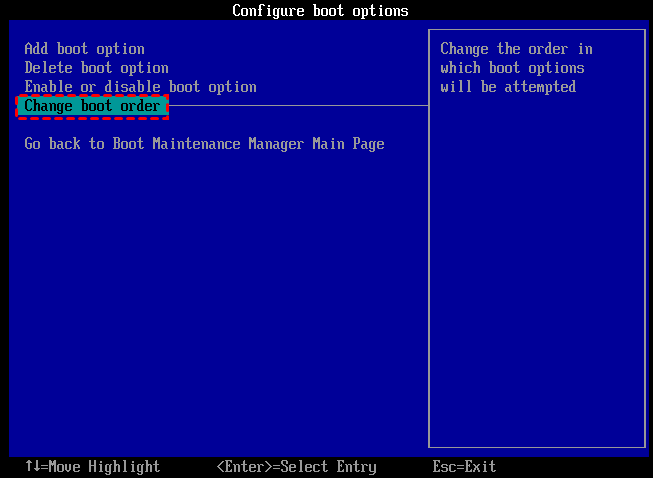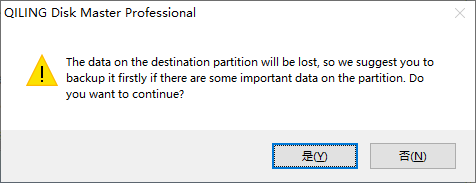Clone Hard Drive from Boot in An Easily and Safely Way
Why clone hard drive from boot?
When a hard drive reaches its end of life or can't meet user needs, it's often replaced with a new one. To save time and effort, users often choose to clone the old hard drive, which helps to transfer files and reinstall the operating system and applications without starting from scratch.
If your PC can't start normally, you'll need to clone the hard drive from a bootable USB. In this situation, you'll need to clone the hard drive from the bootable USB, and this article will guide you through the process.
Powerful software: Clone hard drive from boot
I highly recommend using Qiling Disk Master P to clone a disk free, as it can clone a hard drive without starting Windows. This professional disk cloner offers a range of features to meet different demands, making it a reliable and efficient tool for disk cloning tasks.rofessional to clone a disk free, as it can clone a hard drive without starting Windows. This professional disk cloner offers a range of features to meet different demands, making it a reliable and efficient tool for disk cloning tasks.
● Intuitive interface: The software is user-friendly and doesn't require advanced computer skills. Its intuitive interface guides you through the process of cloning a hard drive from a bootable USB drive, making it easy to use.
● Great compatibility: Qiling Disk Master supports most popular Windows operating systems, including Windows 11, 10, 8, 7, XP, and Vista.
● 2 hard disk clone methods available: clone only used sectors or all sectors from the The first method allows you to clone an old hard drive to a smaller SSD. This process involves using software to create a sector-by-sector copy of the old hard drive's contents onto the new SSD, preserving the original drive's structure and data. This method is useful for upgrading from a traditional hard drive to a faster SSD, as it allows you to transfer all of your existing files, programs, and settings to the new drive.
● Clone partition: Qiling Disk Master is a tool that enables users to copy a partition or an entire hard disk with precise specifications.
● Check hard disk and rebuild MBR: This cloning software can also resolve boot issues with its "Surface Test" and "Rebuild MBR" features, potentially solving PC boot problems.
You can download the Qiling Disk Master, and follow the steps down below to clone hard drive from USB drive.
How to clone hard drive from bootable USB drive
To create a bootable USB and clone a target hard disk, follow these steps:
Before starting, we need to prepare:
- Another Windows computer that can boot up successfully.
- Install Qiling Disk Master on the working computer.
- To avoid losing your USB drive's data, it's recommended to back up your files beforehand, as the operation will erase all data on the drive.
Step 1. Create a bootable USB
After backing up the USB drive, insert the USB drive into a working computer with Qiling Disk Master Pro installed. Next, you can follow the instructions to restore the backed-up data from the USB drive to the original computer.
1. Launch Qiling Disk Master in the working computer, click "Make Bootable Media" under the "Tools" column, and click "Next" in the confirm window.
2. Create a bootable media by choosing either "Burn to CD/DVD" to make a bootable CD or "USB Boot Device" to make a bootable USB, then click "Proceed".
3. The USB flash drive will be completely erased and all files and data on it will be lost.
4. After a while, when the operation is completed, click "Finish".
Step 2. Clone hard drive from bootable USB
To clone a hard drive using a bootable USB, boot the computer from the USB drive, then follow the cloning process in the software that came with the USB drive. This will create an exact copy of the original hard drive on the target drive.
1. To resolve the issue, plug in the new hard drive and insert a bootable USB into the computer that's unable to boot normally. Then, start the computer and, as soon as you see the first screen, press the BIOS key.
2. To boot from a USB drive, enter the BIOS setup and select the option to change the boot order. From there, you can choose the USB drive as the primary boot device.
✍ Tip: The BIOS key is set by the computer manufacturer, and is typically one of the function keys (F1, F2, F10, F12) or the DEL key.
3. When you see the Qiling Disk Master window, click "Tools and utilities" followed by "Disk Clone".
4. Select the hard drive you want to clone, choose a cloning method, and select "Clone Disk Quickly" for a faster clone, or "Sector-by-Sector Clone" for a full sector clone.
5. Choose the destination disk and select "Optimize the performance of SSD" if it's an SSD drive, which will align the SSD partition. Then click "Next".
6. click "Proceed" button to start the cloning operation.
7. You will receive a message to confirm the deletion of your data, then click "Yes".
Then, just wait for the clone operation to finish.
Conclusion
Using Qiling Partition to clone a hard drive from boot is a straightforward process. If you haven't tried it yet, you can download the software to see how it works. Additionally, if you're planning to perform this task on a Windows Server, Qiling Disk Master Server is the recommended option.
Related Articles
- How to Create Gateway System Recovery Disk?
If you are looking for a way to create Gateway recovery disk in Windows 11/10/8/7, read this article patiently. - Windows Cannot Format The System Partition On This Disk [Solved]
When receive 'Windows cannot format the system partition on this disk' error, you can refer this post to solve it. - Easily Fixed: Windows Has Detected File System Corruption on Disk C
Get “Windows has detected file system corruption on local disk (C:)” error on system restore? Find quick fixes to file system corruption on local disk C. - Fix: Computer Won't Boot from CD or DVD in Windows 10 (4 Ways)
Computer won't boot from CD or DVD in Windows 10, 8 or 7? Don't worry. Just read this guide and learn how to fix it.