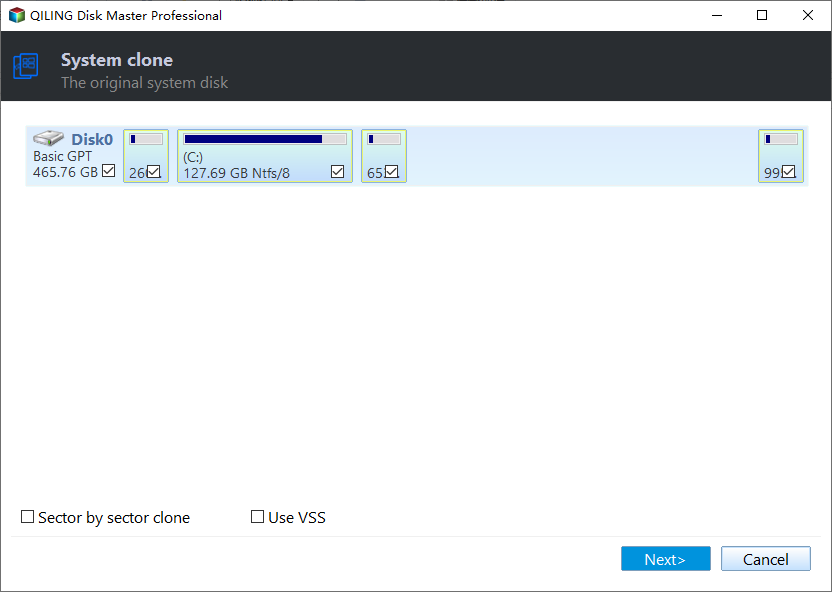[Stepwise] How to Clone Hard Drive to USB Flash Drive in Windows 11, 10, 8, 7
Why need to clone hard drive to USB flash drive?
Cloning a hard drive means to move the data of the hard drive to another hard drive. In other words, it is copying/cloning the hard disk. Some users hope to back up their data avoiding of data loss, just like a help-seeker from Reddit:
Is there a way to clone a hard drive to a USB flash drive? I have an HP Elitebook laptop from 2012 and Im kinda worried about the hard drive failing and me losing all of my data. Is there a way that I can move all of the data to a USB flash drive while still keeping all of it on my hard drive? I've looked up how to clone a hard drive to USB and haven't found anything.
And others want to clone hard drive to USB external hard drive for the following reasons:
● Upgrade hard drive: As the SSD's write-read speed is faster than HDD, you may need to upgrade HDD to SSD. Hence, you can clone the HDD to a USB flash drive firstly, and then copy all data to the SSD from the USB external drive.
● Create a bootable USB: You can create a bootable copy of your Windows disk, once you encounter the Windows fail to boot, you can use it as a great backup.
After figuring out why we need to clone SSD/HDD to USB flash drive, then you know how to clone a disk to a USB external drive in Windows 11, 10, 8, 7?
The best clone freeware for cloning hard drive
Since Windows does not offer any built-in tool for cloning hard disk to USB, here, we recommend the Qiling Disk Master Standard as the best cloning software. This freeware is specifically designed for computer management, and can help you easily clone disk and partition. It enables you to clone a whole disk or a partition to another storage device with ease.
It allows you to copy everything, like programs, files, and OS to the USB without any data loss or reinstalling. You can also use it to clone a hard drive before replacing it and create a bootable WinPE bootable disk.
And it provides "Clone Disk Quickly" method allowing you to clone larger hard drive to smaller drive if your USB flash drive is smaller than the source disk. It simplifies the cloning operation with an easy-to-use interface and several options, you can finish the cloning process in a few steps.
Besides, if you only plan to clone Windows operating system, you can try Migrate OS to SSD without data loss.
If you want to clone the system disk, you should upgrade to Professional edition. But if you plan to clone a data disk, there is no limit on partition style.
How to clone hard drive to USB Flash drive in Windows 11/10/8/7?
Connect the USB flash drive to your computer, and check out the steps to use Qiling Disk Master to clone HDD/SSD to USB flash drive.
Step 1. Install and launch Qiling Disk Master, click "Tools" tab page and select "Clone Disk".
Step 2. Choose the hard disk that you need to clone as the source disk and click "Next".
Step 3. Select the destination disk to store the data on the source disk, and then click "Next".
Step 4. Then, you can check the source and destination disk in the next window or change to "Sector to Sector clone", and click the "Confirm" button to continue if there is no problem.
Here, you can also click the "Settings" button to adjust the partition size on the destination disk or tick "4k alignment" to improve the reading and writing speed of SSD if the target disk is an SSD drive.
Step 5. At last, click "Proceed" button to start cloning the hard drive.
Now, you have finished cloning hard drive with bootable USB if you copy the OS. And Qiling Disk Master also can clone only the system partition or another specific partition to another USB/HDD/SSD. And the steps are very similar except for slight differences.
In the main interface, right-click on the partition you want to clone, and select "Clone Partition" and follow the rest instructions to copy partition.
To clone system partition, you can click "Clone" > "Migrate OS", also right-click on the system partition and choose "Clone Partition".
Conclusion
These are all the steps to clone hard drive to USB flash drive in Windows 11/10/8/7. And it can be applied to clone disk to SSD/HDD and other internal or external devices.
With the help of Qiling Disk Master, you can complete the clone easily. More importantly, there are more advanced features are waiting for you to unlock. Such as, convert MBR to GPT for Windows 11, convet NTFS to FAT32 without data loss, and more.
If you want to use these features in Windows Server, you should choose Qiling Disk Master Server.
Related Articles
- How to Clone Hard Drive from Bootable USB Drive Easily?
Do you have any idea about how to clone hard drive from boot? In this article, you will learn the best practice to clone hard drive without any issue. - Cloned Hard Drive or SSD Won't Boot - How to Fix?
If you find the cloned hard drive/SSD won't boot after you clone your Windows 7/8/10/11 hard drive to another HDD or SSD, you can try the solutions listed in this post to make the cloned hard drive bootable successfully. - Free Bootable USB Clone Tool: Copy Bootable USB in Windows 11, 10, 8, 7
If you are looking for a bootable USB clone tool to make an exact copy of your USB drive, the free Qiling Disk Master is a great choice. It allows you to free clone a bootable USB drive in Windows 11, 10, 8, 7 with easy steps.