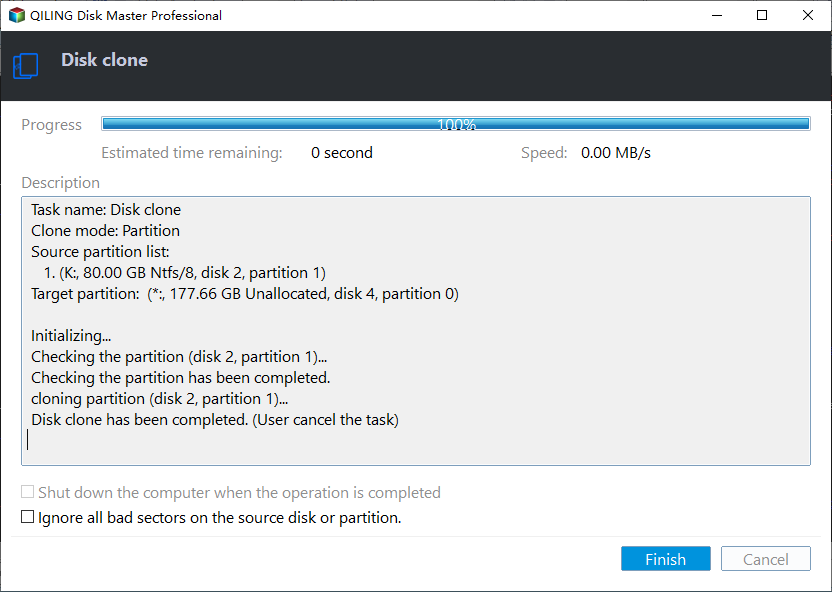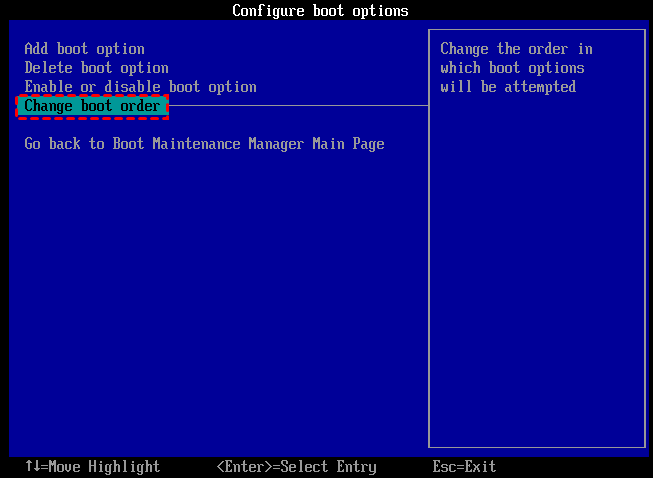How to Clone Hard Drive with Bad Sectors And Boot Successfully
Bad sectors affect the reading and writing of data on the drive, and cloning a drive with bad sectors can protect existing data before replacing it. Many users have questions about being able to clone a drive with bad sectors, and the following is a typical example:
"Hi, my laptop HDD is failing, and I use chkdsk to check it, and it reported bad sectors. I have tried some software to clone the HDD, but they cannot clone hard drive with bad sectors. Is there a way to clone HDD with bad sectors?" – Question from Sevenforums.com
If there are bad sectors on your hard drive, the ordinary clone software can't read the bad sectors on the hard drive, which can lead to a halt or interruption during the cloning process. Thus, it is necessary to find a powerful hard disk cloner - Qiling Disk Master, which can clone all sectors, including clone disk with bad sectors.
The best software to copy hard drive with bad sectors
Qiling Disk Master Professional Edition provides the "sector-by-sector clone" feature that can clone HDD/SSD with bad sectors to another disk even when the source disk develops some bad sectors. And it has lots of benefits as below:
🔎Compatibility: Windows 10/11/8/7/XP/Vista
🔎Clone Options: It supports several clone options, including partition, disk and system clone.
🔎Powerful repairing Features: it supports 4k alignment after clone to improve the read/write speed.
🔎Target users: easy to use, even a computer beginner can follow its onscreen instructions to clone a hard disk.
The tool provides a comprehensive cloning program. It also provides "check partition" to repair bad sectors. In addition, it provides partition alignment after cloning. This tool can bring great convenience. Don't let bad sectors affect your work, download this tool and clone bad sectors now.
Now, let's see how to clone a disk with bad sectors in simple steps using Qiling Disk Master. Before you start, you can even use this powerful disk management tool to perform a disk surface test to determine the number of bad sectors.
How to clone hard drive with bad sectors
Qiling Disk Master provides intelligent options to easily manage disks with bad sectors without seeking expert help. Before starting bad sector disk cloning, connect the old and new hard disks. And you can download the Demo Version of Qiling Disk Master to have a try.
Step 1. Open the installed Qiling Disk Master Professional, click "Tools" in the main interface, and select "Clone Disk".
Step 2. Choose the hard disk that you need to clone as the source disk like SSD and click "Next".
Step 3. Select the destination disk to store the data on the source disk, and then click "Next".
Step 4. Then, you can check the source and destination disk in the next window choose "Sector to Sector clone".
Here, you can also click the "Settings" button to adjust the partition size on the destination disk or tick "4k alignment" to Optimize the performance of SSD if the target disk is an SSD drive.
Tip: If you want to clone Windows to a smaller drive, the "Clone without resizing partitions" button will be greyed out. Then, a Note about how to boot OS from the destination disk will pop up. Read and keep it in mind.
Step 5. After returning to the main interface, check the pending operation and click "Proceed" to commit the operation.
When the process is over, you can use the new hard drive to replace the old hard drive. If you keep both drives on your computer, you probably need to enter BIOS Settings to change boot drive.
Your computer can be booted from the destination disk after cloning the system disk. You just need to enter BIOS to set it as the prior boot device.
◇ Set the new drive as the first boot drive
Step 1. Restart the computer, when you see the first screen, press the functional key (F2, F3, F4, F5, ESC) to enter "BIOS Setup".
Step 2. Select "Change boot order", and change the cloned hard drive to the top of the listed drives.
Step 3. Press "F10" to save and leave.
✍ Note: If the cloned hard drive won't boot, you can check if the boot mode (BIOS and UEFI) and the connection boot are correct.
Conclusion
I believe you've known how to clone hard drives with bad sectors with Qiling Disk Master. It is more than a hard drive cloner, it can also help you to remove bad sectors from the hard disk permanently after cloning. And if you encounter a boot problem one day, you can use it to create a bootable USB to repair it.
In addition, there is the Qiling Disk Master Server Edition that is specialized for Windows Server systems, if your computer runs Server OS, try this one instead.
Related Articles
- How to Clone Hard Disk to SSD or Another HDD with Qiling Disk Master?
Qiling Disk Master allows you to clone hard disk to SSD or larger HDD with ease and boot from it without issues. Please refer to this page to learn how it works! - How to Fix Bad Sectors on External Hard Drive?
Don't know how to fix bad sectors on external hard drive? Refer to this article to get the best method to repair bad sectors on external hard disk easily and effectively. - Securely Clone IDE Hard Drive to SATA (SSD) without Boot Issues in Windows 11/10/8/7
Are you looking for a way to clone IDE hard drive to SATA in Windows 11, 10, 8, 7? Read this article to learn how to do it easily and safely. - Solved: SCCM PXE Boot Not Working
This tutorial focus on how to solve the problem of SCCM PXE boot not working. To boot client computers easily, you can turn to Qiling Disk Master Professional.