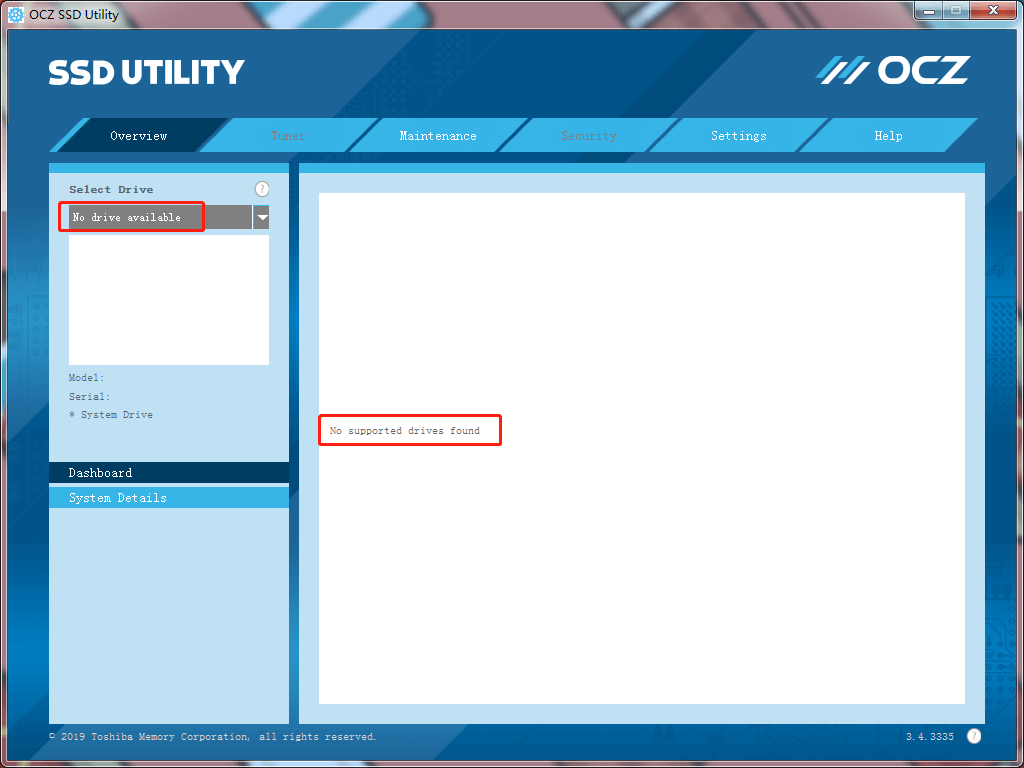Clone HDD to OCZ SSD with Best Clone Software
Update Firmware Before Cloning HDD to OCZ SSD
OCZ is a brand of solid state drive (SSD) of Toshiba, OCZ SSD need to be upgraded its firmware to enhance performance and stability. Therefore, if you are planning to clone HDD to OCZ SSD without reinstalling everything, you have to update firmware for you OCZ first.
OCZ SSD Utility will help you to update firmware. Before updating, please backup your data on OCZ SSD. Here is how to upgrade firmware for Toshiba OCZ SSD:
1. Download SSD Utility, then execute the program.
2. Open to the main window, your OCZ SSD will detected by the program if you connect to your computer.
3. Click Overview and Dashboard, you will see the Updates column, behind the Firmware *.** available (*.** means the version number), press update button to start updating.
★ Tips:
❀ The updating may cause the data loss of your critical data, please backup OCZ SSD first.
❀ If you do not connect OCZ SSD drive with your computer, the SSD Utility will show no drive available state in Select Drive option, and get No supported drives found. Now just connect OCZ SSD to your computer.
4. Then restart your computer, then open SSD Utility to check if your firmware is up to date.
Now, you could clone the entire hard drive to OCZ SSD with the best SSD cloning software.
How to Clone HDD to OCZ SSD without Reinstalling Windows
The best OCZ SSD clone software - Qiling Disk Master Professional will help you out. It is available for Windows 11, 10, 8.1, 8, 7, Vista, XP and can clone all your data, including operating system, entire hard drive, partitions, even backup, sync data. And it’s capable of cloning data for any brands of SSD/HDD, like Samsung, Toshiba, OCZ, Intel, HP, etc.
Before cloning, please download Qiling Disk Master Professional first:
Step 1. Install and launch Qiling Disk Master Professional. Select Disk Clone under Clone tab.
Step 2. Select your original HDD as source disk( here is disk 0), then click Next.
Step 3. Select OCZ SSD as destination disk (here is disk 1), then click Next to continue.
Step 4. Ensure check the SSD Alignment to optimize performance for SSD and Click Proceed to clone HDD to OCZ SSD.
★ Note:
❀ If you need to adjust your OCZ SSD’s partition size and location, please tick Edit Partitions. You have three options: Copy without resizing partitions, Add unused space to all partitions (paid feature), Manually adjust partition size (paid feature).
❀ You could tick Sector by sector clone to copy all sectors of the source disk whether in use or not, and be sure the OCZ SSD must be equal to or larger than the source disk if the option checked.
Wait for the process to complete. A disk clone can take several hours depending on the size of the source disk. After completed, take out the original HDD and put the OCZ SSD into the slot, then boot computer from the OCZ SSD if the HDD is a system hard drive. The original could be a second storage device.
Conclusion
Cloning HDD to OCZ SSD is quite easy for Qiling Disk Master. Besides, it allows you to clone Windows 10 to another computer without reinstalling, backup your system files, partition, and other personal files, then restore data, or even restore to dissimilar hardware computer, etc. For server users, you could try Qiling Disk Master Server.
Related Articles
- Best OCZ Data Migration Software for Clone & Backup
Do you still have an OCZ SSD and want to migrate the data on it? OCZ data migration is a hard job if you do it manually. But with this free cloning tool, things get much easier... - How to Clone Disk Partition with Freeware - Qiling Disk Master
You will learn how to easily clone partitions with freeware - Qiling Disk Master Standard. Everything is included and you don't need to reinstall Windows. - Clone 1TB HDD to 500GB SSD with Easiest Way
Can I clone 1TB HDD to 500GB SSD? How to replace 1TB HDD with 500 SSD? Many of you may have this question, continue to read this article and get a clear answer. - Easiest Way: Clone HDD to SSD without SATA to USB Cable
You can use the easiest way to effortlessly clone HDD to SSD without SATA to USB cable or try the other two methods.