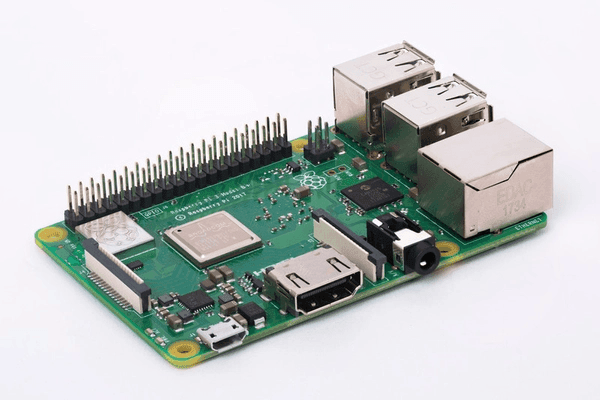Easily Clone Raspberry Pi SD Card to Larger Card in Windows 10
Case: Can I Clone a Raspberry Pi SD Card?
The answer is YES, you can easily clone a Raspberry Pi SD card if you use the best Raspberry Pi SD card copier. It should support cloning the entire SD card to another one successfully.
What is Raspberry Pi?
Raspberry Pi is a series of credit-card sized and single-board computers that plugs into a computer monitor or TV. It enables users to do basically everything you can expect on a desktop computer. Meanwhile, it has been widely used in many areas for its low cost and high portability.
The Raspberry Pi SD card inserted to the board works as hard drive. If it gets corrupted by power outage, overclocking, or some other reasons, you have no choice but to start from scratch, which is quite frustrating.
In this case, you may want to clone the Raspberry Pi SD card to another card for better performance, or keep the copy as a backup. But how can you do that? Is there a simple and effective Raspberry Pi SD card copier?
- Advantages of Cloning Raspberry Pi SD Card
- Best Raspberry Pi SD Card Copier - Qiling Disk Master
- How to Clone Raspberry Pi SD Card to Larger Card in Windows 10 Effortlessly | step-to-step
Advantages of Cloning Raspberry Pi SD Card
◉ Data protection:
If you've been using Raspberry Pi for a while, you probably know it's a finicky little device. Especially when you use Raspberry Pi as a media center or retro gaming station, the SD card would be crashed and corrupted easily. Thus you may lost everything on it. To avoid this tragedy, you could clone the Raspberry Pi SD card to protect the data.
◉ SD card upgrade:
If the Raspberry Pi SD card has insufficient space or poor performance, you can upgrade it to larger one or newer one. In this case, cloning your Raspberry Pi SD card to larger card is a good way to avoid data loss.
Best Raspberry Pi SD Card Copier - Qiling Disk Master
To clone or backup Raspberry Pi SD Card, the simplest and safest way is to use an effective SD card copier like Qiling Disk Master Professional. It integrates complete features including the Disk Clone to clone Raspiberry CPi SD card easily. To make it, you can connect it as an external hard drive.
In addition, below are some useful features of it:
◆ It is capable of cloning Raspberry Pi SD card to larger card and smaller card successfully with the help of Intelligent Clone feature and Sector by Sector Clone feature.
◆ If you are cloning Raspberry Pi SD card to SSD, it is able to accelerate the reading and writing speed of SSD disk via 4k alignment technology.
◆ Except for cloning Raspiberry Pi SD card to another one, you can use it to clone Raspiberry Pi SD card to USB drive, clone Raspiberry Pi SD card to SSD, etc.
◆ You can use it to clone Raspberry Pi SD card in Windows 11/10 and all the previous system, including Windows 8.1/8/7/XP/Vista.
How to Clone Raspberry Pi SD Card to Larger Card in Windows 10
With all these information, you can get started to clone Raspberry Pi SD card.
Preparations:
● Shut down your Raspberry Pi and remove the SD card.
● Install Qiling Disk Master on a Windows computer.
● Use SD Card Reader to connect the Raspberry Pi SD card to the computer.
● If you want to clone the SD card to another, connect the destination card as well. If your computer already has a SD card slot, you just need to prepare one Reader.
Clone SD card to another with Qiling Disk Master effortlessly:
1. Launch the software, go to Tools tab and click Disk Clone. It will copy everything on the SD card.
2. Select the Raspberry Pi SD card as the source disk and click Next. Then choose the destination disk. In this case it should be another SD card you just connected. Click Next to continue.
3. Customize the cloning as you need, then click Proceed and wait for the process to complete.
◆ SSD Alignment: for a destination SSD, this option will accelerate the reading and writing speed therefore improve the performance.
◆ Sector By Sector Clone: to create an intact copy of all the sectors, you can tick this option when you want to clone hard drive to larger drive. Otherwise it will only clone used sectors.
◆ Edit Partition: You can use this feature to adjust the destination disk's partition size and drive letter. Thus, you will never encounter the cloned hard drive unallocated space left issue.
When the cloning is over, you can remove the SD cards, and insert the cloned card to the Raspberry Pi.
Tips:
- The destination disk or SD card will be overwritten so please backup important data on it at first.
- If you fail to connect two SD cards at the same time, you can backup Raspberry Pi SD card to computer (refer to backup SD card to computer) first, and then restore the image file to the new card instead.
Verdict
To clone Raspberry Pi SD card to another, an effective raspberry pi sd card copier like Qiling Disk Master could be a big help. It works on all Windows OS and enables you clone Raspberry Pi SD card to larger or smaller card, USB drive, SSD, etc.
Also, it applies to clone system disk or specific partition, such as, replace laptop HDD with SSD, migrate only OS to another SSD, clone NVMe to another one, move system reserved partition to another one, clone HP recovery partition, and more.
And in daily use, it also works as an all-around data protection solution. Thus, you can use it to backup system, backup disk, backup files or folders, etc as you like. Then, when something bad happens, you can use the backup image to get them back in a very short time.
Related Articles
- How to Backup Data on SD Card to Google Drive? (5 Ways)
This article is written for users who want to backup SD card to Google Drive for security or multiple access. Here are 5 ways to help you. - The Best Way to Backup Raspberry Pi SD Card in Windows
Want to backup Raspberry Pi SD card in Windows? You can achieve this goal easily with the best free backup software – Qiling Disk Master Standard. - How to Create System Repair Disk on USB for Windows 7/8/10?
Want to create system repair disc on USB but do not know how? Read this guide to learn the easiest method. - How to Backup a NAS Server in Windows 11, 10, 8, 7
Storing data on a NAS server is a very popular way, and in order to make sure the data safe, you'd better backup NAS server to another place. Learn how to backup a NAS for you.