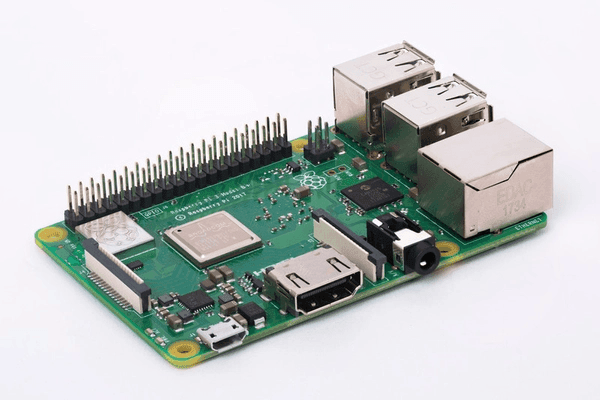Easily Clone Raspberry Pi SD Card to Larger Card in Windows 10
Case: Can I Clone a Raspberry Pi SD Card?
You can easily clone a Raspberry Pi SD card using a reliable copier. The best Raspberry Pi SD card copier should be able to successfully clone the entire SD card to another one.
What is Raspberry Pi?
The Raspberry Pi is a small, affordable computer that can be plugged into a monitor or TV, allowing users to perform a wide range of tasks similar to a desktop computer, while also being highly portable and cost-effective.
The Raspberry Pi's SD card, acting as a hard drive, can become corrupted due to power outages, overclocking, or other issues, forcing a complete restart from scratch, which can be frustrating.
To clone the Raspberry Pi SD card to another card, you can use a tool like `dd` in Linux. Here's a simple command to clone the SD card: `sudo dd if=/dev/mmcblk0 of=/dev/mmcblk1 bs=4M`. This command copies the entire SD card to another card, which can be used as a backup or for better performance. Make sure to replace `/dev/mmcblk0` with the actual device name of the SD card you want to clone, and `/dev/mmcblk1` with the device name of the target SD card.
- Advantages of Cloning Raspberry Pi SD Card
- The Qiling Disk Master is a highly-rated and user-friendly tool for copying Raspberry Pi SD cards, making it a top choice among users. Its ability to clone SD cards quickly and accurately, while also being able to create bootable copies, makes it a valuable asset for anyone working with Raspberry Pi devices.
- How to Clone Raspberry Pi SD Card to Larger Card in Windows 10 Effortlessly | step-to-step
Advantages of Cloning Raspberry Pi SD Card
◉ Data protection:
To avoid losing data on your Raspberry Pi SD card, you can clone it to protect the data and prevent crashes and corruption. This is especially useful when using Raspberry Pi as a media center or retro gaming station. Cloning the SD card ensures that your data is safely backed up and can be easily restored in case of any issues.
◉ SD card upgrade:
If your Raspberry Pi SD card is running low on space or performing poorly, you can replace it with a larger or newer one. Cloning the existing card to the new one ensures that all data is preserved, preventing any loss.
Best Raspberry Pi SD Card Copier - Qiling Disk Master
The simplest and safest way to clone or backup a Raspberry Pi SD Card is to use an effective SD card copier like Qiling Disk Master Professional, which integrates complete features including Disk Clone to clone the Raspberry Pi SD card easily, by connecting it as an external hard drive.
In addition, below are some useful features of it:
◆ The tool is able to clone a Raspberry Pi SD card to a larger card or a smaller card using its Intelligent Clone and Sector by Sector Clone features.
◆ If you're cloning a Raspberry Pi SD card to an SSD, the process can be sped up by using 4k alignment technology, which accelerates the reading and writing speed of the SSD disk.
◆ The Raspiberry Pi SD card cloning process can be used not only to clone the SD card to another SD card, but also to clone it to other storage devices such as a USB drive or a solid-state drive (SSD).
◆ You can use it to clone a Raspberry Pi SD card in Windows 11/10 and all previous systems, including Windows 8.1/8/7/XP/Vista.
How to Clone Raspberry Pi SD Card to Larger Card in Windows 10
To get started with cloning a Raspberry Pi SD card, you can use a tool like dd or a GUI-based tool like Etcher to create an exact copy of the SD card's contents. First, insert the SD card into a computer with a USB adapter, then use the tool to create a bit-for-bit clone of the card.
Preparations:
● Shut down your Raspberry Pi and remove the SD card.
● Install Qiling Disk Master on a Windows computer.
● Connect the Raspberry Pi SD card to the computer using an SD card reader.
● To clone an SD card, connect the destination SD card to your computer, either directly or through a reader, and ensure it's recognized by your computer. If your computer has a built-in SD card slot, you can skip the reader step. Once both the source and destination SD cards are connected, you can proceed with the cloning process.
Clone SD card to another with Qiling Disk Master effortlessly:
1. Launch the software, go to the Tools tab and click Disk Clone, which will copy everything on the SD card.
2. Select the Raspberry Pi SD card as the source disk and choose the destination SD card, then click Next to continue.
3. To clone your repository, click on the Clone button, select the desired branch, and customize the cloning as needed. Then, click Proceed and wait for the process to complete.
◆ SSD Alignment: For a destination SSD, enabling this option accelerates reading and writing speeds, thereby enhancing overall performance.
◆ Sector By Sector Clone: To create a complete copy of all sectors, select this option when cloning a hard drive to a larger drive, ensuring that all sectors are cloned, not just the used ones.
◆ Edit Partition: This feature allows adjusting the destination disk's partition size and drive letter, ensuring the cloned hard drive doesn't have unallocated space left.
After the cloning process is complete, remove the SD cards and insert the cloned card into the Raspberry Pi.
Tips:
- Before transferring data to the destination disk or SD card, please backup any important data on it to prevent loss.
- If you can't connect two SD cards at the same time, you can backup the Raspberry Pi SD card to your computer first and then restore the image file to the new card.
Verdict
To clone a Raspberry Pi SD card to another, a tool like Qiling Disk Master can be very helpful. This software works on all Windows OS and allows you to clone the SD card to a larger or smaller card, USB drive, or SSD, making it a convenient option for Raspberry Pi users.
The software can be used to clone a system disk or specific partition, such as replacing a laptop's HDD with an SSD, migrating only the OS to another SSD, cloning an NVMe to another one, moving the system reserved partition to another one, cloning the HP recovery partition, and more.
ACDP works as an all-around data protection solution, allowing users to backup system, disk, files or folders, and restore them quickly in case of a disaster.
Related Articles
- How to Backup Data on SD Card to Google Drive? (5 Ways)
This article is written for users who want to backup SD card to Google Drive for security or multiple access. Here are 5 ways to help you. - The Best Way to Backup Raspberry Pi SD Card in Windows
Want to backup Raspberry Pi SD card in Windows? You can achieve this goal easily with the best free backup software – Qiling Disk Master Standard. - How to Create System Repair Disk on USB for Windows 7/8/10?
Want to create system repair disc on USB but do not know how? Read this guide to learn the easiest method. - How to Backup a NAS Server in Windows 11, 10, 8, 7
Storing data on a NAS server is a very popular way, and in order to make sure the data safe, you'd better backup NAS server to another place. Learn how to backup a NAS for you.