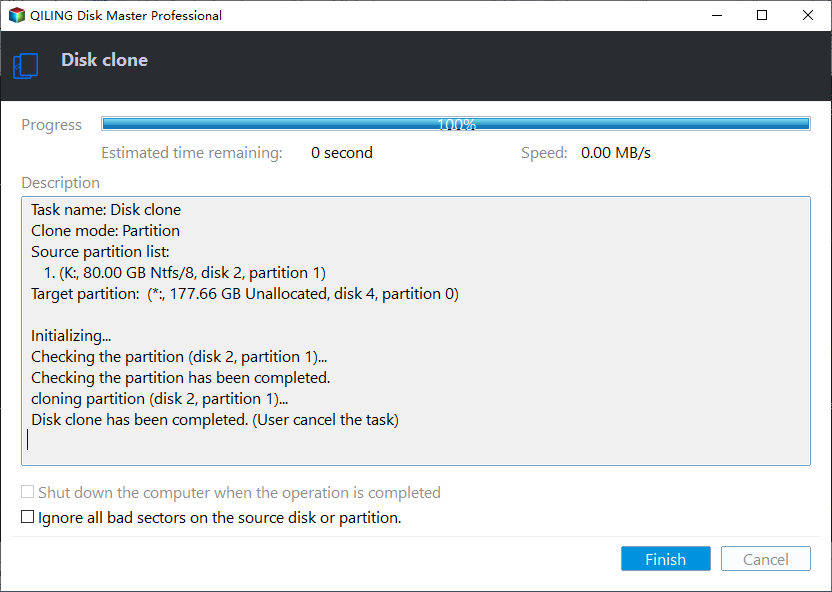How to Clone SSD to HDD in Windows 11/10 | 2024 Updated
Can I clone an SSD to a HDD? Sure! This page explains how to easily and quickly clone an SSD to an external HDD without losing data. Cloning from one disk to another is a safer and faster way to do this. Choose free disk cloning software should be your first choice when you need to backup or save files.
"I have a 1TB HDD in my PC so I figured that maybe I could clone the SSD to the HDD and then back to the new SSD. I was also wondering if I would have trouble booting on the new SSD if I used this method." – Reddit
Try Powerful SSD to HDD Cloning Software for Windows
To clone SSD to HDD successfully, you can seek help from third-party cloning software since Windows does not have a built-in tool to implement disk cloning. Choosing the right software to clone SSD to HDD will save you lots of time and energy.
Qiling Disk Master Standard is a completely free cloning tool that supports users to clone SSD to HDD without reinstalling in Windows 11/10/8/7Vista/XP. Here is why we chose this powerful SSD to HDD cloning tool:
- Reasons to Choose Qiling Disk Master:
- Fast disk cloning: you can even clone a larger disk to a smaller disk.
- Sector-by-sector cloning: clones only the used sectors to save disk space and skip bad sectors.
- High compatibility, supports all brands of SSD and HDD cloning.
- Simple interface, graphical user interface allows operators to understand at a glance.
If you think it can only perform cloning, then you are wrong. Merge partition, migrate OS to SSD, resize partition are all commonly used functions.
Steps: How to Clone SSD to HDD in Windows 10/11 for Free
Before cloning starts, you may need a SATA to USB cable to connect the HDD to the PC. If you are using a desktop, you can also directly install the HDD into the hard drive slot. But please make sure that the HDD has been initialized.
Next, I will show you how to clone SSD to HDD with Qiling Disk Master Standard in detail.
Step 1. Install and launch Qiling Disk Master, click "Clone" in the main interface, and select "Clone Disk".
Step 2. Choose the hard disk that you need to clone as the source disk and click "Next".
Step 3. Select the destination disk to store the data on the source disk, and then click "Next".
Step 4. Then, you can check the source and destination disk in the next window or change to "Sector to Sector clone", and click the "Confirm" button to continue if there is no problem.
Here, you can also adjust the partition size on the destination disk or tick "4k alignment" to improve the reading and writing speed of SSD if the target disk is an SSD drive.
Step 5. At last, click "Proceed" button to start cloning the hard drive.
After cloning, you may need to secure erase SSD to clean the data permanently.
Warning: If you plan to clone system disk from MBR to MBR, MBR to GPT, GPT to MBR, GPT to GPT, please upgrade to Qiling Disk Master Professional.
Boot from HDD after cloning SSD to HDD
Now, do you know how to clone SSD to HDD on Windows 10 for free? If you clone SSD to HDD, you need to enter BIOS to set the HDD as the first boot device. Here is the whole process:
Step 1. Reboot your PC and constantly press F2, Del, F8, or F12 to access the BIOS menu.
Step 2. You can use the arrow key to choose the Boot tab.
Step 3. Then move the cloned HDD to the first position in the list.
Step 4. Save the changes and exit the BIOS setup utility. Then your PC will restart from the HDD.
Why clone SSD to HDD in Windows?
To pursue high performance, more and more users choose to clone HDD to SSD. But you may wonder why people would clone SSD to HDD in Windows 10 or 11? On the whole, people want to do that for the following two main reasons:
✍ Clone SSD to HDD for backup. Sometimes the computer may accidentally cause data loss. In order to reduce the loss, users need to clone the SSD to an external hard drive to back up the data.
✍ Get larger disk space. Although SSD is more powerful than HDD, its price is more expensive than HDD. In order to pursue large-capacity disks, some users have to clone SSD to HDD.
On this page, we provide a detailed program for cloning an SSD to an external HDD/SSD as a backup. Qiling Disk Master, as one of the best HDD to SSD cloning software, can provide unexpected convenience and security. Click the button and download it now to experience it!
Wrap thing up
With several steps, you can clone SSD to HDD for free in Windows 11/10/8/7/XP/Vista (both 32bit and 64bit) without reinstalling by using Qiling Disk Master Standard. Other than copying disk, Qiling Disk Master Professional can help you in many aspects. If you haven't tried it before, please don't hesitate!
Related Articles
- C: Drive Is Full, How to Empty It? (5 Methods)
The C drive is full and how to empty it? Here, 6 different ways are provided so you can resolve this issue easily and effectively by freeing up or extending storage space. - 7 Quick Tricks:Fix SSD Slowing Down Problem in Windows 7/8/10 Effectively
Have you ever found your SSD slowing down? Relax. Here we will share you with 7 quick tricks to help make your SSD drive run faster with improved writing or reading performance! Pick the best one now.