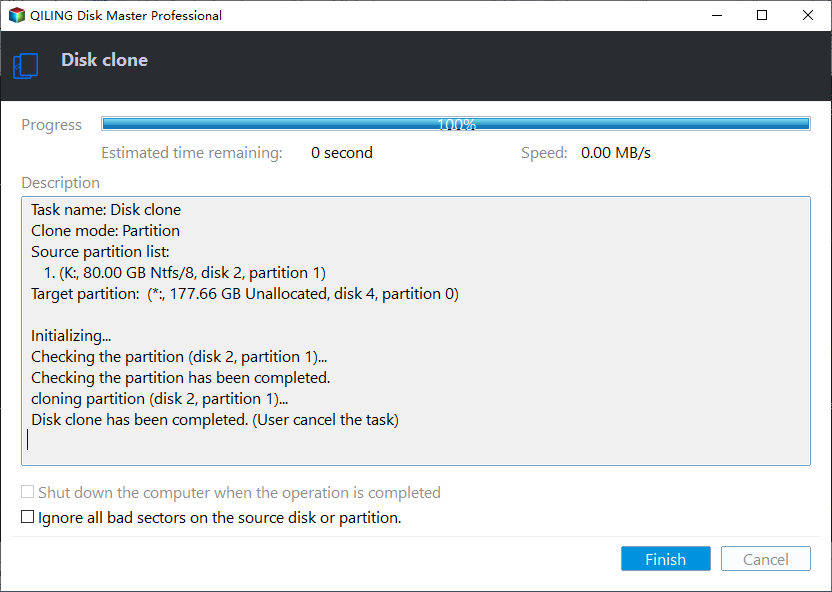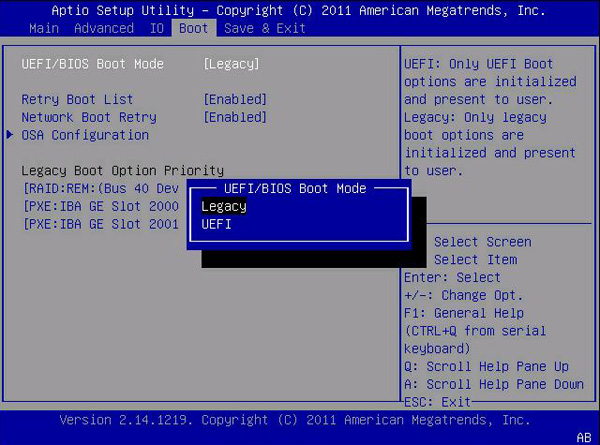How to Clone Windows 10 to Smaller SSD And Boot Successfully
Help! Can I clone Windows 10 to smaller SSD?
You're looking to upgrade your HDD to an SSD without reinstalling Windows 10, but your 256 GB SSD is smaller than your 1 TB HDD. Unfortunately, cloning the entire HDD to the SSD won't work due to the size difference. You'll need to resize or shrink your Windows 10 installation to fit on the smaller SSD, or consider a different approach like backing up your data, reinstalling Windows 10 on the SSD, and then restoring your data and programs. Would you like me to elaborate on any of these options?
You can clone Windows 10 to a smaller SSD using a cloning software, which allows you to move the operating system to a new drive without reinstalling.
What is the top software to clone Windows 10 to smaller SSD?
Upgrading a Windows HDD to a smaller SSD can be a wise move, especially considering the faster speed and higher price of SSDs. One way to avoid the hassle of reinstalling Windows 10 is to clone the HDD to a smaller SSD, which is a relatively simple task if the used space on the target disk is not larger than the capacity of the destination SSD and proper disk cloning software is used.
Qiling Disk Master Professional is a tool that offers two ways to copy disks on Windows, making it a convenient option for users.
☞ The "Sector-by-Sector Clone" feature clones all sectors, including unused ones, from one disk to another, making it ideal for cloning a hard drive with bad sectors or a Bitlocker encrypted disk.
☞ The Clone Disk Quickly feature allows you to clone only the used space from a source disk to a destination disk, making it ideal for cloning a Windows 10 HDD to a smaller SSD if the used space on the HDD is not larger than the SSD's capacity. This approach saves time and storage space by not duplicating empty space on the source disk.
If the destination disk is not large enough to hold all the data on the source HDD, it supports migrating only OS-related partitions (excluding data partitions) to a smaller SSD using the Migrate OS to SSD function.
Qiling Disk Master Professional can work with Windows 10, 11, 8.1, 8, 7, XP, and Vista, and also supports cloning Windows Server 2022, 2019, 2016, 2012, and 2008.
How to clone Windows 10 to smaller SSD easily and safely
To clone a Windows 10 HDD to a smaller SSD, first connect the target SSD to your computer and install Qiling Disk Master Professional.
✍ Tip: You can download a demo version of Qiling Disk Master Professional to see how to clone a Windows 10 installation to a smaller SSD.
Step 1. In the main interface of Qiling Disk Master Professional, click "Tools and utilities" > "Clone Disk".
Step 2. Choose the Windows 10 HDD as the source disk and click "Next", making sure not to select the "Sector by sector clone" option.
Step 3. Choose the smaller SSD as the destination disk, check "Optimize the performance of SSD" to align the SSD partition for better performance, and then click "Next".
Step 4. Here, you can adjust the partition size on the destination SSD. Since the SSD is smaller than the HDD, the option to make the destination partition larger than the source is greyed out.
Step 5. Check the operation and click "Proceed" to clone it.
After migrating Windows 10 to a smaller SSD, if you want to keep the old HDD and boot the computer from the SSD, you'll need to enter the BIOS settings to change the boot priority to the SSD. Additionally, if you clone a GPT disk to a smaller MBR SSD or an MBR disk to a GPT SSD, you'll also need to switch the boot mode between Legacy and UEFI.
Verdict
Qiling Disk Master is a versatile tool that not only clones Windows 10 to smaller SSDs but also offers a range of additional features. It can convert dynamic disks to basic without data loss, resize system partitions, create Windows bootable USB drives, and even recover lost partitions. This software is compatible with various Windows versions, including Windows 11/10/8.1/8/7, XP, and Vista. Its comprehensive functionality makes it more than just a disk cloning software.
Related Articles
- Easiest Way: Clone HDD to SSD without SATA to USB Cable
You can use the easiest way to effortlessly clone HDD to SSD without SATA to USB cable or try the other two methods. - Clone Internal Hard Drive to External Hard Drive within 6 Steps
Want to clone interanl hard drive to external hard drive for backup? Refer to this post to realize how to clone internal disk to external disk in Windows 11/10/8/7. - Easy Way to Clone System Disk to SSD with Secure Boot
By cloning system disk to SSD, you can avoid the reinstallation of Windows and other apps if you need to replace your current system hard drive. - How to Clone Toshiba Hard Drive to SSD with Secure Boot
To clone Toshiba hard drive to SSD, you can find a right software to easily achieve. Here, we recommend you Qiling Disk Master, which helps to clone Toshiba hard drive within four simple steps.