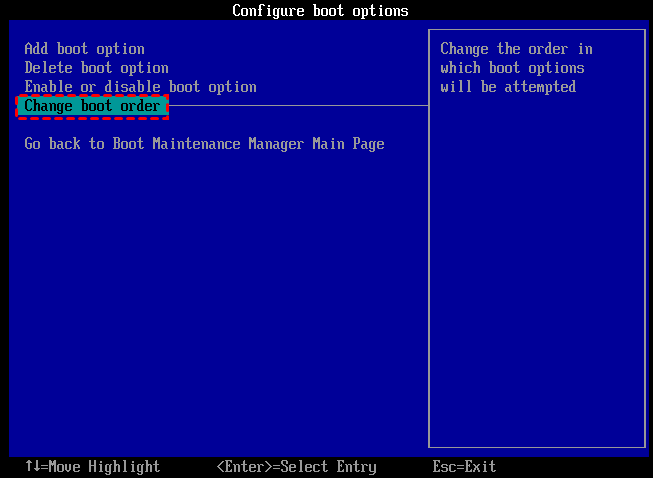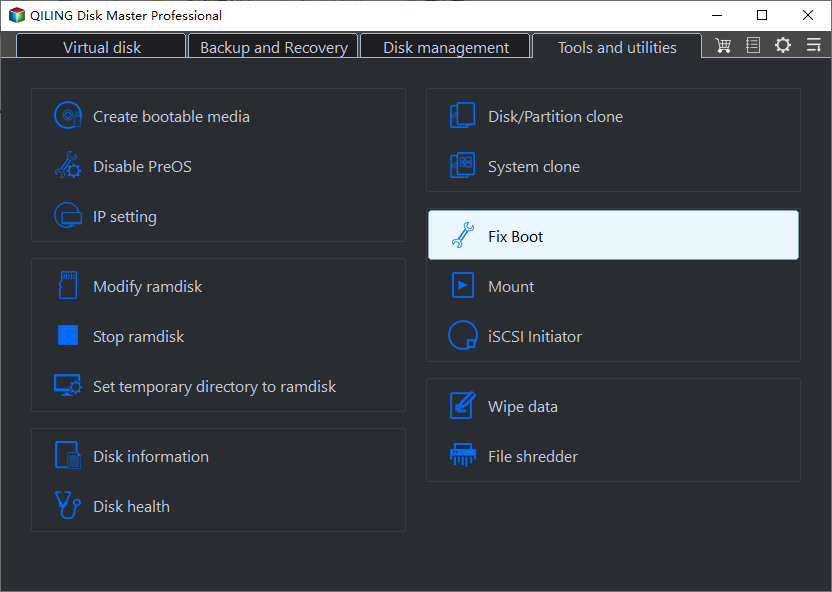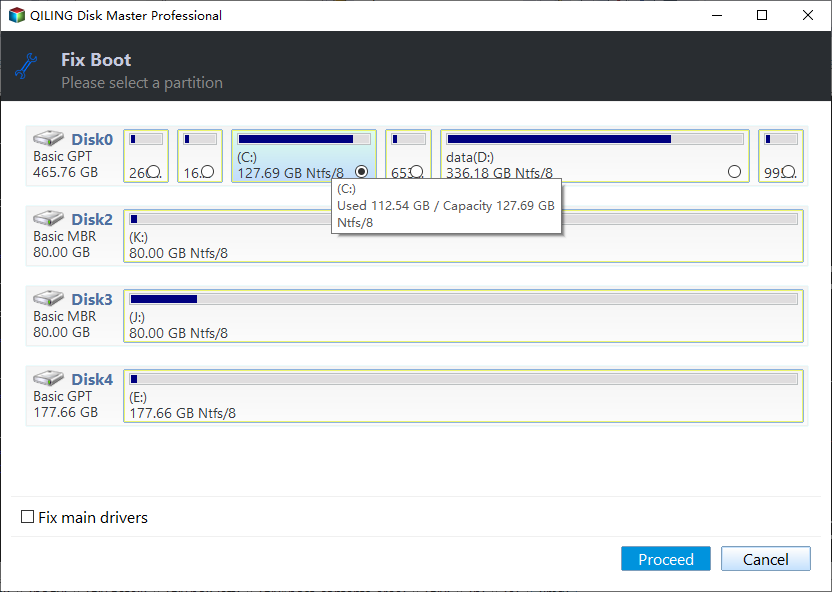Fixed: Cloned Hard Drive or SSD Won't Boot
Why my cloned hard drive or SSD won't boot?
Cloning a hard drive can be frustrating if it won't boot. However, this process can be useful when upgrading to a new HDD or SSD without reinstalling Windows and all previously installed programs. By cloning the hard drive, you can boot directly from the cloned drive without having to reinstall everything from scratch.
Unfortunately, you may encounter the issue that the cloned HDD or SSD won't boot, and you need to make the cloned drive bootable. To resolve this, you'll need to configure the cloned drive's boot settings to match the original drive's setup.
If you're experiencing issues with your computer, try restarting it.
If the SSD is connected to the computer as an external drive, ensure that the cloned SSD has been properly designated as the primary boot disk and that there are no compatibility issues between the BIOS boot mode and the SSD.
If the disk cloning procedure was interrupted or didn't complete properly, you'll need to fix the issue. This might involve redoing the clone, fixing any problems with the boot partition, or making sure the SSD has the right drivers. Also, check that the source disk is bootable and in good condition. If necessary, get the correct drivers for the SSD.
How to fix a cloned drive won't boot
Here we provide two ways to make cloned drive bootable in two different situations. You can choose the appropriate solution based on your own situation.
- To clone one hard drive to another on the same computer, you can use a cloning software such as Acronis True Image, EaseUS Todo PCTrans, or Macrium Reflect. These programs can create an exact copy of the source hard drive to the destination hard drive, including all files, operating system, and applications.
- Situation 2: clone disk from one computer to another
Situation 1: clone one hard drive to another on the same computer
If you're cloning a hard drive to another on the same computer, but the cloned drive won't boot later, try these solutions: ensure the cloned drive is set as the primary boot device in the BIOS settings, check the boot order and ensure the cloned drive is listed as the first option, and if the issue persists, try running a bootable USB or CD and see if the cloned drive boots from there. Additionally, verify that the cloned drive is properly initialized and formatted, and check for any errors or corruption in the cloned drive's file system.
▶ 1. Check the boot order
Step 1. Press a specific key, usually Del for desktop and F2 for laptop, to enter BIOS settings.
Step 2. Under Boot tab, make sure the cloned drive is the first boot device.
▶ 2. Verify the boot mode
If your cloned drive is a GPT disk, ensure UEFI boot mode is enabled, and if it's an MBR disk, set it to Legacy boot mode. If your computer doesn't support UEFI, you may need to convert the disk from GPT to MBR before booting from the cloned drive. Some software allows cloning from MBR to GPT or vice versa without conversion, but incorrect boot mode can still cause issues with the cloned SSD not booting.
▶ 3. Use repair option via a Windows System Repair Disc
Step 1. Boot from the system repair disc, and try the first option, Startup Repair.
If your cloned HDD won't boot, you can try using Bootrec.exe, which is available in Command Prompt. To do this, open the last system recovery option, which will take you to Command Prompt, and enter the following command in order:
• bootrec.exe
• bootrec.exe /fixmbr
• bootrec.exe /fixboot
• bootrec.exe /scanos
• bootrec.exe /rebuildbcd
If you have a cloned hard drive or SSD that won't boot in Windows 7, 8, 10, or 11, you can use Qiling Disk Master Pro to �reate a bootable media, boot from it, and use its Rebuild MBR feature to make your cloned drive bootable, or its �ecover Data function to retrieve lost data.create a bootable media, boot from it, and use its Rebuild MBR feature to make your cloned drive bootable, or its �ecover Data function to retrieve lost data.Recover Data function to retrieve lost data.
Note: For Windows Server systems, we recommend the Qiling Disk Master Server, which specializes in Server systems environments.
To resolve the issue of a cloned hard drive not booting on Windows 10 or 11, follow these steps: First, ensure that the cloned drive is properly connected to the system and set as the primary boot drive in the BIOS settings. Next, try booting the system in Safe Mode to isolate the issue.
Step 1. Select Tools and utilities tab page and choose "Fix Boot".
Step 2. Select the cloned disk which can not boot.
Step 3: Click "Proceed" button to commit the operation.
Situation 2: clone disk from one computer to another
If the cloned drive won't boot after cloning a disk from one computer to another, you can try checking the startup settings and using the bootrec.exe tool to fix MBR or BCD settings. Additionally, you can also try using the built-in System Restore feature to restore the cloned drive to a previous state, or using the Disk Management tool to initialize the disk and assign a drive letter.
▶ 1. Check the connection mode
If the original computer uses IDE mode, the destination computer must also use IDE mode. Otherwise, if the original computer uses AHCI mode, the destination computer must also be set to AHCI mode.
▶ 2. Use Dissimilar Hardware Restore
To backup the source HDD, use Qiling Disk Master to back up the source HDD onto an external storage device. Next, create a Qiling bootable media to boot the target computer, and then restore the backup to the destination HDD using the Universal Restore option.
If the cloned hard drive won't boot, the Bootrec.exe tool can usually fix the issue. However, when the cloned drive is installed in a computer with different hardware, the Bootrec.exe tool may not be sufficient as it requires specific drivers for the new hardware. In such cases, Qiling Universal Restore can be used to resolve the issue.
FAQd about cloned hard drive won’t boot
1. Does cloning an SSD make it bootable?
Cloning a system SSD creates an exact copy of the source drive, including the operating system, files, and partitions, making the cloned SSD bootable if the source SSD was already bootable, assuming a successful cloning process with no errors.
2. Is cloning bad for SSD?
Cloning a system can be beneficial, but it also carries the risk of inheriting existing issues if the original installation has flaws. This means that if your current system has problems, the cloned system will likely have the same issues.
Related Articles
- Fix Operating System Not Found Or Missing Windows 10/8/7
How to fix “Operating system not found” or “Missing operating system” error in Windows XP, Vista, 7, 8, 8.1 and Windows 10? Here are 7 solutions for you. - 7 Fixes: SFC Scannow There is a System Repair Pending
This post shows how to effectively fix this “SFC scannow there is a system repair pending which requires reboot to complete” error. - How to Fix MBR in Server 2012 (R2) Easily?
Facing Windows Server 2012 (R2) boot problem due to corrupted Master Boot Record (MBR)? You can learn how to fix MBR on Server 2022/2019/2012/2008/2003 with easy steps. - Fixed: A Required Drive Partition Is Missing in Windows 10
Got the required drive partition is missing error in Windows 10? Command Prompt or a third-party tool will fix the issue in Windows 10.