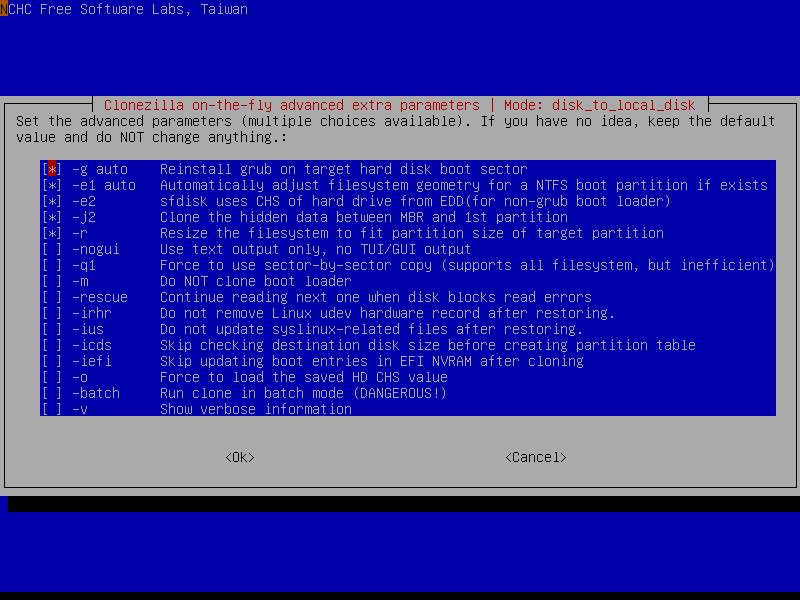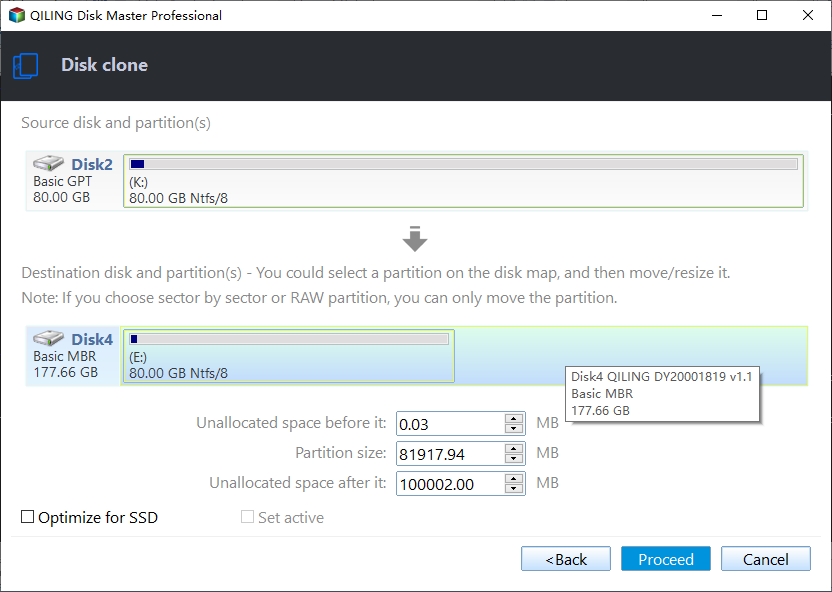Fixed: Clonezilla Failed to Find This Partition in This System
Quick Navigation:
- The issue: Clonezilla failed to find this partition in the system
- Workaround to trick Clonezilla
- A better way to clone a larger disk to a smaller disk
The issue: Clonezilla failed to find this partition in the system
When using Clonezilla to clone a large hard drive to a smaller one, you may encounter a warning about size compatibility. Despite this, if you proceed, you'll likely encounter an error stating "Failed to find this partition in this system: /dev/sdb1" due to the inability to clone a larger disk to a smaller one.
I have a 3-partition HDD (22GB hidden Asus Recovery, 160GB C for Windows 7, and 260GB D for data) and a new 250GB SSD. I want to clone the hidden partition and C to the SSD, but using Clonezilla's device-to-device cloning, it fails with a warning about sizes, then says "Failed to find this partition in this system: /dev/sdb1".
Workaround to trick Clonezilla
Clonezilla allows you to clone or restore a disk, but it will check the size of the destination disk before starting the process. If the destination disk is smaller than the source disk, Clonezilla will not start the process and will display an error message. However, you can bypass this check by modifying the Clonezilla advanced extra parameters, which allows you to clone a larger disk to a smaller disk. This workaround enables you to clone or restore a disk even if the destination disk is smaller than the source disk.
1. To prepare the source disk for cloning, shrink the partitions to free up space. For Windows users, you can use the built-in Disk Management tool, while Linux users can download and use the open source software GParted. This will help you reclaim space on the source disk, making it easier to clone.
2. After shrinking the source disk, reboot to Clonezilla and choose the Expert mode.
3. Select the source disk and destination disk.
4. In the Advanced Extra Parameters, enable the -icds option.
5. To confirm, please type "y" to proceed with cloning the repository. This will allow you to download a copy of the repository's contents onto your local machine.
If you still get no luck after these steps, you can try another program that can clone large disk to small one directly.
A better way to clone a larger disk to a smaller disk
Qiling Disk Master Standard is a free cloning and backup software for Windows 10/8/7 that allows you to clone or restore from a large hard drive to a small one without extra preparations. It also supports cloning or restoring between MBR and GPT disks. With this software, you can easily clone a large HDD to a small SSD by following the steps below.
1. After connecting the destination SSD to your computer, download and run this program to transfer data from the source drive to the destination drive.
2. Under the "Clone" tab, select "Disk Clone".
3. To specify the source and destination drives, click on the source drive to select it, then click on the destination drive to select it. This is a basic step in the process and should be done before proceeding with the actual file transfer or operation.
4. Check "SSD Alignment" to improve the destination SSD's performance, then click "Proceed" to start the operation.
Tips: The cloning process can be completed while Windows is running without a restart, and you can also create a bootable media to perform the clone without booting Windows.
Summary
If you receive the error "Clonezilla failed to find this partition in this system," you can use the workaround offered in this article to fix it or use Qiling Disk Master to clone hard drive with different sizes, available in Standard edition for Windows PC and Server edition for Windows Server 2019/2016/2012/2008.
Related Articles
- Clonezilla Failed to Clone - Why and What to Do?
- How to Use Clonezilla to Clone Windows 10 to SSD/HDD?
- How to Clone a GPT Disk via Clonezilla Step by Step?
- How to Restore VHD File in Windows 2008 (R2) Server
If you want to restore VHD file in Windows 2008 (R2) server, but Microsoft does not find the backup image on network, please continue to see below and this article offers you 2 helpful methods.