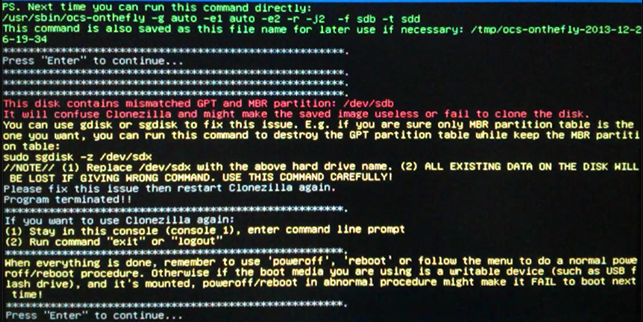Fix Clonezilla Fails with MBR and GPT Mismatch with 3 Ways
Clonezilla: this disk contains dismatched GPT and MBR partition
Users who try to clone or restore from a backup using Clonezilla may encounter an error message stating "This disk contains mismatched GPT and MBR partition". This issue can occur when the disk has a GPT (GUID Partition Table) and an MBR (Master Boot Record) partition table that do not match, causing Clonezilla to fail in the cloning or restoration process.
Windows 7 Pro 64-bit is successfully installed on a 128Gb SSD drive (ADATA SP900). 'Computer Management' confirms the partition style is MBR for this drive.
When using Clonezilla to take a backup image of this drive, my preferred backup method, it reports the following error: 'This disk contains mismatched GPT and MBR partition: /dev/sda'
As I do not use the GPT partition system, is there a 'safe' fix that will not result in a loss of data please? Thanks in advance.
The error occurs because the disk has a mismatched GPT and MBR partition table. This typically happens when an operating system with a GPT partition style was initially installed, and then overwritten with another OS that uses the MBR partition style. The MBR editor is unable to recognize the GPT partition table, and vice versa, resulting in an incomplete overwrite of the GPT partition style. This leads to the error message "This disk contains mismatched GPT and MBR partition".
To resolve the issue, you can try using the `gdisk` or `sgdisk` command with Clonezilla, or use a professional cloning software like Qiling Disk Master Professional. Here are the steps to follow:
- Method 1. Fix "this disk contains mismatched GPT and MBR partition" with gdisk
- Method 2. Fix "this disk contains mismatched GPT and MBR partition" with sgdisk
- Method 3: Avoid Clonezilla fails with MBR/GPT mismatcg using Qiling Disk Master
#1. Fix "this disk contains mismatched GPT and MBR partition" with gdisk
Clonezilla supports single partition table, GPT or MBR, so you can choose to keep only one of partition type. In this part, I’ll show you how to fix clonezilla error with gdisk.
- Note:✎...
- the following operation may result in data loss, please backup files at first.
How to destroy GPT partition table with gdisk:
1. Proceedzilla live and enter command line prompt. After that, type the command in the following.
sudo gdisk /dev/sda (/dev/sdx is the disk containing mismatched GPT and MBR partition)
2. See disk information shown as below, and select the disk partition style.
If you are sure that your disk is GPT, then choose 1. If it is MBR, choose 2. Do not select 3 because it will delete all partitions on your disk.
- Found valid MBR and GPT. Which do you want to use?
- (1 – GPT
- (2 – MBR
- (3 - Create blank GPT
3. Type “x” to select the disk containing mismatched GPT and MBR partition.
4. Type "z"to enter Expert mode.
5. When prompted, type:
6. Type "n" if you asked to blank MBR.
6. Finally, create one or more partitions with free space.
#2. Fix "this disk contains mismatched GPT and MBR partition" with sgdisk
Beside gdisk, sgdisk is another command line that can solve this problem. The steps are very similar. You just need to enter command line prompt in Clonezilla, then replace gdisk with sgdisk.
To wipe GPT table with sgdisk:
1. Enter Clonezilla Command line prompt.
2. Type the following commands in order.
sudo -i
sgdisk -z /dev/sda Before proceeding, please ensure that `/dev/sda` is indeed the disk that contains the mismatched GPT and MBR partition. This is crucial to avoid any accidental data loss or corruption.
3. Reboot your computer.
#3. Avoid Clonezilla fails with MBR/GPT mismatcg using Qiling Disk Master
Qiling Disk Master, similar to Clonezilla, offers imaging and cloning capabilities for Windows 11/10/8/7 operating systems. These features comprehensively support both GPT (GUID Partition Table) and MBR (Master Boot Record) disks.
- Clone larger hard drive to small one. It makes full use of intelligent clone to clone only used sectors on the larger disk.
- Clone MBR disk to MBR disk or GPT disk to GPT disk.
- Clone MBR disk to GPT disk or clone GPT to MBR disk.
- Online cloning to clone partitions that are mounted.
- Many types of backup solutions including system backup, disk backup, file backup and disk backup.
- Schedule/automatic backup to help you backup your data regularly.
- Incremental and differential backup to run backup faster and save more space while keeping multiple versions of backup.
- Hot backup to backup data while files are open.
- Offline restore to recover your computer when it is unbootable.
Qiling Disk Master ensures seamless compatibility with various disk formats, eliminating the potential issues that can arise with Clonezilla, such as mismatched GPT and MBR configurations.
Next, I’ll take GPT disk clone as an example to show you the detailed steps. If you want to backup disk or restore disk, you could consider using “Backup” and “Restore” feature in this software.
To convert a GPT disk to MBR (Master Boot Record) using Qiling Disk Master, follow these detailed steps:
1. Download Qiling Disk Master Professional, install and launch it.
2. Click Clone and Disk Clone subsequently. To backup disk, click Backup and Disk Backup as instead.
3. Select GPT disk as source disk and click "Next".
4. Select MBR disk as destination disk and click "Next".
5. Preview the operation and click “Proceed”. Tick "SSD Alignment" to help SSDs reach its peak performance by accelerating the reading and writing speed of SSDs.
To clone a GPT disk to MBR (Master Boot Record) using Qiling Disk Master, follow these detailed steps:
If the target disk has partitions, it will keep the partition style of target disk, here is GPT disk. If it has more than 4 partitions, this software will convert primary partition and logical partition automatically to avoid data loss.
- Notes:✎...
- Edit Partition: If you clone disk to larger disk, your target disk space that exceed the original disk may become an unallocated space and you cannot use it for anything. To solve this problem, Qiling provide you “Edit Partition” feature to resize the size of destination disk.
- Sector by sector clone: This feature is suitable for users whose destination disk is as large as original disk. And it will copy all the sectors in the original disk whether used or not.
Written in the end
Qiling Disk Master is one of the best alternative software to Clonezilla. It not only provide all imaging, cloning feature, but also solve some potential prolems, such as, cloned hard drive shown wrong size, system image restore fails because of EFI BIOS, etc.
If you want to protect unlimited computers within your company, you can pick Qiling Disk Master Technician. With the inbuilt Qiling Image Deploy tool, you are also allowed to deploy/restore system image file on server-side computer to multiple client-side computers over network.
Qiling Disk Master Technician allows you to create a portable version of the software, enabling you to run it on target computers without the need for installation. This feature is particularly useful for IT professionals and system administrators who need to deploy the software on multiple machines.
Related Articles
- How to Clone Hard Drive to SSD in Windows 10?
- Freeware to Clone Hard Drives with Bad Sectors (Bootable)
- A Professional ADATA SSD Clone Software: Qiling Disk Master
- Create Windows 10 Full Backup Easily (2 Free Ways)
This article tells you how to make full backup in Windows 10 and provides you with 2 helpful ways. Click on this article and learn more.