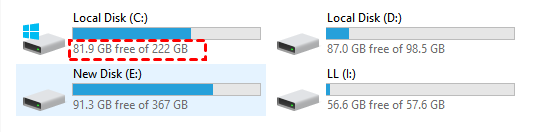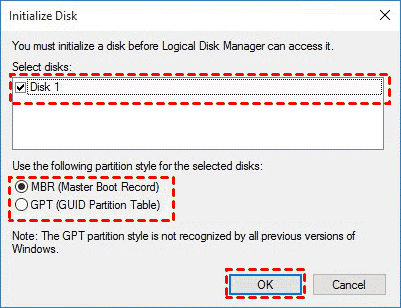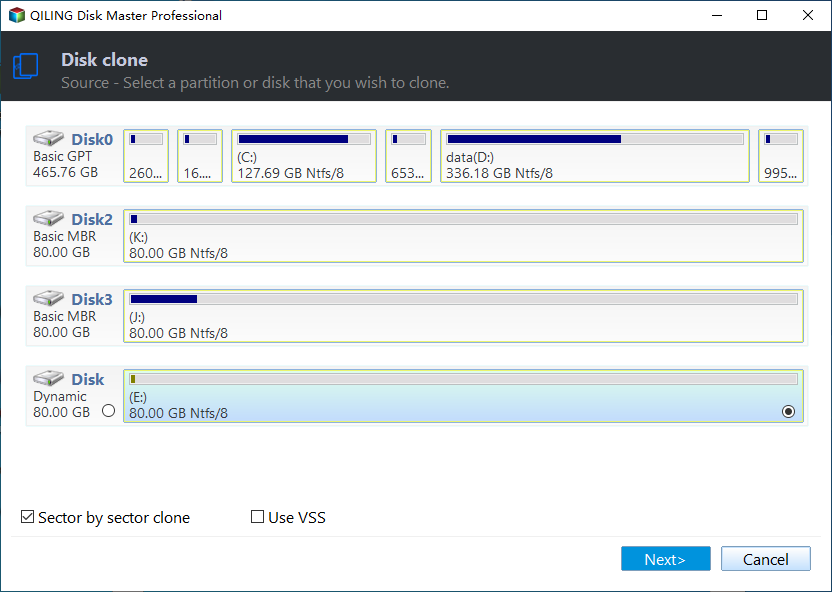Cloning 1TB HDD to 500GB SSD Samsung and Making It Bootable
Why Clone 1TB HDD to 500GB Samsung SSD?
Many users want to clone their 1TB HDD to a 500GB Samsung SSD, which is a popular choice among SSD manufacturers due to its advantages over other brands. It is widely used around the world and has several benefits that make it a desirable option for data storage.
- It generally outperforms traditional hard drives with faster read and write speeds and lower power consumption.
- It also offers cost-For non-tech users, consider using a highly effective and user-friendly SSD like the Samsung 870 EVO, which offers impressive speeds of 560MB/s read and 530MB/s write, making it ideal for home use.
- The new system is more reliable and has a lower risk of data loss.
- Meanwhile, it offers more storage capacity, up to 4TB.
- Besides, it comes with cloning freeware - Samsung Data Migration to help you migrate all the data from old disk to new Samsung SSD.
Need Help Cloning 1TB HDD to 500GB SSD Samsung
You're trying to clone your 1TB HDD to a new 500GB SSD using Samsung Data Migration, but it's failing with an error. The issue is likely due to the size difference between the two drives, as the SSD is smaller than the HDD. Unfortunately, it's not possible to clone a larger drive to a smaller one, as the SSD doesn't have enough space to hold the entire contents of the HDD. You may need to consider transferring only the most important data to the SSD, or looking into other options like purchasing a larger SSD.
To clone a 1TB HDD to a 500GB SSD Samsung, first check the used space of the HDD and ensure it is smaller than or equal to 500GB, which can be easily done using File Explorer. If the used space exceeds 500GB, free up space to make it fit on the SSD disk space. Then, use a powerful Samsung SSD clone software to perform the cloning process.
Note: The Samsung Data Migration failed error is a common issue that may arise when cloning a HDD to a Samsung SSD using Samsung Data Migration. If you're determined to use this software, it's essential to resolve this error before proceeding.
Free up Space to Fit on Smaller Samsung SSD
If you're cloning a 1TB HDD to a 500GB SSD Samsung, you'll need to free up disk space on the smaller SSD first to avoid the cloning process failing. You can do this by deleting unnecessary files, uninstalling unused programs, or transferring data to an external drive to make room for the cloning process. This will ensure a successful transfer of your data to the new SSD.
- Uninstalling unnecessary programs can help free up space on your computer and improve its performance. You can do this by going to the control panel, clicking on "programs and features," and then selecting the programs you no longer need or use.
- Remove unnecessary files with the disk cleanup utility.
- Clean temporary files with cleanup recommendations.
- Backup large files and save them externally.
- ...
Powerful Samsung SSD Clone Software - Qiling Disk Master
Qiling Disk Master Professional is a powerful software that allows you to clone a Samsung HDD to an SSD in Windows 11, 10, 8, 7, XP, and Vista. With it, you can easily clone a 1TB HDD to a 500GB Samsung SSD and boot from it successfully in simple steps.
- The software offers a "Disk Clone" feature to clone all data from a 1TB HDD to a 500GB Samsung SSD, making the cloned SSD bootable if it was a system disk. Alternatively, the "System Clone" feature can be used to clone the OS only.
- The software will automatically use the intelligent clone mode, which only clones the used space of the HDD disk, making it easier to clone a larger HDD to a smaller SSD, and resulting in more free space on the SSD compared to cloning all sectors.
- It supports further improving SSD disk performance, such as reading and writing speed, to consistently deliver high performance.
Steps of Cloning 1TB HDD to 500GB SSD Samsung
Before starting the cloning process, you need to pay attention to the following items:
- To connect a Samsung SSD, attach it to your system using a SATA cable or PCIe connector, and also ensure it's properly powered. If the disk is brand new, you'll need to initialize it in the Disk Management utility.
- If your target disk is an NVMe SSD, you need to install Samsung NVMe drivers before cloning to ensure the cloned SSD boots properly.
- Download and install Qiling Disk Master Professional for Windows 11, 10, 8, 7, XP, and Vista, or Qiling Disk Master Server for server users, to utilize this powerful SSD cloning software.
1. To clone an SSD using Qiling Disk Master Professional, open the software and select "Clone" > "Disk Clone" from the menu.
2. Select your 1TB HDD as the source disk and click Next.
3. Select the new Samsung 500GB SSD drive as the destination disk and click Next.
4. By default, the software will enable intelligent clone mode to only clone used sectors, and you can proceed with the cloning process by clicking "Proceed" to clone a 1TB HDD to a 500GB SSD Samsung. Additionally, to enhance SSD performance, you can also check the "SSD Alignment" feature.
Notes:
- Edit Partitions: This feature is only available when cloning a hard drive to a larger drive or an SSD to a larger SSD. Therefore, no changes are needed in this scenario.
- Sector by sector clone: I've kept the feature unchecked.
FAQs about Cloning HDD to Smaller SSD
✍ Can I clone 500GB HDD to 250GB SSD?
You can clone a 1TB HDD to a 500GB SSD as long as the used space on the HDD is less than the total space on the SSDs.
✍ How to make sure the cloned SSD is bootable?
After cloning, replace the old HDD with the new SSD, then attempt to boot from the cloned SSD. If it doesn't boot, check the boot order and mode, and refer to the "cloned SSD won't boot" page for more information.
✍ How to check if a disk is MBR or GPT
Qiling Disk Master allows converting MBR to GPT or GPT to MBR while cloning to prevent booting issues caused by partition style.
MBR (Master Boot Record) and GPT (GUID Partition Table) are two different types of disk formats for data storage, which can be distinguished through the Disk Management tool. To check disk properties, follow these steps:
- To open disk management, press Win + R to open the Run window, then type diskmgmt.msc and hit OK.
- Then, right-To clone a disk, click on the disk you want to clone and select "Properties" in the pop-up window.
- In the Properties window, select the Volume tab and confirm the partition style, which can be MBR or GPT.
Summary
This article introduces AOPMEI Disk Master Professional, a powerful SSD cloning software, and provides a step-by-step guide on how to clone a 1TB HDD to a 500GB SSD Samsung without encountering boot issues. The same process can also be applied to clone a 500GB HDD to a 250GB SSD.
This software is designed to help users migrate their operating system to an NVMe SSD, including smaller ones, and ensure the cloned SSD is bootable. It supports all brands of SSD disks, including Crucial MX500, Samsung 870 EVO/990 Pro, and SanDisk Ultra.
Related Articles
- Clone 500GB HDD to 250GB SSD with Best Migration Tool
"It's annoying. SSDs are smaller than HDDs and I don't find any software to clone 500GB HDD to 250GB SSD." If you have similar problem, learn how to do it from this page. - Samsung Data Migration: Clone Larger HDD to Smaller SSD
Learn how to clone larger HDD to smaller SSD with Samsung Data Migration or one practical software and boot from it successfully. - Clone Hard Drive to SSD of Different Size (Max 4 Steps)
With reliable cloning software - AQiling Disk Master Professional, you can clone hard drive of different size and boot it up, whether it's a larger HDD or smaller SSD. - Free Corsair Data Migration Software for Cloning
How to clone hard drive to Corsair SSD safely? The best free Corsair data migration software - Qiling Disk Master provides you powerful way to migrate data to Corsair easily with just a few clicks.