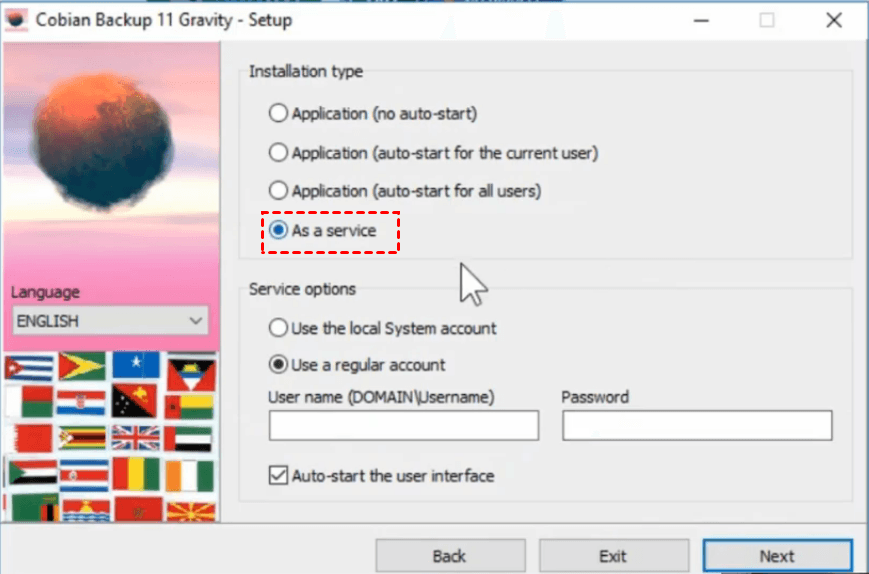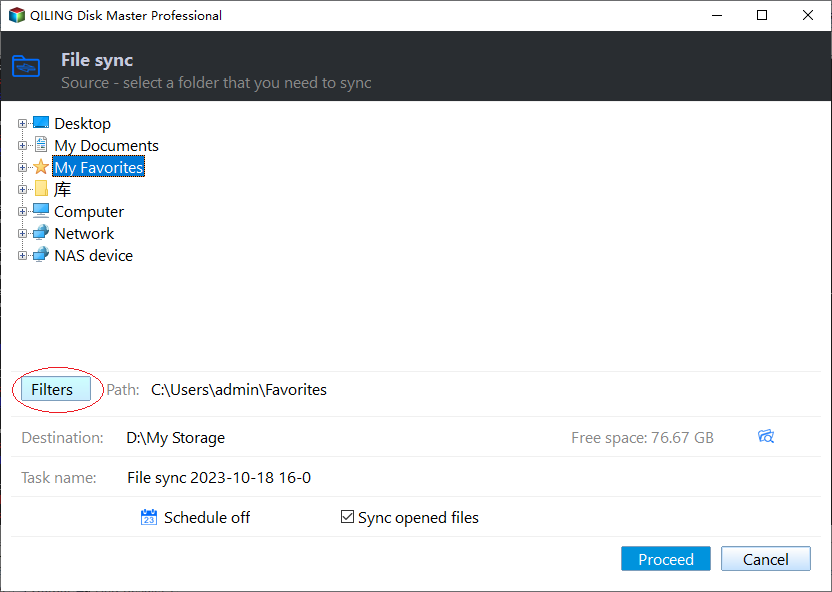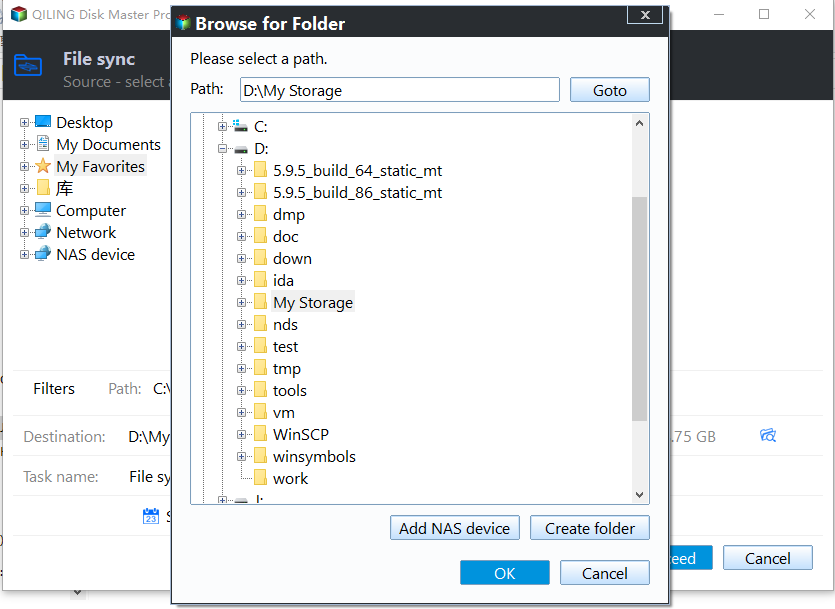Solved: Cobian Backup "The Engine Is Not Found" Error
The Error: "The engine is not found" in Cobian Backup
Cobian Backup Cobian Backup was a free, donation-supported backup software for Microsoft Windows. It allowed automatic backups of directories and files from their original location to another location on the same computer, a network, or an FTP server, and could be run as a service or a regular application, supporting compression, encryption, and incremental and differential backup.
"The engine is not found" in Cobian Backup
I'm having issues with Cobian 11, which was working fine for years. Every morning, I get an "engine not found" error, and I have to reinstall it partially each evening to fix it. Has anyone else encountered this problem? I'm looking for solutions or suggestions to resolve this issue.
- Question from Avast Forum
Solutions to Cobian Backup “Engine not found” Error
The latest version of Cobian Backup, Cobian Backup 11 (Gravity), supports various Windows operating systems, but some users have encountered the "Engine Not Found" error while using it, highlighting potential issues with the software.
Cobian Backup checks if the engine (the service) is started when the user interface is started, which may take some time, so the error "The engine is not found" followed by "The engine has been found" is normal.
If you receive the error message "Engine is not found" without any other prompts, and the mushroom in the tray has a light red background, there are several possible reasons and corresponding solutions.
♨ Case 1. If the program is installed as a service, the service hasn't started, likely due to a login error. This can be resolved by checking the EventViewer for the error description, which may indicate an incorrect password entered for the account the service is set up to start under.
Solution: Simply re-enter your username and password correctly, then restart the service from the control panel or user interface, specifically in the Options-General-Service and Application control section.
♨ Case 2. The service may not start if it is set to start under an account with a blank password, as some versions of Windows have a default policy against starting services with blank passwords.
♨ Case 3. If the "engine not found" error suddenly appears after the program has been running normally for a period of time, it may be that you have changed the password of the account that runs the service.
Solution: To resolve the issue, simply re-enter the new password in the Options-General-Service and Application control section and restart the service. This should resolve the problem.
♨ Case 4. Another possibility is that the service is crashing for some reason.
Best Free Cobian Backup Alternative—Qiling Disk Master
If you're still having trouble with your problem after trying the previous steps, I suggest using Qiling Disk Master Standard, a reliable alternative to Cobian Backup. It offers features like compression, auto backup, and full/incremental/differential backup, and runs smoothly on Windows 10/8.1/8/7/Vista/XP without any issues.
With Qiling Disk Master, you can sync files to various storage locations, such as USB drives, network locations, NAS devices, or cloud drives, and even sync files between laptops and desktops. It also allows you to set up scheduled sync tasks to run automatically and periodically, ensuring your data is secure.
Qiling Disk Master can back up various files, including photos, documents, and videos, and also allows for system backup. In the event of an accident, the backup can be used to easily restore the computer.
Step by step guide to copy files via Qiling Disk Master
Step 1. Download Qiling Disk Master Standard, install and launch it.
Step 2. To initiate a file sync, click on the "Backup and recovery" option in the left panel and select "File Sync" from the dropdown menu.
Tips✍:
The advanced version offers additional features that may be more suitable for your needs. You can check them out to see if they align with your requirements. If they do, consider upgrading to take advantage of these extra capabilities.
File Sync: The application will continuously monitor files or folders in real-time and automatically sync any detected changes from the source to the destination in real-time, ensuring that the destination remains up-to-date with the latest changes from the source.
File Sync: The script will synchronize files and their changes from the source to the destination, deleting any newly added files in the process and overwriting changes made in the destination.
Two-Way Sync syncs files from source to destination, detects changes, and reflects them in both locations.
Step 3. To synchronize folders, click the "Folder" button to select the folder you want to sync, and if you need to sync multiple folders, click the plus icon.
Step 4. After adding the source folders, you can click the funnel icon to open the Filter Settings, which is available in the Professional edition and higher.
Step 5. Select a destination location to store the folder, which can be a local path, a network location, or a cloud drive.
Step 6. Please confirm all your settings and then click "Proceed" to perform the operation.
Conclusion
If you're experiencing the issue "The engine is not found" with Cobian Backup, this essay may have provided a solution. Alternatively, you can consider using Qiling Disk Master, which is more convenient, concise, and comprehensive than Cobian Backup.
This software offers a free synchronization function, as well as a clone, backup, and restore feature. It simplifies the data migration process, requiring only a few clicks to transfer data from one drive to another, such as from a Kingston SSD to another or from a WD Blue SSD.
Related Articles
- Best Free Cobian Backup Alternative
Are you looking for a free and reliable backup software as Cobian Backup alternative? Keep reading to get what you need. - Top 3 Backup Software Free for Windows, Mac and Linux
We recommend 3 of the best backup software free for Windows, Mac and Linux that enables users to say goodbye to data loss. - How to Automatically Delete Backups Older than X Days?
How to automatically delete backups older than x days? This guide will tell you 2 ways to make it: Windows built-in tool & Qiling Disk Master. - Easy Way to Create Windows Server 2016 Essentials Client Backup
Want an easy way to create Windows Server 2016 Essentials Client Backup instead of using Client computer backup tasks feature? You could try Qiling Centralized Disk Master.