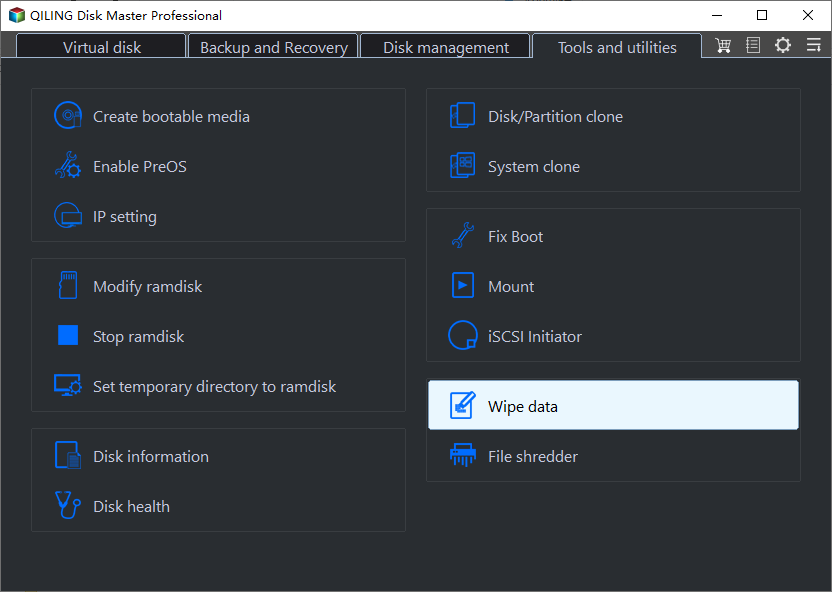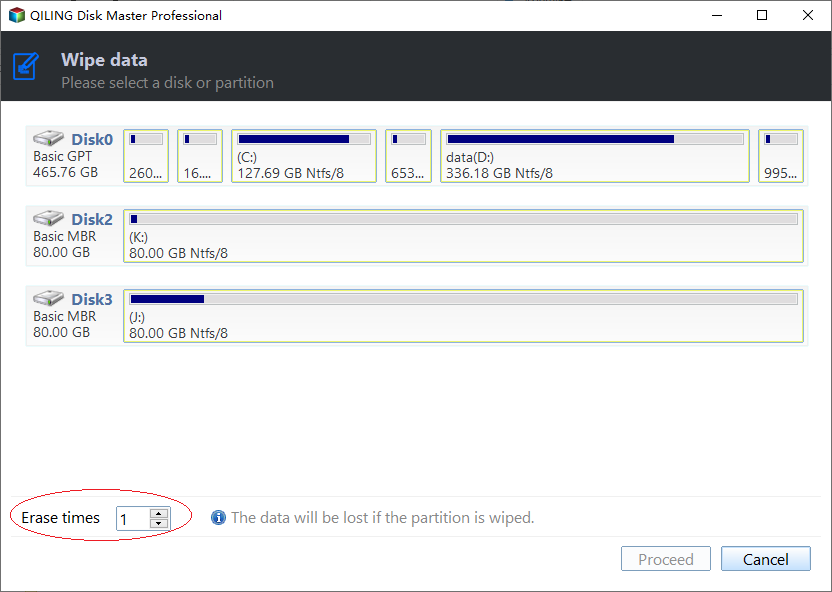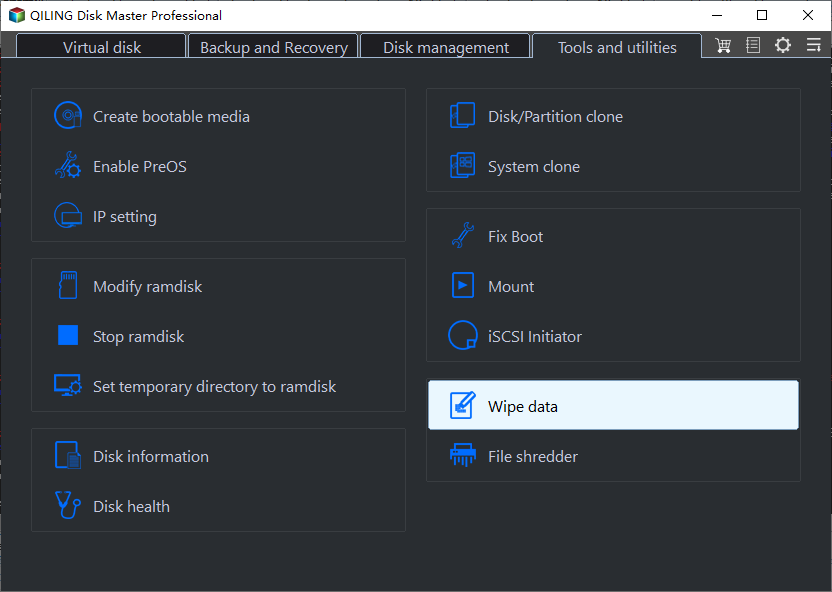How to Completely Wipe a Hard Drive Including OS?
Scenario
Why need to wipe a hard drive with an OS on it?
When upgrading your PC with a new HDD/SSD, it's essential to properly dispose of the old disk to protect your personal files, stored code, passwords, and other sensitive information. Before selling or abandoning the old drive, make sure to completely wipe the hard drive, including the operating system, to ensure that all data is securely erased. This will prevent any unauthorized access to your private information.
Formatting or deleting files to the Recycle Bin may seem like a way to clean a drive, but it doesn't actually erase data. Recovery software can easily retrieve deleted files, and disk wiping tools are often limited to external hard drives or require a full system to run. This means that data can remain on a drive even after it's been "deleted" or formatted.
Yes, it's possible to wipe a hard drive with an operating system installed on it, but it requires some caution and the right tools. One common method is to use a bootable USB drive or CD with a disk wiping tool like DBAN (Darik's Boot and Nuke) or KillDisk.
You can completely wipe all data from the target disks by referring to the following content.
How to wipe a hard drive including OS?
You can use a third-The Qiling Disk Master Standard is a party wiping tool that allows you to enter PreOS mode, completely cleaning your hard drive, including the operating system. It offers various features to cater to different needs.
● High Compatibility: Qiling Disk Master can successfully wipe data on various HDD/SSD brands, including Western Digital and Seagate, and supports multiple Windows OS versions, such as Windows 10, 8, 7, and XP.
● Pre OS mode: Qiling Disk Master stands out from other similar tools by allowing direct entry into Pre OS mode for wiping tasks, eliminating the need for an extra device to create a Windows PE environment.
● Zero-filling wiping: It deletes all the data on your hard drive completely with a zero-filling method, providing a thorough and fast deletion process.
Then, you can follow the steps to see how to use it.
✍Note: Be careful when deleting data, as it will be completely removed and cannot be recovered. It's a good idea to back up important data to the cloud or an external device beforehand.
Step 1. Launch Qiling Disk Master, click the system hard drive, and choose "Wipe Hard Drive" on the right pane.
Step 2. Here choose "Fill sectors with zero" as the wiping method.
✍Notes: In addition to the wiping methods provided by Qiling Disk Master, the Professional edition offers three more advanced methods that can thoroughly erase data, providing enhanced security. These extra methods are designed to ensure that all data is completely removed, leaving no residual information behind.
● Fill sectors with random data: Note that this method is irreversible and will result in complete data loss. It's essential to back up your data before attempting this.
● DoD 5220.22-This tool overwrites a drive with a set of zeros, ones, and data through 3 passes, making it safer but slower.
● Gutmann: The drive wipe method performs 35 passes to thoroughly overwrite a drive, making it more effective than other methods in erasing data.
Step 3. Then in the main interface, view the outcome of the operation, and click "Proceed".
Step 4. The system will send a notification that the PC won't start the next time if the system hard drive is deleted, prompting the user to confirm the operation and click "Yes" to proceed.
✍Note: You can also use Qiling Disk Master to create a WinPE bootable USB to wipe in the WinPE mode or utilize other features.
● Addition: erase an SSD including OS
If you have a solid state drive (SSD), you can't use intense overwriting zeros to wipe it, as this can reduce its lifespan and performance. However, with a Professional Edition upgrade, you can use the "SSD Secure Erase" feature to completely and permanently wipe your SSD, including your operating system, without harming it. This keeps your SSD's performance intact and also allows you to recover any accidentally deleted data.
Conclusion
To completely wipe a hard drive, including the operating system, before selling or giving it away, follow these steps. In step 2, selecting a wiping method, filling the sector with zeros is a suitable choice for most personal hard drives. However, if there is sensitive information on the disk that cannot be shared, other methods such as overwriting with random data, using a secure eraser tool, or physically destroying the drive are more secure options.
You can clone your hard drive to a new HDD/SSD with Qiling Disk Master before wiping it for backing up data or upgrading system disk.
✍Note: If your PC is running with the Windows Server system, you can turn to Qiling Disk Master Server Edition.
Related Articles
- How to Write Zeros to a Hard Drive Effortlessly?
Are you in need of wiping data from an internal or external hard drive? You may take the Write Zero method. Learn how to write zeros to a hard drive in two different ways easily from this page. - How to Successfully Zero Fill Hard Drive from Bootable USB for Free?
Need to zero fill hard drive without booting system? You can download Qiling Disk Master to zero fill hard drive from a bootable USB.