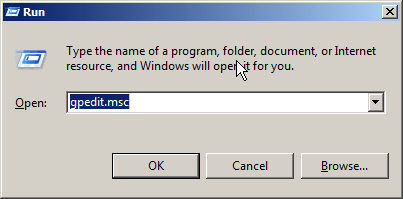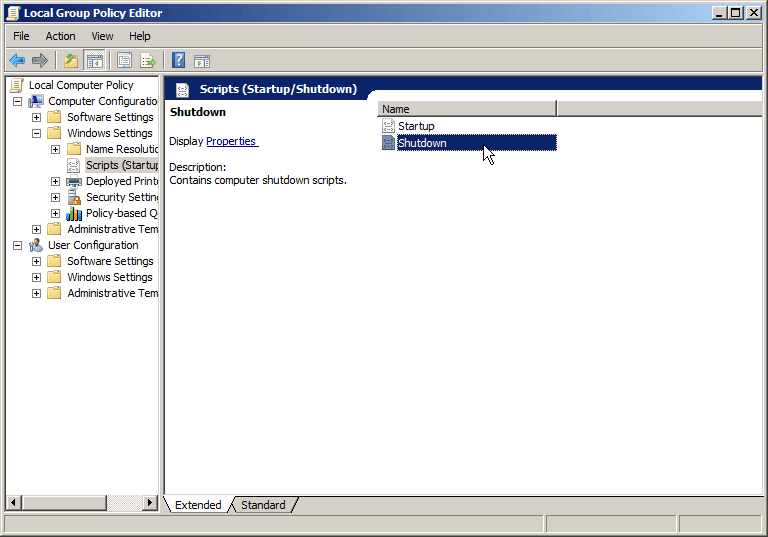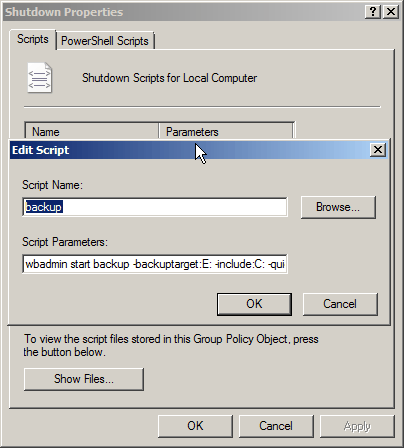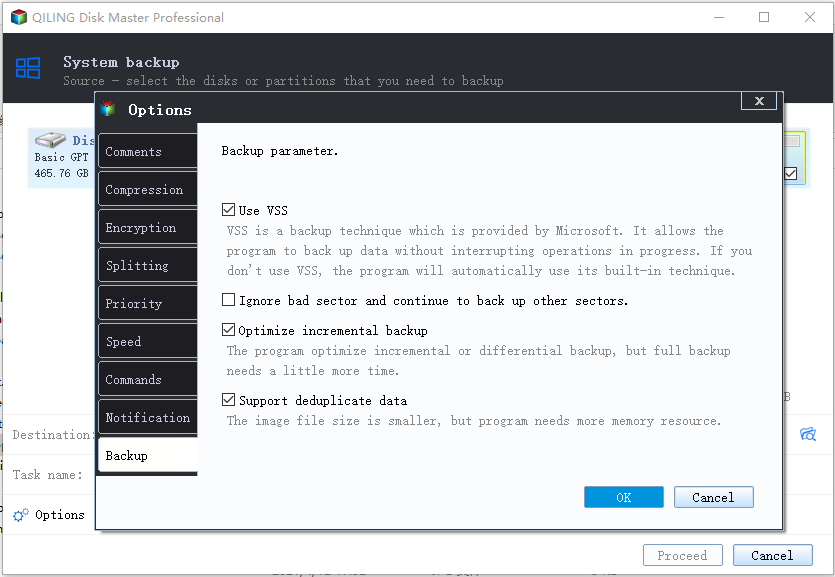How to Set up Automatic Backup at Shutdown in Windows 7
Quick Navigation:
- Should you backup before computer shutdown?
- How to backup Windows 7 at shutdown?
- Let Windows 7 backup at shutdown with Qiling Disk Master
- Summary
Should you backup before computer shutdown?
Many people want to backup their computer after finishing work on it, mainly due to the risk of data loss. This is a good time to do so, as you've likely created or saved new files, making it essential to have a backup before shutting down your computer.
In Windows 7, you can't set up a scheduled backup to run at shutdown, but you can use a workaround to achieve similar results. This involves using the Task Scheduler to create a task that runs a backup at shutdown, but it requires some manual configuration.
How to backup Windows 7 at shutdown?
To run Windows backups at shutdown, use the Group Policy Editor to execute a backup script or WBAdmin command, which is suitable for longer tasks like system backups.
To schedule a backup at shutdown:
1. To open the Local Group Policy Editor, press the Windows key + R to open the Run dialog box, type "gpedit.msc" in the Run box, and press Enter. This will open the Local Group Policy Editor, where you can make changes to local group policies.
2. To add a shutdown script in Windows, go to Computer Configuration > Windows Settings > Scripts (Startup/Shutdown), then double click on "Shutdown" in the pop out window.
3. At the next screen, click "Add" to add a script or input a WBAdmin Proceed command.
4. Click "Proceed" to apply the changes.
If you're looking for a way to run backups before shutdown, using Group Policy Editor is a convenient option. However, if you're running the Home version of Windows, you won't have access to this feature. In that case, you may want to consider using third-party software to simplify the process.
Let Windows 7 backup at shutdown with Qiling Disk Master
Qiling Disk Master Professional is a Windows backup software that allows for immediate backup during system shutdown, performing scheduled �ncremental backups by default, similar to Windows 7 Backup and Restore tool.incremental backups by default, similar to Windows 7 Backup and Restore tool.
To create an automatic/schedule backup at shutdown:
1. Download the free trial of Qiling Disk Master Professional and run it on your computer.
2. To backup your system, click the "Backup" tab at the main interface, then select the "System Backup" option from the next screen. This will allow you to choose what to include in the backup.
3. The program will automatically select the necessary partitions for a full system recovery into the backup source, while the destination location can be selected by clicking the second bar.
4. To schedule a task to run at system shutdown, click the "Schedule" option at the bottom, then select "Event Triggers" from the dropdown menu under "General" and choose the "System shutdown" event.
5. A system backup will be taken when a system shutdown event is triggered, allowing for the preservation of data in case of a shutdown.
Summary
To set up automatic Windows 7 backup at shutdown, you can use the Group Policy Editor to run the WBAdmin command at shutdown, or use a third-party software to automate the backup process.
If you're unsure about the source of a software, you can use Qiling Disk Master to create a bootable media and restore your system to a previous date if Windows fails to load. This way, you can avoid potentially damaging your computer with untrusted software.
Related Articles
- Computer Backup on System Shutdown in Windows 10/8/7
Learn how to set up a computer automatic backup on system shutdown in Windows 10/8/7 with free backup and restore software with step by step guide. - Windows 7 Backup and Restore - How Does It Work? (2 Cases)
Backup is an efficient way to avoid data loss. If you want to figure out how Windows 7 backup works, read this article carefully. - Windows 7 Backup Stuck at 97% or 57% [6 Ways + 1 Tip]
In this article, you will find 6 solutions to fix Windows 7 backup stuck at 97% or 57% error, and 1 tip for you to easily create Windows 7 system image. - How to Move Picasa from One Computer to Another
This article provides clear instructions on how to move Picasa from one computer to another. It begins by explaining that Picasa is a photo editing program created by Google. The article then provides detailed instructions on how to transfer Picasa photos. Throughout, the instructions are easy to follow and accompanied by helpful screenshots. This makes the process of moving Picasa from one computer to another relatively straightforward. As a result, this article will be useful for anyone who wants to move their Picasa albums to a new computer.