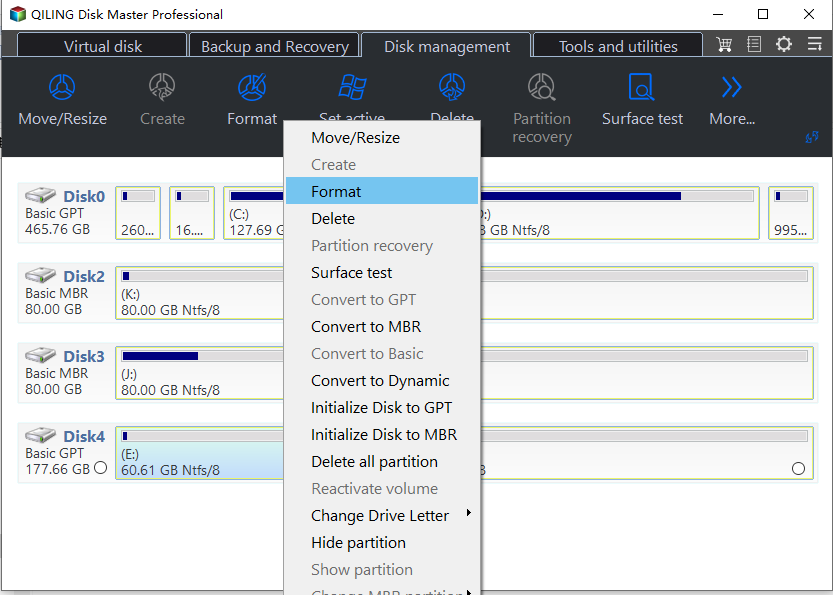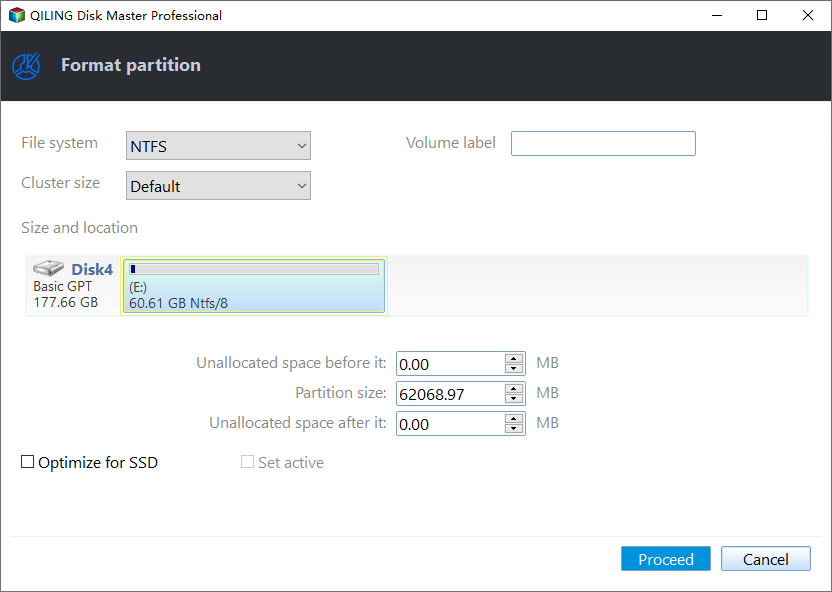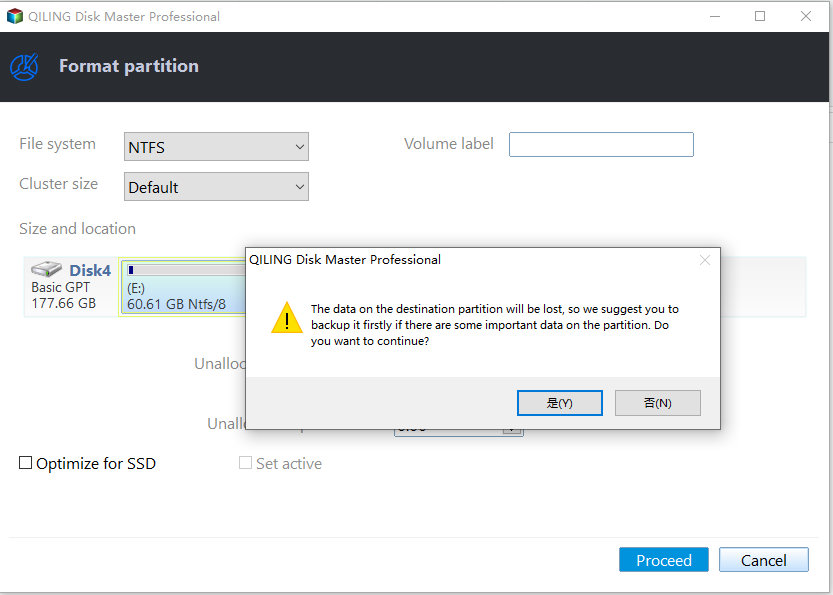Solved: Conversion from FAT32 to NTFS is not available in Windows
The converion failed
You're trying to convert a partition from FAT32 to NTFS using the built-in Windows 7 command "convert" but it's failing with the error message "The conversion failed. H: was not converted to NTFS". This doesn't necessarily mean conversion is unavailable or that the drive can't be converted. Instead, it's likely due to the partition being in use or other system issues. To complete the conversion, you can try running the command in an elevated Command Prompt (right-click on the Start button and select "Command Prompt (Admin)") or using a third-party partition manager like EaseUS Partition Master or MiniTool Partition Wizard, which can convert the partition to NTFS without data loss. If you're still having issues, you may want to consider backing up your data and reinstalling Windows 7 on the partition.

When converting a partition file system from FAT32 to NTFS, you may encounter an error message stating "Conversion from FAT32 volume to NTFS; volume is not available." This error is not unique to Windows XP, as it also occurs in Windows 7. The error message is usually encountered when the system is being converted to NTFS. The error occurs in the process of converting the system to NTFS.
The Causes
There are many possible reasons for this error message. You might be in one of the following situations:
- You're running low on storage space on your device. The process of converting files to a new format requires extra space to complete.
- The volume may have inconsistencies.
- Non-standard cluster sizes may not be desirable.
- If you're trying to convert a system volume or a volume that holds a page file, you might encounter an error message when running the Convert command. This is because the system volume or page file volume cannot be converted.
How to Fix "Conversion from FAT32 to NTFS is not available"?
The approach to solving a problem depends on its underlying cause. Each issue has a unique solution that is tailored to its specific circumstances, making it essential to identify the root cause before implementing a solution. This ensures that the chosen solution is effective and addresses the problem directly, rather than treating its symptoms.
- If your partition doesn't have enough disk space, you can either extend it into non-adjacent space or resize it using Diskpart to make it larger.
- If the volume you want to convert has inconsistencies, run "chkdsk" to check its consistency or check for errors.
- If you're converting a system volume or a volume that holds a page file, you can schedule the conversion to occur the next time you start Windows. This will prompt you to confirm the conversion 10 seconds before it starts, giving you a chance to cancel it if needed. If you don't cancel, the conversion will proceed.
Above methods of solving "convert FAT32 to NTFS not working" are safe and won't cause data loss. If the partition you're converting doesn't contain important data, you can format it and then create a new partition with an NTFS-based file system.
If you're experiencing the "conversion from FAT32 to NTFS is not available in Windows 7" issue, you can also try using Qiling Disk Master Professional, a powerful partition manager that allows you to convert file systems without formatting. This software has a user-friendly interface and a simple wizard that guides you through the process, which can be completed in just a few steps, and supports Windows 10, 8, 8.1, 7, XP, and Vista.
Fix "convert FAT32 to NTFS not available" via Qiling Disk Master
You can also convert file systems directly in Qiling Disk Master GUI interface, except for the file system converter. For example, you can convert data partition H from FAT32 to NTFS using the GUI interface.
1. Install and launch Qiling Disk Master Professional. Right click the partition you want to convert and select "Format".
2. Select NTFS format type.
3. Click "Proceed" to start the conversion.
Note: Qiling Disk Master does not support converting system drive file system due to security concerns.
Tips: The newly released Qiling Disk Master version supports formatting partitions, USB drives, and SD cards from NTFS or FAT32 to exFAT. You can learn how to format an SD card to exFAT by following the link provided.
When facing the "conversion from FAT32 to NTFS is not available" issue, stay calm and resolve it quickly. Software like Qiling Disk Master can be used as an alternative to Gptgen to convert a disk from MBR to GPT without data loss. This software is also capable of other tasks, such as using the "Windows To Go Creator" to install Windows 10 on an external hard drive, enabling Bring Your Own Device (BYOD).
Related Articles
- Top 3 Free Ways: The Volume Is Too Big for FAT32 in Windows 7/8/10
How to fix the volume is too big for FAT32 issue? Format FAT32 quickly with DiskPart or try the best FAT32 format tool. - Convert Primary Partition to Logical in Windows 7 with Ease
If you are in need of converting primary partition to logical in Windows 7, read this article patiently to get effortless methods. - Solved: Conversion from FAT32 to NTFS is not available in Windows
Learn how to fix “Conversion from FAT32 to NTFS, volume is not available” issue caused by different factors with different solutions in Windows 7, 8, 10. - Fix CHKDSK Is Not Available For RAW Drives in Windows 10
Receive the error “CHKDSK is not available for RAW drives” in Windows 10 on USB flash drive, SD card and external hard drive? Find solutions here.