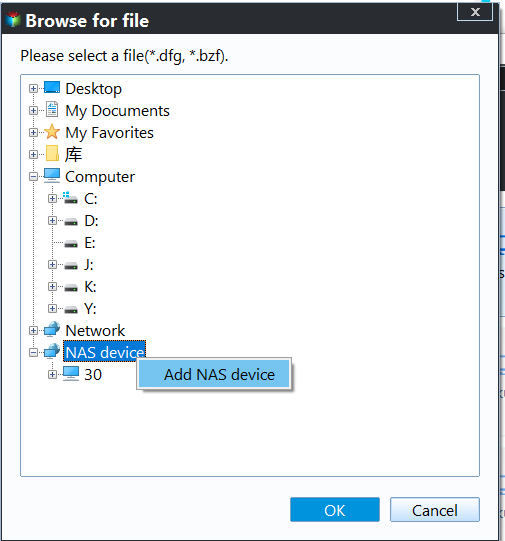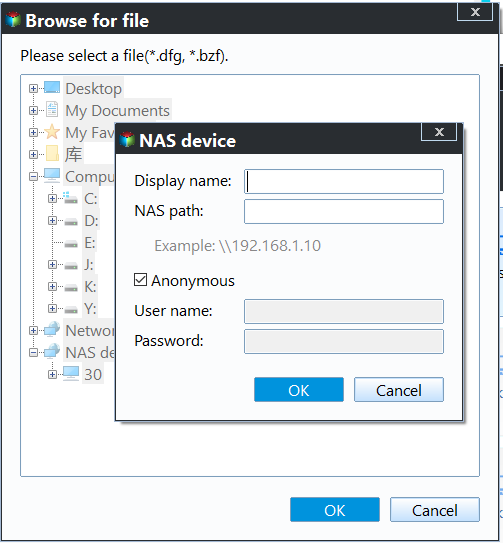Easy Way to Copy from NAS to NAS in Windows
Why copy NAS to NAS?
NAS, the network attached storage, is a kind of storage device used for sharing data. After the NAS device is used for a long time, it may be not enough for storing your data, or it may be broken. Thus, you want to get a new NAS device to replace it. However, you do not want to abandon the old data, so you would like to copy your old NAS to your new NAS drive. In a word, copying NAS to NAS brings a lot of convenience.
Best free NAS backup software for Synology/QNAP
To keep your old data on the new NAS device, copying NAS to NAS seems a good way. However, the traditional copy & paste method could be a very huge work with a large amount of data. It isn’t easy. Fortunately, there are many other ways for you to do NAS to NAS data transfer. For example, create a backup image of the old NAS.
A freeware Qiling Disk Master Standard will help you backup NAS to another NAS easily.
- It offers 5 backup types: System/Disk/Partition/File Backup and Cloud Backup. To backup files on the old NAS, you can use the File Backup feature.
- It is embedded with the Schedule Backup feature to help you create automatic backups in Windows 11, 10, 8.1/8, 7, Vista and XP.
- It supports various NAS devices, including Synology, QNAP, WD My Cloud, etc.
How to do Synology copy NAS to NAS
Before you do, check the IP addresses of the two NAS devices. Then download and install Qiling Disk Master Standard on your PC.
Learn how to backup NAS to another NAS as follows. Take Synology NAS as an example.
Step 1. Launch Qiling Disk Master. When you open its main interface, click File Backup under the Backup tab.
Step 2. Click Folder > Share/NAS to select the folders on the NAS device you want to backup.
Step 3. It will pop out a window Select Share/NAS Device. Click Add Share or NAS Devices at the left bottom. Then type the IP address of the Synology NAS, and input the username and password to connect to it if needed.
Step 4. Then, select the folder on the NAS device to backup and click OK. You can add all folders on the Synology NAS one by one.
Step 5. Expand the drop-down menu of the destination box and select Add Share or NAS Devices. In the pop-up window, type network path of another Synology NAS and add a shared folder to store the backup image.
Step 6. After all the settings, you can click Proceed to launch the whole progress.
Tips:
- The Options is for you to comment on this backup so that you can distinguish it from other backups. Or you can make a higher compression level for the large files to save more space and so on.
- To copy files from NAS to NAS, you can also make use of the Sync feature. It will transfer files between two NAS devices without generating an image file.
Qiling Disk Master offers the simplest way to copy NAS to NAS. Actually, it is far beyond this function. You can use it to clone an SSD to a new SSD and sync a laptop and a desktop. Try it now to discover more!
Related Articles
- Synology Replication between Two NAS (2 Ways Included)
For data security and transmission, you may need to do Synology replication between two NAS. Two ways are shown in the article to help you complete this task. - How to Create a NAS Mirror Backup Using File Sync?
What is mirror backup? How to perform NAS mirror backup for file sync or data protection? This article will provide all the information you need and 2 ways to sync NAS to NAS. - How to Backup QNAP to Another QNAP NAS Easily? (2 Free Ways)
How to backup QNAP NAS to another QNAP NAS easily? You probably know Hybrid Backup Sync which contains the remote backup and sync features, but in practical use, here's a free alternative could help you better. - Offline Files Cannot Synchronize Access Is Denied Windows 10
一. This article offers you 3 methods for offline files cannot synchronize access is denied in Windows 10 and an easy way to make network files always available offline.