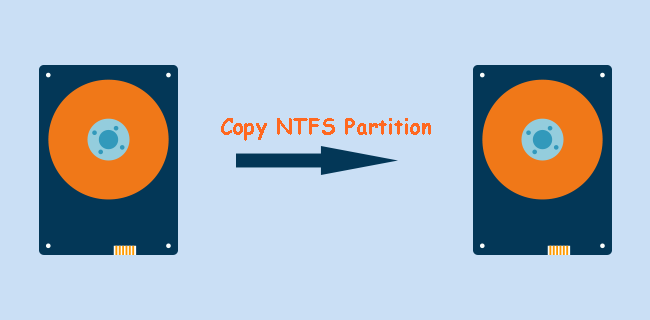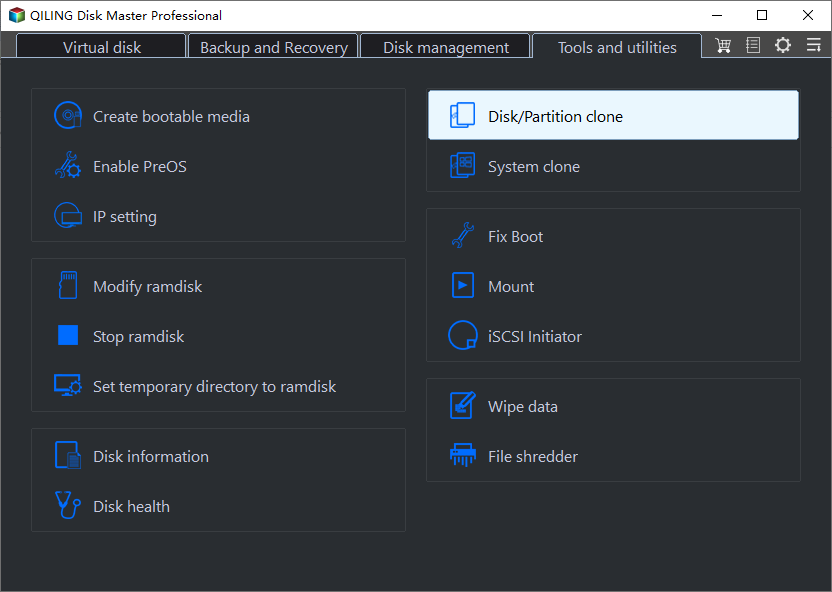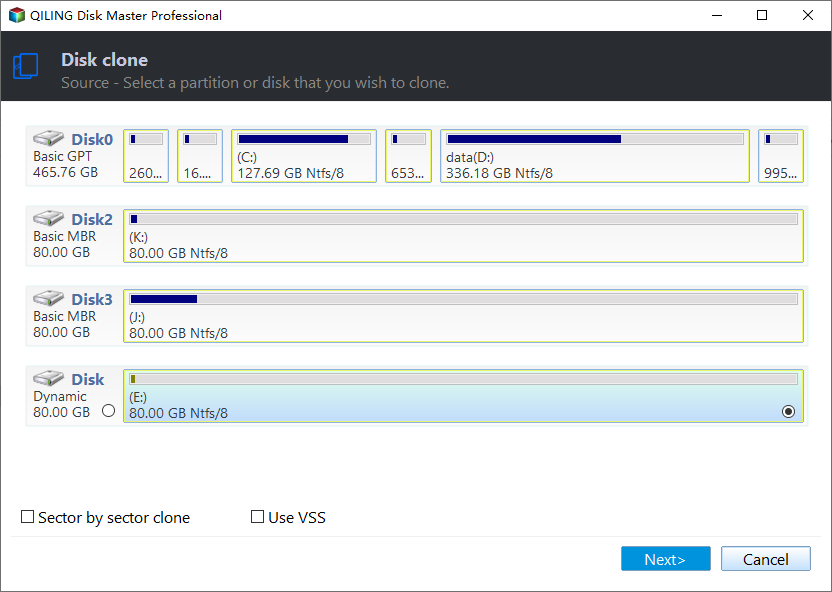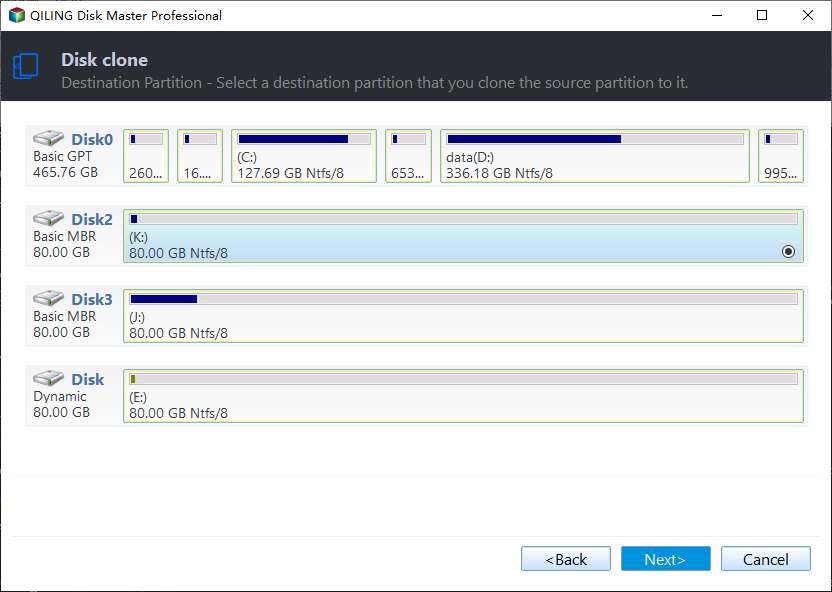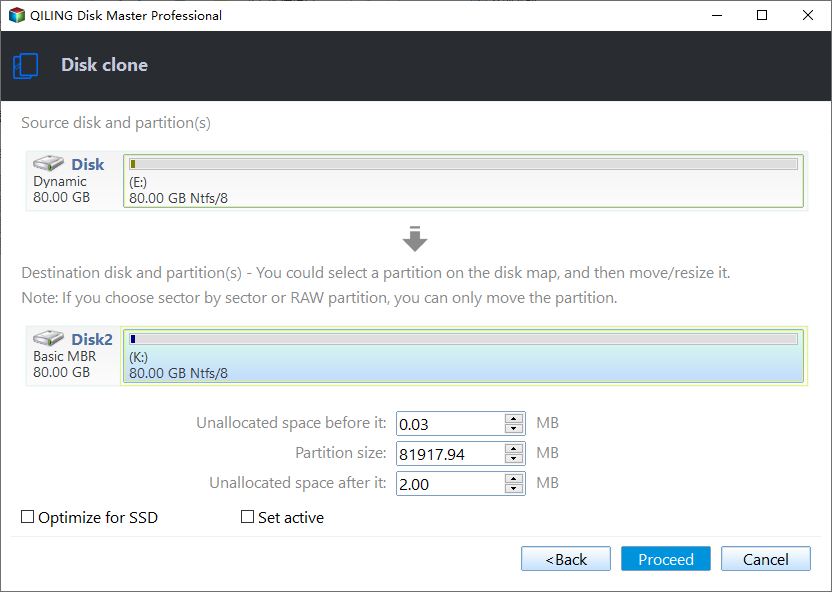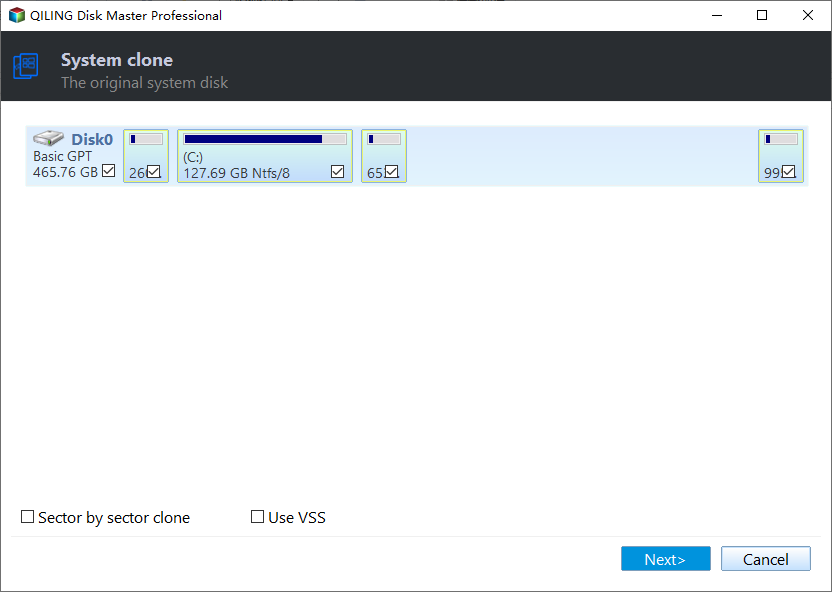Freeware: Copy NTFS Partition in Windows 11, 10, 8, 7 with Few Clicks
- Why need to copy NTFS partition?
- Freeware for cloning NTFS drive on Windows 10, 8, 7
- Step by Step to copy NTFS partition in Windows 10/8/7
- Advanced reading on NTFS partition clone
- Conclusion
Why need to copy NTFS partition?
To clone NTFS drive means copying all contents from an NTFS partition to another drive. Compared with copying files one by one directly, cloning an entire partition can save much time. Briefly, the following reasons can help explain why you might need to copy an NTFS partition.
✌Backup data: no matter you plan to copy the NTFS system or non-boot partition, you can finally back up any important data stored on it.
✌Avoid bad sectors: if the disk has some bad sectors and needs to be exchanged, you can clone its important partition to another new disk.
✌Save time and disk space: copying an entire disk will take a lot of precious time, so gathering all vital data into one partition and then copying the partition will help to save both time and space.
✌Transfer data: if all your concerned files are stored in one partition or you just want to keep this partition when exchanging the disk, then you can make it easy via copying the partition instead of the whole disk.
Freeware for cloning NTFS drive on Windows 11, 10, 8, 7
When the time comes to managing disk partition, you might first think about Diskpart and Disk Management. Both of the Windows built-in tools indeed offer much help for disk partition management. For example, they can help delete partition, shrink partition, extend partition or format partition, etc. However, it does not offer any feature to copy NTFS partition. So a third-party tool will be required for this task.
Here, we would like to share you with a free partition manager called Qiling Disk Master Standard. Its "Partition Clone" feature allows you to:
- Clone NTFS, FAT32, exFAT partition for free on all editions of Windows 11, 10, 8, 7 (32-bit and 64-bit).
- Clone used space to the destination location, making it possible to clone NTFS partition to a smaller drive with "Clone Partition Quickly" method.
- Clone every sector from the source partition to target partition with "Sector-by-Sector Clone" method.
Step by Step to copy NTFS partition in Windows 11/10/8/7
Before you do, please back up any important data on the destination drive because they will be deleted during the partition clone process.
Step 1. Install and launch Qiling Disk Master, you can also click the "Tools" tab page and select "Clone Partition".
Step 2. In next window, select the destination partition or unallocated space to hold your source partition, and then click "Next".
Step 3. Then, you will enter the Confirm interface where you can check the source and destination clone location. After all is set, you can click the "Next" button to continue.
Notes:
- There is a "4k alignment" option. If you want to copy a partition onto a SSD (Solid State Drive), ticking this option will optimize the read and write speed on this partition. It can also extend the life of the SSD.
- If you select the "Sector-by-Sector Clone" mode, the unallocated space must be equal or larger than source partition. If you tick the option, it will be unable to resize the destination partition.
Step 4. In the next window, you can adjust the target partition size. As you can see from the screenshot, you could adjust the size of source partition in order to fit the target partition as per your need, or directly skip the step.
Step 5. You can preview the partition copy operating, please click "Proceed".
The cloning process will start and you can check the cloning process. Once the process is completed successfully, you will get a congratulation window. Finally, you can check the partition layout on the destination disk will be identical to the source partition.
When it is done, all data has been transferred to the target partition. Moreover, the installed programs or applications can load and work on the destination drive as they are in the source NTFS partition.
Advanced reading on NTFS partition clone
The above demonstration is based on clone a non-system NTFS partition. What if the NTFS partition you plan to clone is the boot drive? Of course, you can also use the "Partition Clone" function. Besides, you can upgrade to Qiling Disk Master Professional edition, it offers a specialized feature named "Migrate OS to SSD" Wizard, which moves only OS partition to SSD/HDD and ensures a secure boot after migration.
Conclusion
After reading this post, you must know how to copy an NTFS data partition. Apart from copying partition on Windows 10, 8, 7, Qiling Disk Master Standard is also capable of cloning hard disk to another hard disk via the "Disk Clone Wizard".
Moreover, it can do many other tasks that Windows native tools cannot, such as merge partitions, move partition, convert disk between MBR and GPT without deleting partitions, etc, To enjoy such amazing functions on Windows Server, there is Qiling Disk Master Server available.
Related Articles
- Copy Partition/Disk Wizards in Qiling Disk Master
- Safely Copy Partition to another New Drive in Windows 7/8/10
Qiling Disk Master Standard supports to easily copy partition to another hard drive with most ease in Windows 11, 10, 8, 7, including cloning OS partition without reinstalling.