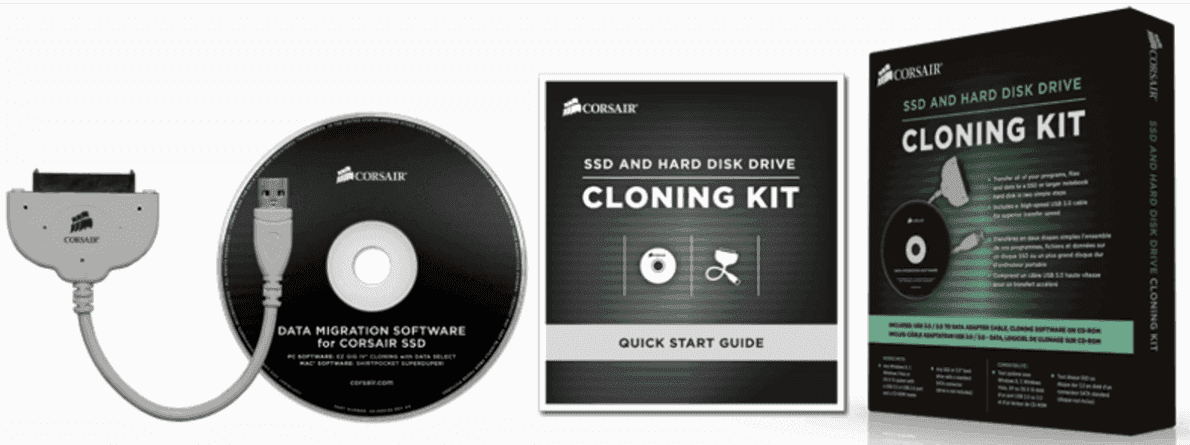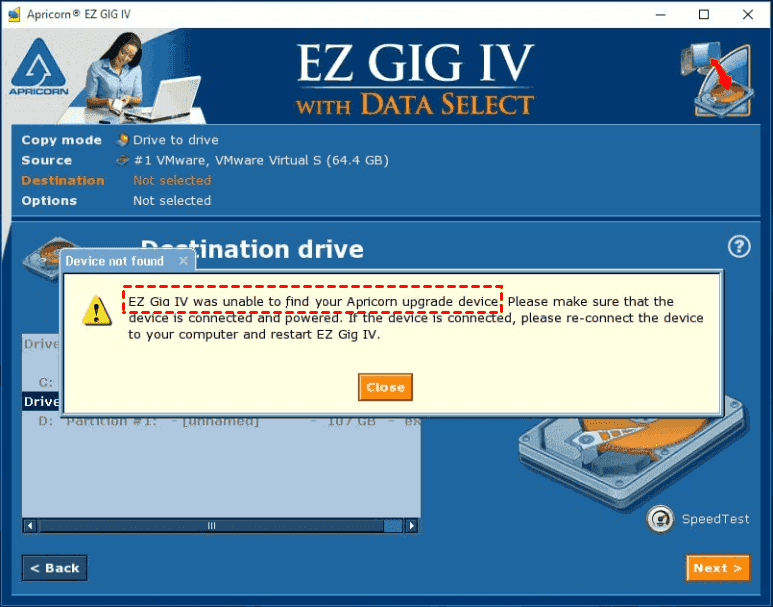Best Free Corsair Data Migration Software in Windows
About Corsair SSD
Your computer's drives are the backbone of your PC experience, handling everything from startup to shutdown, and everything in between. Upgrading from traditional mechanical hard drives to modern solid-state drives (SSDs) can make a significant difference, even on older systems. A Corsair SSD is an excellent choice, offering top-notch performance, value, and protection. By making the switch to a Corsair SSD, you can enjoy faster loading times, improved responsiveness, and enhanced overall system performance.
What sets Corsair SSDs apart from other branded storage solutions is the flexibility to customize overprovisioning space to meet your specific needs. Overprovisioning, a reserved area on the SSD that's used solely by the controller, serves three primary purposes: wear leveling, bad block replacement, and read-modify-write operations. By optimizing overprovisioning, you can enhance both the performance and longevity of your SSD. This unique feature allows you to tailor your Corsair SSD to your specific requirements, ensuring that it's optimized for your unique use case. Whether you're looking to maximize performance, extend the lifespan of your SSD, or simply want more control over your storage solution, Corsair's flexible overprovisioning capabilities make it an attractive choice.
Unlike many other SSD manufacturers, Corsair gives you the flexibility to choose your own level of overprovisioning, allowing you to manually adjust the amount of space reserved for the drive's controller. This means you can either customize the overprovisioning space to suit your specific needs, or opt to leave the drive at its maximum capacity with no overprovisioning, thereby gaining more usable space.
If you're a Corsair SSD owner, you may be looking to transfer your entire system from a hard drive to a solid-state drive (SSD) or simply want to migrate your operating system to the faster and more efficient SSD. Whatever your reason, you'll need a reliable and user-friendly data migration tool to make the process smooth and hassle-free. This is where a Corsair data migration software comes in handy. One option that may spring to mind is the Corsair SSD cloning kit, which provides a convenient and efficient way to clone your existing hard drive to a brand-new SSD.
Corsair SSD & Hard Disk Drive Cloning Kit
If you're looking to upgrade your storage solution by transferring your data from a hard drive or existing SSD to a brand-new Corsair SSD, you're in luck. Corsair offers a convenient and affordable solution with their SSD & Hard Disk Drive Cloning Kit. This kit is designed specifically to make the transition to a new Corsair SSD as seamless as possible, and it's available for around $30.
- The Corsair SSD & Hard Disk Drive Cloning Kit comes with a comprehensive data migration solution, specifically designed for seamless cloning of data from an existing hard drive or SSD to a brand-new Corsair SSD. At the heart of this kit is the EZ GIG IV cloning software, a user-friendly and intuitive tool that guides you through the cloning process with ease.
- A USB-to-SATA cable (support USB 3.0 and USB 2.0).
- Quick Start Guide.
While the EZ Gig IV cloning software is designed to be user-friendly and efficient, some users may experience issues while using it. Here are some common problems that may arise:
1. EZ Gig IV not recognizing drive. Device not found, EZ Gig IV was unable to find your Apricorn upgrade device. Please make sure that the device is connected and powered. If the device is connected, please reconnect the device to your computer and restart EZ Gig IV.
2. You will get EZ Gig IV clone failed problem if you do not use these Apricorn Upgrade products(DriveWire, SATA Wire, Velocity Solo and EZ Upgrade). These products will cost you more.
Best free Corsair SSD cloning software
Cloning a hard drive or solid state drive (HDD/SSD) to a Corsair SSD can be a costly process. However, there is a more efficient and cost-effective way to migrate your data, partitions, or entire hard disk to a new Corsair SSD.
Before you clone, do the following:
1. To connect your Corsair SSD to your computer, you'll need to prepare a Corsair USB-to-SATA cable. This cable will allow you to connect your SSD to the computer, even if it only has one hard drive bay.
2. To access the internal components of your computer, you'll need to remove the back cover. This will give you access to the hard drive bay, where you can replace the old HDD/SSD with a Corsair SSD.
3. Before attempting to replace the old HDD/SSD with a Corsair SSD, please take a few minutes to download the Corsair data migration software, specifically the Qiling Disk Master Standard. This software is designed to help you transfer your data from the old drive to the new Corsair SSD, making the process much smoother and more efficient.
How to clone HDD/SSD to Corsair SSD in Windows 7/8/10/11
Before you begin, ensure that you have:
1. To begin the data migration process, launch the Qiling Disk Master Standard software. This is a free and reliable tool provided by Corsair for cloning and migrating data.
Note: Please note that the Qiling Disk Master Standard edition has a limitation in that it only supports cloning data disks. If you need to clone a disk that contains an operating system, you will need to upgrade to a higher edition of the software.
2. To begin the cloning process, please select your old hard drive (HDD or SSD) as the source disk. This will be the disk that contains the data you want to clone to your new device.
3. Select the larger Corsair SSD as destination disk.
4. Next, tick the option for "SSD Alignment" to ensure optimal performance and lifespan of your Corsair SSD. This setting will help align the SSD's sectors for improved read and write speeds.
There are some tips for you before clicking Proceed:
1. If you want to make the most of your destination disk's storage capacity, you can click on "Edit partitions" to adjust the partition size before cloning. This feature is only available in the upgraded edition of the software.
2. To clone every sector, including used, bad, and blank sectors, from your HDD/SSD to the Corsair SSD, select the "Sector by sector clone" option. This ensures a complete and precise copy of your data.
Please wait for approximately one hour for the cloning process to complete. The actual time may vary depending on the capacity of data on your source disk.
After the cloning is finished, restart your computer and press a certain key to enter BIOS to change boot order to boot from the cloned Corsair SSD. Or shut down your computer, use screwdrivers to take out the back cover, replace the old HDD/SSD with the larger cloned Corsair SSD, and then reboot.
Summing Up
In summary, Qiling Disk Master is an excellent choice for cloning a hard drive to a Corsair SSD. With its user-friendly interface, you can complete the process in just four easy steps, ensuring a secure boot. If you only want to migrate your operating system to the Corsair SSD, you can take advantage of the "System Clone" feature, which is available in the upgraded Qiling Disk Master Professional version.
In addition to its powerful disk cloning capabilities, Qiling Disk Master also functions as a specialized Windows backup and restore software. With its advanced features, you can:
Related Articles
- Get the Best Free SSD Migration Tool for Windows Here!
Looking for a free SSD migration tool to help you migrate all data from HDD to SSD or SSD to SSD? This page will introduce the best one to you. - Free Corsair SSD Cloning Kit Alternative to Clone SSD/HDD Successfully
If your Corsair SSD cloning software failed to clone the disk, you can use the best Corsair SSD cloning kit alternative - Qiling Disk Master. It can clone SSD or HDD easily in Windows computer. - How to Migrate OS to SSD in Windows 10/8/7? (Secure Boot)
You will get the best software to migrate OS to SSD or HDD without reinstalling, even for smaller ones. The steps will be introduced in the following. - Best Way to Upgrade MSI Gaming Laptop Hard Drive to SSD
You can easily upgrade MSI gaming laptop hard drive to SSD without reinstalling in Windows 11, 10, 8, 7 and ensure secure boot.