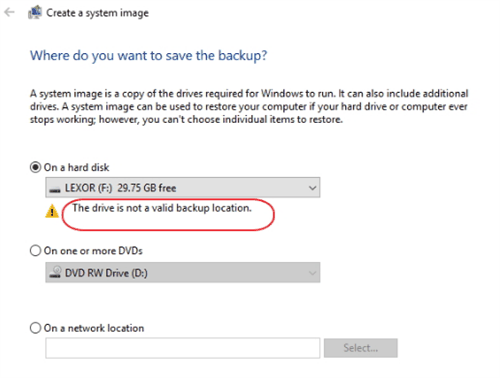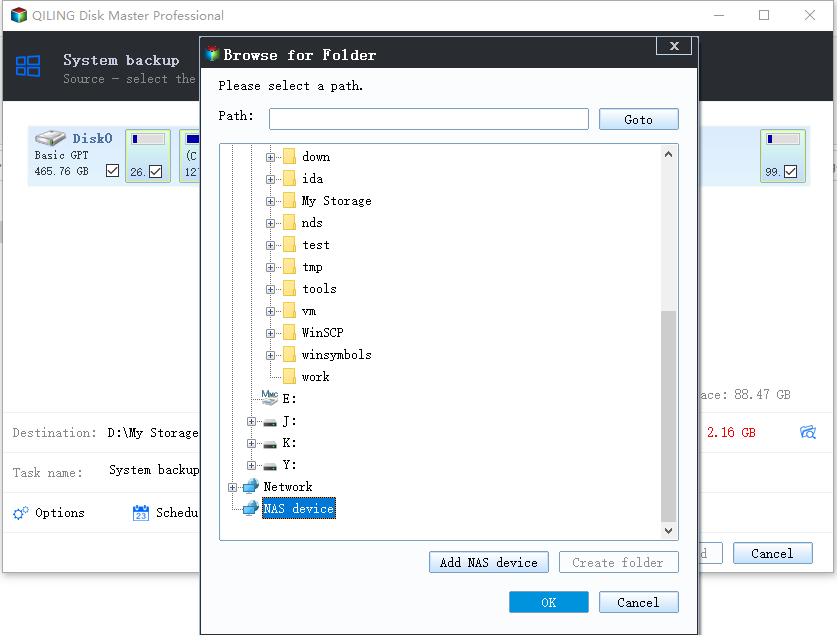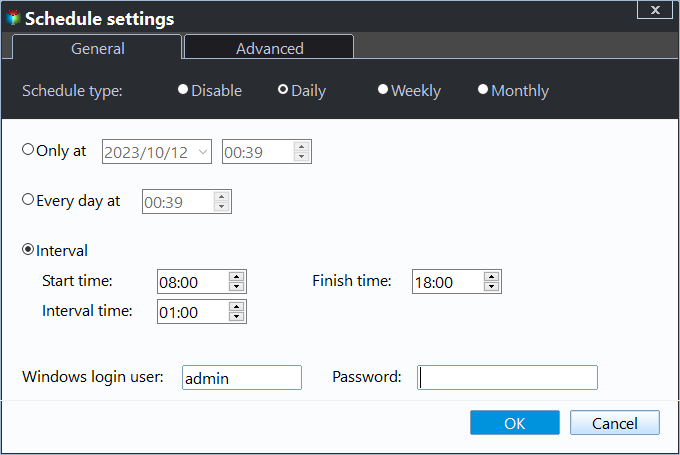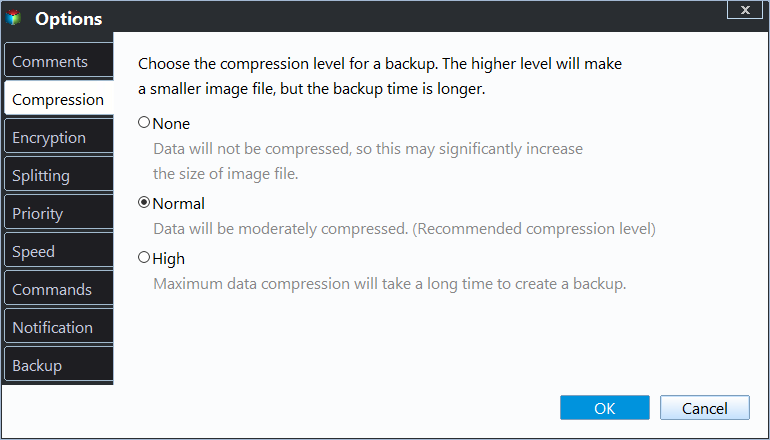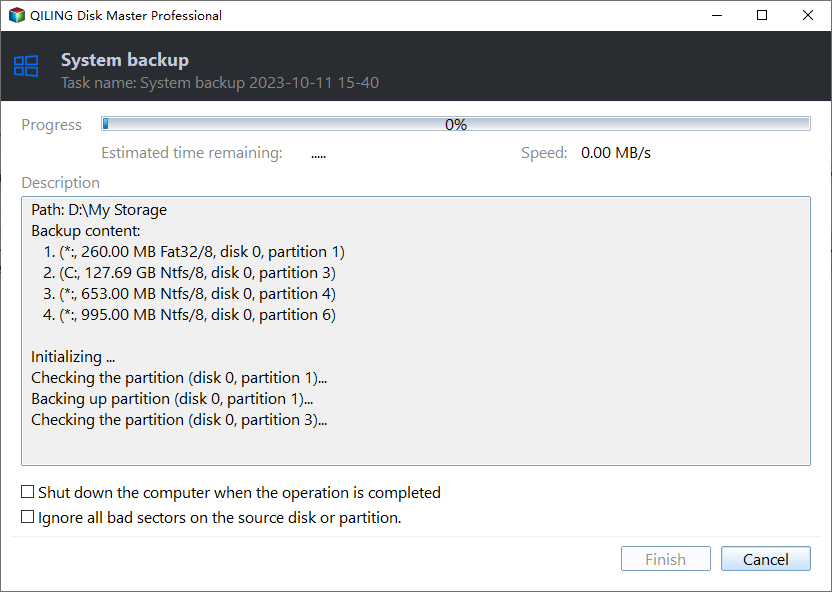Create Windows 7/10/11 System Image on a USB Drive (3 Ways)
Quick Navigation:
- Why create a system image on a USB drive?
- Can I create a system image on a flash drive?
- 3 workarounds to create system image of Windows 7/10/11 on USB
- How to create a system image in Windows 7/10/11 on USB automatically
- Wrapping things up
Why create a system image on a USB drive?
A system image is a file containing system settings, programs, files, and drivers required by Windows, allowing for system restoration to a normal state if the system has been damaged.
You may want to create a system image and save it on a safe place, like a USB flash drive, for various reasons. This includes having a backup of your system in case of a failure, allowing you to restore your computer to its previous state, and also having a portable version of your system that you can use on another computer. Additionally, saving a system image can be useful for troubleshooting purposes, as it allows you to test different configurations and software without affecting your main system.
- Cost-effective: Compared to other external drives like HDDs or SSDs, USB drives are more affordable and offer the convenience of being directly connected to your computer.
- Safe: Backing up your system to a USB flash drive can help prevent data loss in case of computer failure, such as a black screen of death, virus attack, or disk corruption.
Can I create a system image on a flash drive?
The Backup and Restore tool in Windows 7/10/11 does not allow creating a system image on a USB drive, instead displaying a warning "The drive is not a valid backup location", making it impossible to create a system image on a USB drive.
The Backup and Restore feature in Windows has a limitation where it does not recognize USB flash drives or thumb drives as a hard drive, which can cause issues even if the drive is formatted as NTFS and meets the required size for holding the system image.
3 workarounds to create system image of Windows 7/10/11 on USB
If you're encountering issues with creating a system image on a USB drive, there are a few workarounds to try. Firstly, ensure that the USB drive is properly formatted and has enough free space to accommodate the system image. If that doesn't resolve the issue, try using a different USB drive or a different computer to create the system image.
- Share your USB drive as a network location and create a system image on the USB drive by following the detailed steps provided in the article "How to Fix the Drive Is Not a Valid Backup Location".
- To save a system image, you can use the built-in Windows tool called "Backup and Restore (Windows Backup)" to create a system image and save it to an external hard drive, network location, or another internal drive. This will create a full backup of your system, including the operating system, installed programs, and settings.
- Use third-A party backup utility is a software tool designed to create a backup of a Windows operating system, including Windows 7, 10, and 11, directly to a USB drive. The utility allows users to select the operating system and data they want to backup, and then creates a bootable backup image on the USB drive.
I'm ready when you are. Please go ahead and share the last one in detail, and I'll do my best to summarize it in one paragraph shortly. I'm here to help!
How to create a system image in Windows 7/10/11 on USB automatically
If you're looking for a reliable third-party backup utility, Qiling Disk Master Professional can be the best choice.
◈ All-around backup solutions: System/Disk/Partition/File Backup and Cloud Backup.
◈ USB plug in: The software enables automatic running of the backup task once it detects the USB drive is connected.
◈ Various backup locations: You can backup your system to various storage devices, such as a USB drive, local disks, external hard drives, network locations, and NAS devices.
To create a system image for Windows 11/10/8/7 on a USB drive, download Qiling Disk Master and follow the instructions. Alternatively, server users can try Qiling Disk Master Server.
1. Connect the USB flash drive to your computer using a USB cable, and make sure it is detected by your computer. If it's not detected, try restarting your computer or using a different USB port.
Tip: To make it easier for a program to recognize a USB drive connected to the same computer every time, it is recommended to permanently assign a drive letter to the USB drive.
2. Install and run Qiling Disk Master, then click Backup on the left pane and select System Backup.
3. The system partition will be automatically selected by default, and the USB drive will be chosen as the destination path to store the system image.
4. To schedule a backup, click the "Schedule Backup" button at the bottom of the screen. In the pop-up window, choose "USB plug in" from the drop-down list. You can select to run the task daily or not, then click "OK".
Other useful features you will benefit from:
- Daily/Weekly/Monthly Schedule Backup: You can create a system image on a USB flash drive with one of several backup frequencies, depending on how often you'll change your files on the system partition.
- Backup Scheme: With this feature, you can set the backup method to either make a full copy of your system, or backup only changed files. Additionally, it allows you to automatically delete old backup images using various cleanup methods, such as by quantity, time, or space, ensuring your backup disk always has enough space for new backups.
- Options: you can encrypt, compress or split the image files, etc.
5. Confirm the operation and click Proceed to add the schedule and proceed with the backup process. Once finished, safely disconnect your USB drive.
Wrapping things up
Creating a system image on a USB drive in Windows 7/10/11 can be easily achieved through three workarounds, with using third-party backup software being the most straightforward and effective method.
Qiling Disk Master enables automatic system image creation for Windows 7/10/11 on USB, triggered by USB plug-in or customizable backup frequencies, from daily to weekly. It also allows setting a backup retention policy to free up disk space for new backups, keeping all changes made later. This way, you can rest assured that your data is protected against loss.
In addition to its advanced file management features, the software also offers File Sync and Disk Clone capabilities, allowing users to transfer files between PCs, copy data from one hard drive to another, and more. For server users, a server version of the software, Qiling Disk Master Server, is also available.
Related Articles
- Create Windows 10 System Image on USB Flash Drive
- Learn How to Copy Operating System to USB Flash Drive in Simple Way
- How to Create Windows 7 Recovery USB Drive Quickly and Simply
- Best Free Way: Check Backup Image and Ensure Data Integrity
It's better to do an image file checking before restoring important data to your computer. Free backup software - Qiling Disk Master can help you make it.