3 Ways to Defrag Hard Disk on Window 7 PC
Why need to defrag hard disk Windows 7?
Maybe you know that too many installed programs on the disk will cause the low performance of your disk, or insufficient disk space may cause your computer to freeze.
But, do you know disk fragmentation? Do you know that disk fragmentation will not only slow down the system but will also accelerate the physical life of the hard disk and form more bad sectors? Accelerate the physical life?
1. Where does disk fragment come from?
In theory, the files should be arranged compactly without gaps and arranged in order of storage time. When you need to boot a program, the disk component will seek all relevant files on the whole disk.
However, the working principle of HDD makes it only arrange files discontinuously and disorderly. The meanwhile, users often modify the file, and the new content isn't added directly to the location of the original file, but the file will be scattered and saved to different places on the disk.
These scattered files are called fragments.

2. How does fragment affect PC/disk performance?
Since the scattered files are continuously stored in contiguous clusters on the disk, the system will add a contact mark between the two segments.
Too many fragments are generated, and other discontinuous files increase accordingly. When the system is performing file operations, the reading efficiency is greatly reduced due to the repeated search for contact files.
The intuitive reflection that follows is the system response delay, then the results are the blue screen of death, file loss, and damage, or important data that cannot be repaired
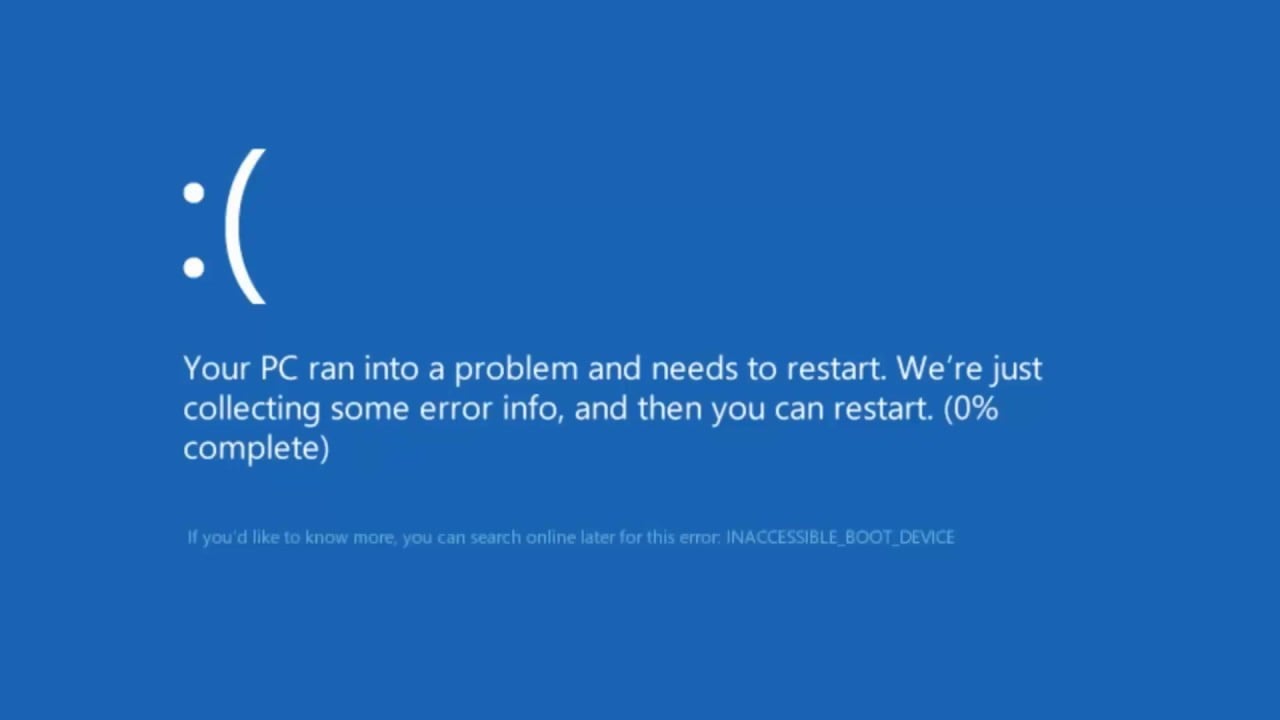
3. What does defragment do?
The disk defragmentation program is to put a large number of scattered files at the end of the disk and then write them into the files associated with it. In the end, there are no scattered files on the disk.
This procedure is to rearrange scattered files to decrease searching time. Therefore, the performance of the hard drive will be better, and frequent cleaning of disk fragments will also keep the hard disk in good condition and prolong its service life.
How to defragment hard disk in Windows 7?
Since defragmentation is a good method to maintain the disk, in this part, we'll show how to defrag a hard disk in Windows 7 with Windows tools and introduce you to a free defrag tool.
▌Defragment via 2 Windows tools
1. Defrag with Disk Defragmenter
Step 1. Search "Defrag" in the search bar, and click "Disk Defragmenter"
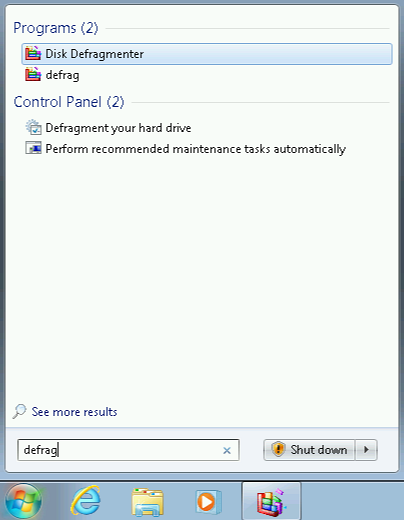
Step 2. Select the target drive, and choose to analyze or defrag directly.
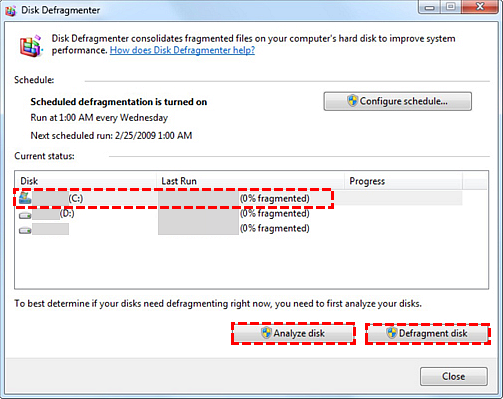
Step 3. And you can click "Configure schedule" to set a schedule to automatically run the defragmenter regularly.
Step 4. Then choose the frequency, day, time, and disks. Click "OK" to confirm.
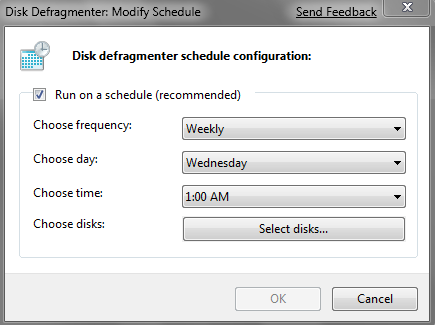
Disk Defragmenter allows users to defrag their disks by themselves, but this process may need a few hours, and it can't be interrupted. The best way to run this tool is to let it run alone.
2. Defrag by CMD
Step 1. Click "All Programs" and then "Accessories", right-click "Command Prompt" and choose "Run as administrator".
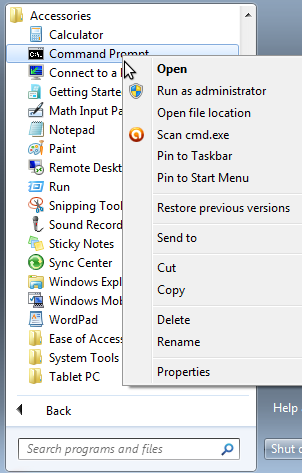
Step 2. Type defrag /? to check to defrag command lines.
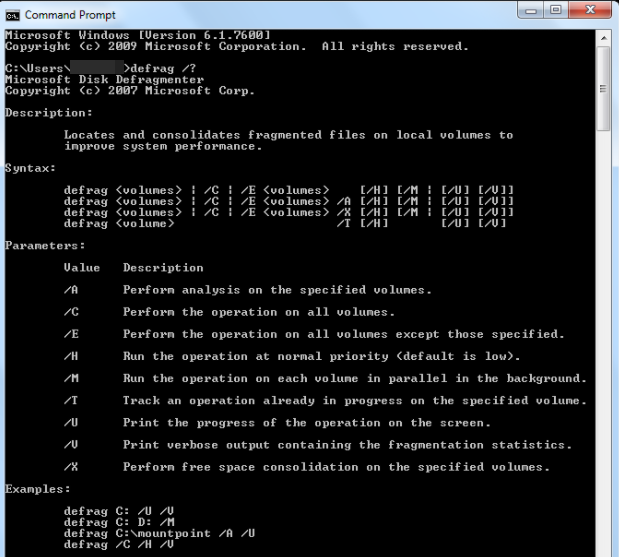
/B: Optimizes boot files and applications but doesn't defragment the rest of the volume.
/C: Defragment all local volumes.
/E: Defragment all local volumes except those specified.
/A: Analyze the volume and display a report, but do not defragment.
/X: Perform free space consolidation.
/T: Track defragmentation already in progress.
/H: Run the defragmentation at normal priority (by default, runs at low priority).
/M: Defragment multiple volumes simultaneously in parallel.
/U: Print the defragmentation process on the screen.
/V: Use verbose mode, which provides additional detailed information.
Choose the operation you want to run, and input the following order:
defrag [drive name] /Command Letter
For example, we run an analysis of the C drive, so we input defrag C: /A
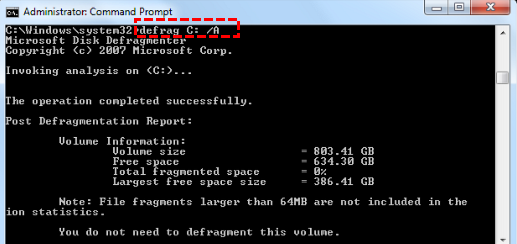
The disadvantage of CMD to defrag drive is obvious—the command letters. You may input the wrong letter to run a different execution.
▌The best free defrag tool for Windows 7
To avoid long waiting and wrong operation, we recommend you a free defrag tool for Windows 7. Qiling Disk Master Standard is a powerful disk and partition manager to help you protect your disk. Its "Defrag Disk" function not only allows users to run free defrag in Windows 7 but also supports Windows 8/10/XP/Vista users to safely defrag their hard disk. Users can choose to defrag or not based on the analysis score.
Note: If the partitions on your external hard drive are not NTFS partitions, please convert them to NTFS partitions without data loss before we start to defragment.
Note: If the fragment files are in use, they cannot be defragmented.
This software allows users to defragment the disk easily and quickly, which is the best method to defrag hard disk on Windows 7 PC in these 3 ways. What's more, Qiling Disk Master has various pragmatic features. You can upgrade to Pro edition to try more, such as schedule defrag, moving installed programs, allocating free space from one partition to another, SSD secure erase, etc.
Related Articles
- How to Speed up HDD Performance in Windows 10?
Learn to speed up HDD performance in Windows 10 and improve the HDD performance to faster your PC. - SSD Trim: Knowledge of SSD You Cannot Miss
What is SSD trim, and how do you enable SSD trim support in Windows 10/8/7? Find the answers in this tutorial and learn how to use trim software for SSD drives. - How to Move Unallocated Space to C Drive in Windows 10, 8, 7?
If you want to allocate disk space to C drive, you come to the right place. Here we introduce how to move allocated space to C drive without formatting or deleting any other partitions step by step.