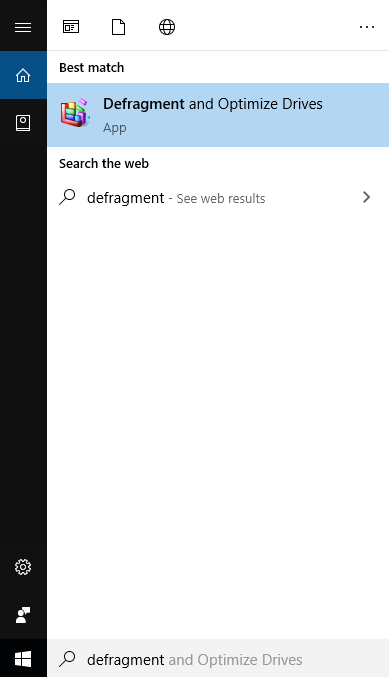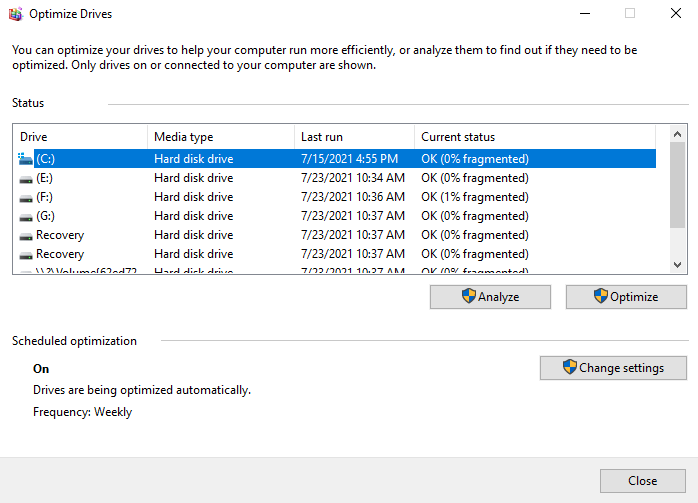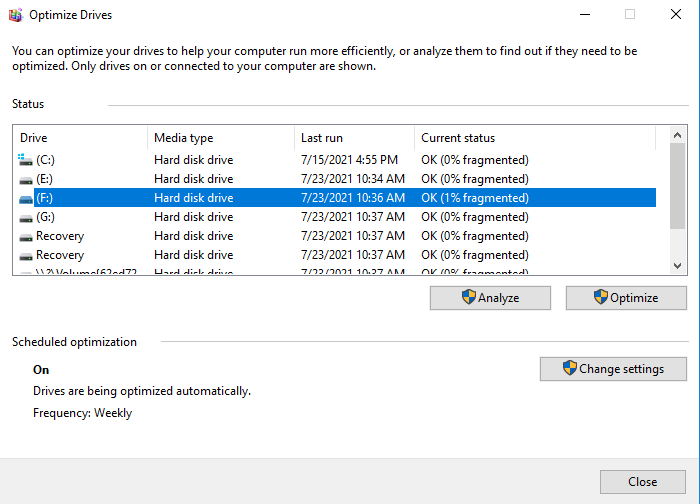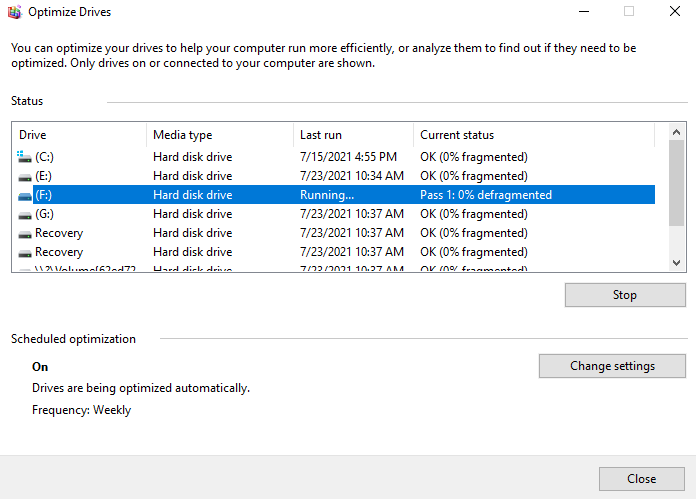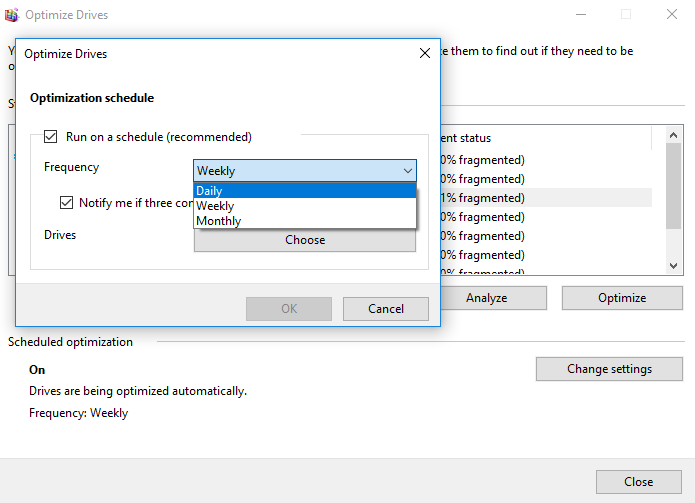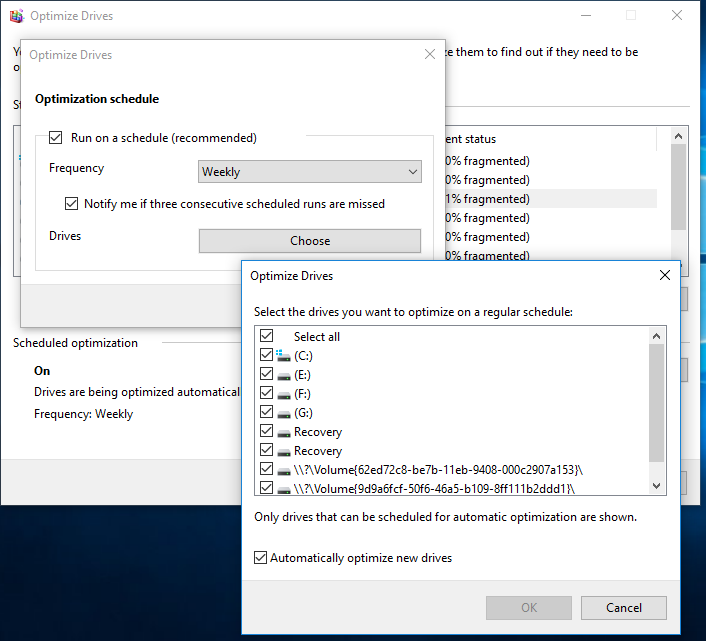How to Defragment Hard Drive Windows 10?
Why do we defragment?
1. Where does the fragment come from?
The working principle of HDD is to store data in serial blocks; once you delete some data, the drive will be back to fill these blocks when your PC is trying to write new data.
The problem is that the operation may break files into two or more different parts. In your outdated PC, these fragments can spread around the whole hard drive, this is so-called fragmentation.
2. What is defragment?
The defragmentation is to organize orderly these blocks so that they can be placed together to faster the speed of reading and write of the hard drive and to help your slow PC to run smoothly.
3. When do I need to defragment?
To keep the hard drive in nice condition, we recommend you to run the disk defragmentation program when:
1. A large number of files have been added.
2. Only about 15% of free disk space.
3. A new program or a new version of Windows is installed.
4. Fragmentation exceeds 15%.
How to defragment hard drive Windows 10?
Fortunately, except Windows XP system, Windows 7/8/10 has its own tool to defragment, you can defragment with it.
1. Windows defragment tool
Step 1. Please type "Defragment" in the search box. And click the best match "Defragment and Optimize Drives" to open it.
Step 2. Then the "Optimize Drives" window will pop out on the screen. In the Status box, you can see all readable drives that are allowed to optimize and defragment.
Step 3. Select the drive you want to defragment. You can choose according to the "Current status" column.
Step 4. Click "Optimize" to defragment the selected drive. You need to wait for a while.
After the procedure is finished, the latest time in the "Last run" will update. If you want, you can set an optimization schedule to optimize regularly.
Step 1. Click the "Change Settings" button in the window. A small schedule window will appear. You can choose the frequency: daily, weekly, and monthly; and the specific drive. The default setting is all drives.
When you save all changes, click "Close" to finish the operation.
The optimization app in Windows 10 is easy for all users to defragment the hard disk, however, some hard drives might not appear in the drive list in Windows for no reason. Then, how to defrag your hard drive in Windows 10? The app from the Windows system is not the only plan, there will always have another choice.
2. Defragment hard drive with a handy tool
Qiling Disk Master Professional, a powerful hard drive manager, to defragment your old hard drive and improve its performance to faster your PC. Its "Disk Defrag" feature will analyze the whole hard drive at first, and then you can choose to defragment or not based on the analysis ends.
The software will save the analysis and defragmentation status for a period of time, generally, you don't need to defragment the partition again within 30 days.
All is for your personal needs.
There are 3 statuses according to the score:
• Normal: Score≥90. The partition is in good condition, with no need for defragmentation.
• Suggest to defragment: 60≤Score<90. The current partition has some fragments, which suggest running defragmentation.
• Defragment now: Score<60. There are many fragments in the current partition, suggest running the defragmentation immediately.
You can check the distribution of fragments through the Tetris view.
Note: If the fragment files are in use, they cannot be defragmented.
You can set a schedule to defrag to run automatic defrag regularly.
Further knowledge about SSD defragment
1. The storage unit of the SSD is based on the electronic storage of flash memory particles, even you have a huge amount of fragmented files, your computer won't get slow, thus it's unnecessary to defragment your SSD.
2. The storage characteristics of SSD determine that the number of erasing and writing is limited. Once the limit is exceeded, the disk cannot be written and will be scrapped. So, defragmentation may reduce SSD lifespan.
3. Partition Assistant will show the status of SSD as "Normal", even though there are some fragments. If you check the SSD partition, you will see a pop-up message (as shown below). You can click "Yes", then continue to analyze and defrag. Or click "No" to exit.
The "Disk defrag" feature of Qiling Disk Master can become regular disk maintenance to faster your hard drive. If you need quick release free space on your hard drive to speed up, you can try to move some big installed programs to another location.
Related Articles
- Solved: Not Enough Space On C Drive Windows 10/8/7
If you find there is not enough space on C drive in Windows 11, 10, 8, 7, here you can find the best way to solve this problem easily, no matter you want to reclaim some free space or add more space to C drive. - SSD Slowing Down? 7 Quick Tricks to Make SSD Run Faster!
Have you ever found your SSD slowing down? Relax. Here we will share you with 7 quick tricks to help make your SSD drive run faster with improved writing or reading performance! Pick the best one now. - 6 Methods: Clean up Windows 10 to Improve Windows PC Performance
How to clean up Windows 10 safely when the low disk space warning appears? In this post, 6 most common but effective ways will be provided to help clean up Windows 10 disk space with ease.