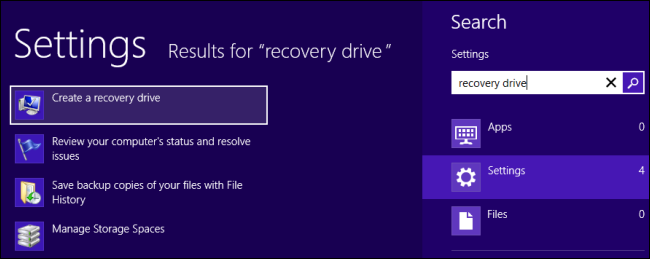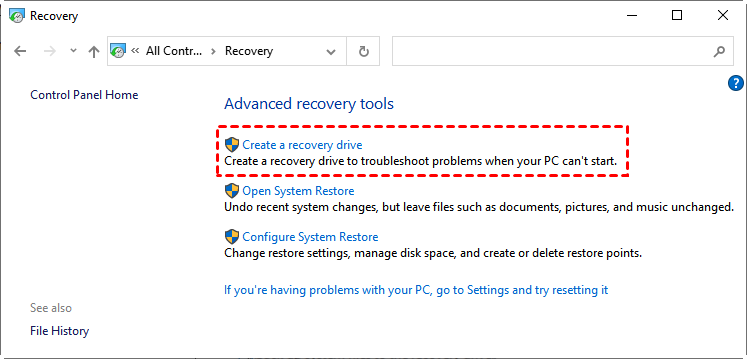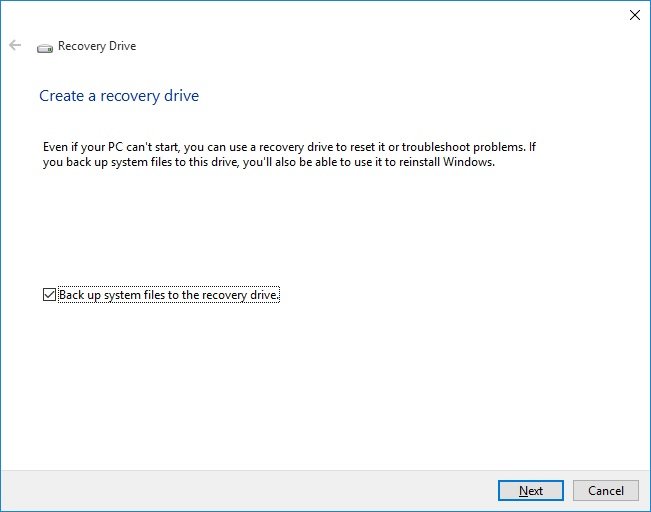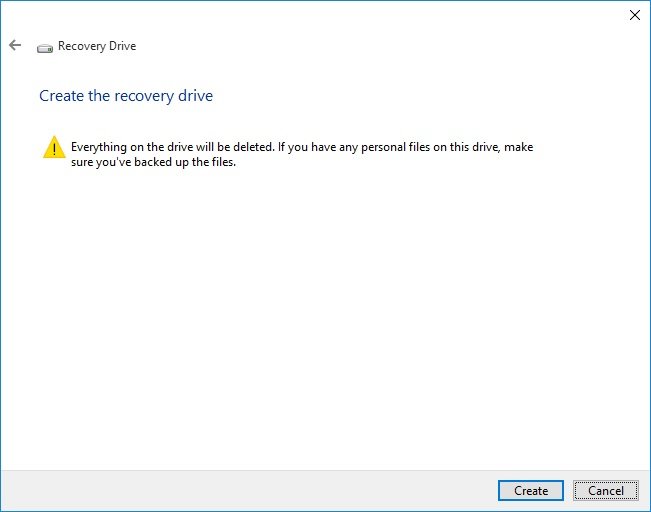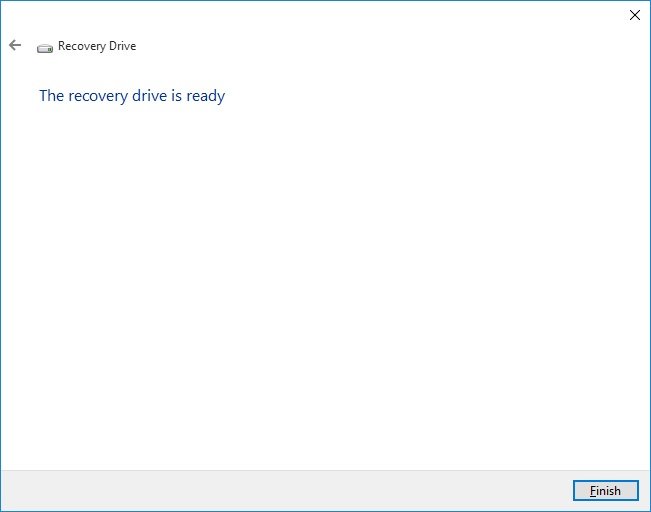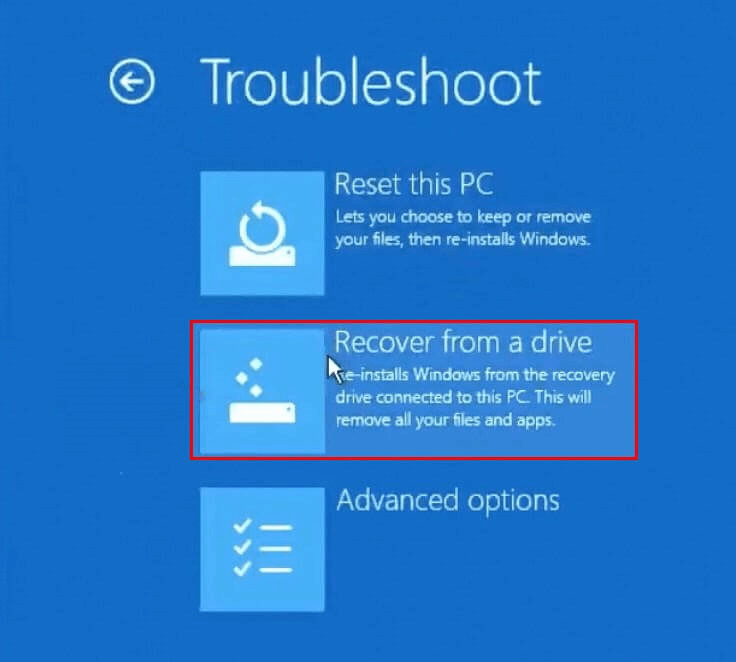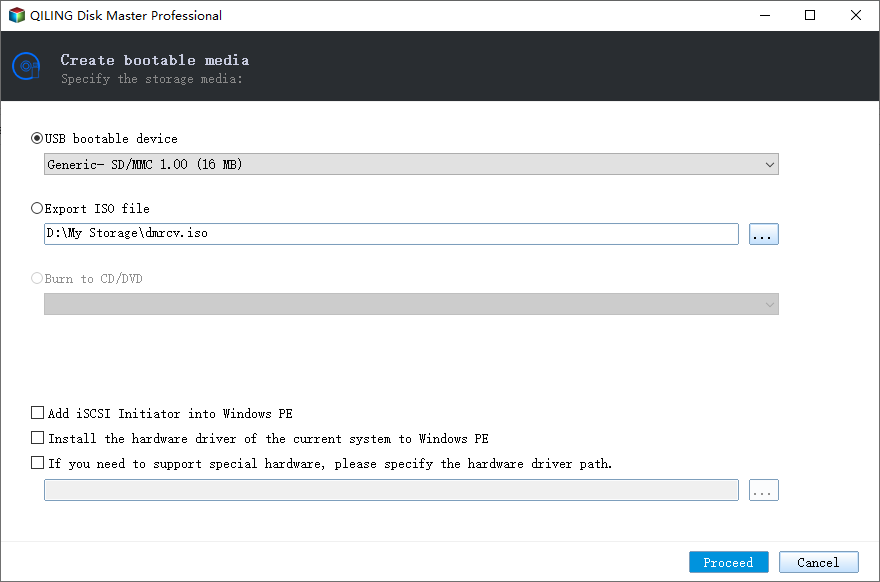How to Create a Dell Recovery USB in Windows 10 (2 Ways)
Why is Dell Windows recovery USB needed?
Many computers come with a recovery image that's used to refresh or reset your computer. This recovery image is stored on a dedicated recovery partition that consumes 3 to 6GB in size. However, many users want to delete the recovery image from the computer and try to use a recovery drive to replace it. Thus, you need to create a USB recovery drive.
Windows 10 recovery USB will give a lot of help to computer users. If your windows running into problems, and you do not have a recovery partition or the recovery info has been removed, a Windows recovery USB can help you troubleshoot and fix those problems. Even if your PC won't start, you can use the Windows recovery USB to access recovery tools and solve the problems. Besides, you can also use the recovery USB to free up storage space.
Create Dell recovery USB in Windows 10 with built-in tool
Windows 8 or Windows 10 allows you to create recovery USB (or other drives) or to create system repair disc. To open the recovery drive creating tool in Windows 8, you can press Windows key and type recovery drive, or tap the Settings category and launch the Create a recovery drive application.
In Windows 10, you need to type recovery drive in the search box of Settings. You can also find recovery drive creator by opening Control Panel (Win+X) -> Open Recovery -> Click Create Recovery Drive.
Then, you have opened the Recovery Media Creator in Windows 10. And next, you can use it to create a Windows 10 recovery drive for Dell. Click Next.
You will wait a minute for the recovery drive creator preparing. After that, it will bring you to the page where you can select the USB flash drive.
After you select the USB flash drive, Windows will give you a warning that everything on the drive will be deleted. So, if there is any important data, you'd better backup files on USB flash drive before doing this job.
When you click Create, it will execute that task immediately, and that would take some time. When the process is finished, it will show you "The recovery drive is ready". And you can click Finish to exit.
Thus, you have already created Dell Recovery USB Windows 10.
How to boot from Dell recovery USB and repair Windows 10
If there is something wrong with your Dell computer, you may need to troubleshoot system to minimize the damage from the Dell recovery USB. Booting from a USB drive may vary depending on the model and make.
For Dell laptop, here you need to press F12 (if you are working on Dell desktop, press Esc). It will show you the Windows logo. Then, you can choose your keyboard layout, and click Troubleshoot -> Recover from a drive. Follow the on-screen instructions and wait for a while to troubleshoot Windows 10 system.
Can’t create Dell recovery USB in Windows 10 - fixed
However, you may meet the problem that you can't create recovery USB on new Dell with Windows 10 by using the built-in recovery drive creator. Thus, here we highly suggest you create Dell recovery USB with a third party software Qiling Disk Master Standard.
If you're having trouble creating a recovery USB on your Dell laptop with Windows 10, Qiling Disk Master Standard can help. This software is designed to create recovery USBs for Dell laptops with Windows 10, making it easier to troubleshoot your computer if needed.
Step 1. Insert your USB formatted as NTFS to your computer. Free download Qiling Disk Master. Install and launch it. Then, select Create Bootable Media under Tools tab.
Step 2. In this page, you can select the USB you prepared before as the storage media. Click Proceed. The program will start to create Dell boot disk immediately.
With those simple steps, you can create Windows 10 recovery USB for your Dell computer. After that, you can boot from the bootable USB drive you created.
Qiling Disk Master also allows you to create a system backup image. Whenever your computer fails to boot, you can use this recovery USB to boot your computer and �estore Windows 10 system image backup from it. Besides, it also works for other Windows OS including Windows 8, Windows 7. What's more, it has many other advanced features like dissimilar hardware restore, system clone, etc. You can upgrade to �iling Disk Master Professional to get more.restore Windows 10 system image backup from it. Besides, it also works for other Windows OS including Windows 8, Windows 7. What's more, it has many other advanced features like dissimilar hardware restore, system clone, etc. You can upgrade to �iling Disk Master Professional to get more.Qiling Disk Master Professional to get more.
Related Articles
- Create Windows 10 Recovery Disk for System Repair or Reset
How to create Windows 10/11 recovery disk or USB to reset computer or reinstall your Windows 10/11? Try the top 3 ways to create Windows 10/11 recovery media in simple steps. - Dell Backup and Recovery Not Working in Windows 10/8/7- Solved
Dell Backup and Recovery not working in Windows 10/8/7? Read this guide to see how to solve this problem. Also an alternative tool is provided to help you make things easier. - How to Recover System If No Dell Factory Image Restore Option?
If you have problems fixing the "no Dell Factory Restore option" issue, please continue to read below and learn the reasons & solutions. And the methods to factory reset a Dell laptop is also included. - 2 Solutions | How to Do Dell Factory Reset in Windows 10/8/7?
Perform Dell factory reset in Windows 10 before selling to protect your privacy, 2 ways provided in this article to reset Dell laptop to factory settings easily.