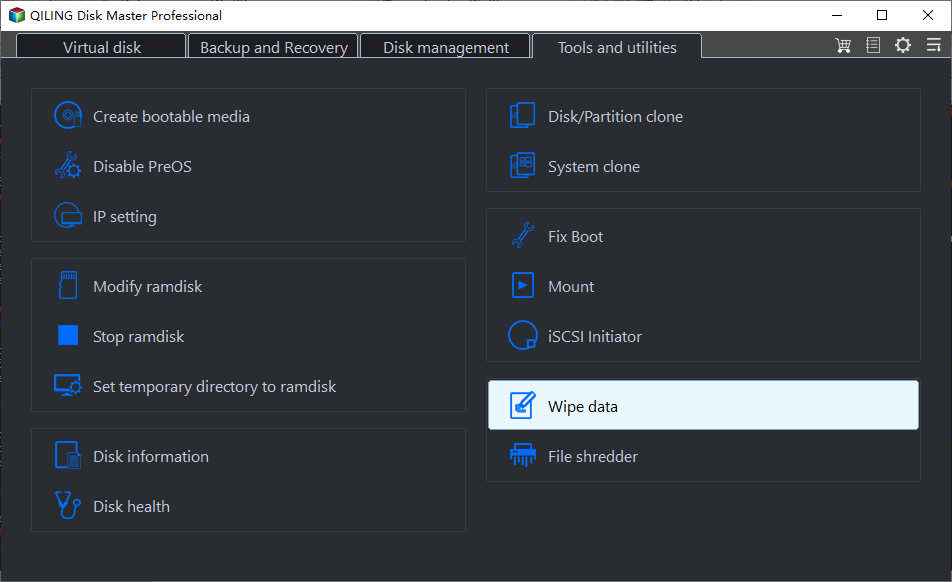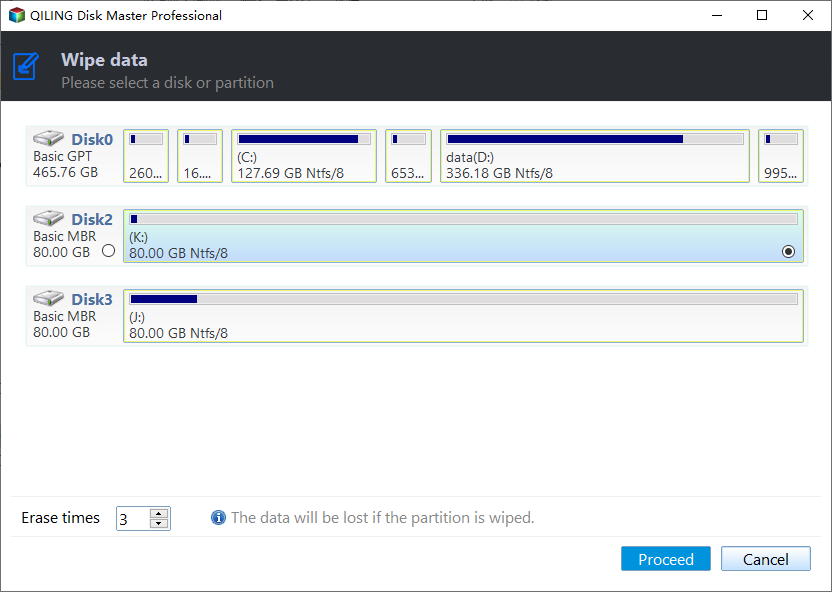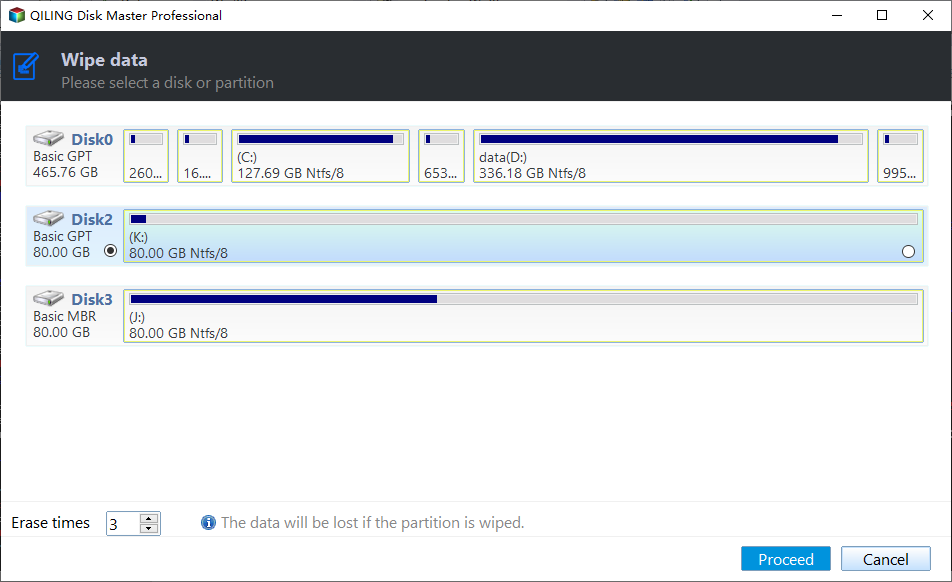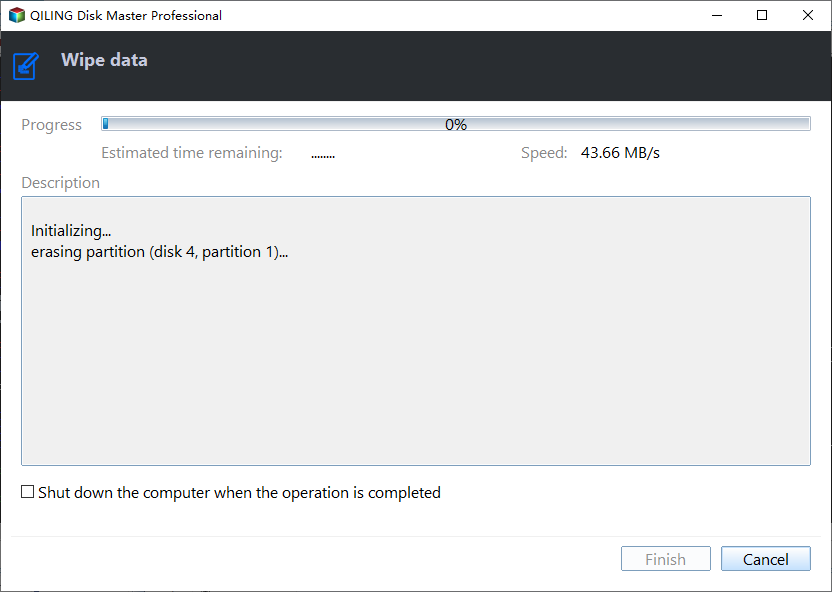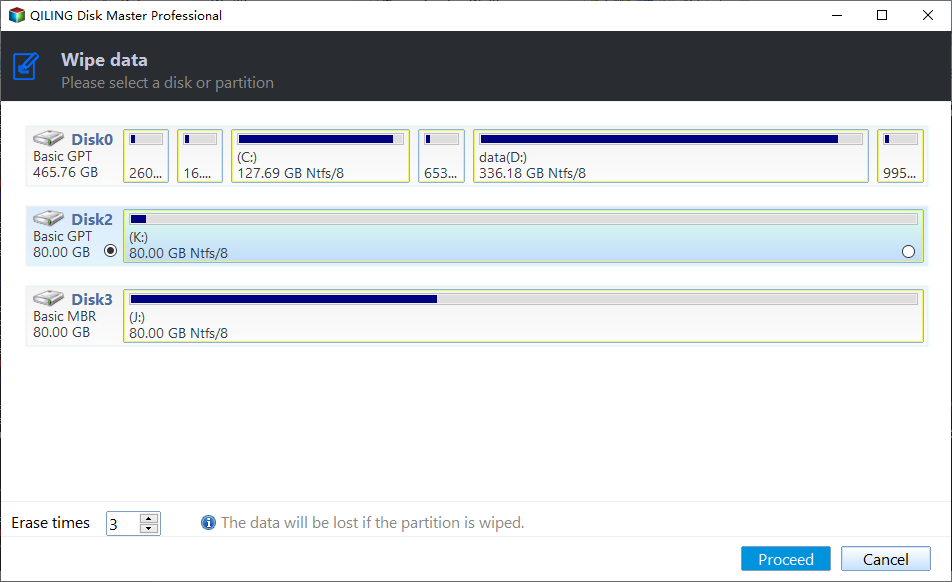DoD 5220.22-M Hard Drive Wipe: Detailed Guide
Quick Navigation:
- What is DoD wiping method (pros and cons)?
- Best DoD wipe tool for HDD/USB drive secure erase
- How to run DoD hard drive wipe in Windows 11/10/8/7 easily
- FAQs about DoD wipe
- Wrapping things up
What is DoD wiping method (pros and cons)?
DoD 5220.22-M (DoD standard) is a data sanitization method first published in US Department of Defense document #5220.22-M. It specifies a process of overwriting hard disk drives (HDDs) with patterns of ones and zeros. Here are the pros and cons associated with DoD 5220.22-M:
|
Pros |
Cons |
|
Provides security by overwriting data multiple times |
Insufficient for modern storage technologies like SSDs and flash-based media |
|
Helps comply with data protection regulations |
Time-consuming for large storage devices or a large number of drives |
|
Offers a standardized approach to data sanitization |
Excessive and unnecessary for non-sensitive or non-classified data |
Best DoD wipe tool for HDD/USB drive secure erase
To run DoD secure erase for a hard drive, you need a reliable disk wipe tool - Qiling Disk Master Professional. You can benefit a lot from its following features:
- It offers you four wiping methods: Fill sectors with Zero, Fill sectors with random data, DoD 5220.22-M, and Gutmann, which meets different levels of secure erasure.
- It can help you wipe not only HDDs but also USB drives and SD cards.
- It enables you to create bootable media so as to perform bootable disk wipe.
- All Windows PC operating systems are supported, including Windows 11/10/8.1/8/7/Vista/XP.
Wanna have a try? Download and install the best DoD wipe software on your PC now.
(💡 You can only preview the wiping process in the trial version. To conduct the operation, please upgrade to the full version.)
How to run DoD hard drive wipe in Windows 11/10/8/7 easily
Please note that your data can’t be recovered after wiping, so backup files that you still need in advance. Now follow the steps below to use DoD to wipe a hard drive:
Step 1. Connect the hard drive to your computer if you are going to wipe an external HDD.
Step 2. Run Qiling Disk Master. Click Tools and choose Disk Wipe.
Step 3. On the Wiping Type page, choose Wipe Disk.
Step 4. Select the disk that you want to wipe. If you choose to wipe the system disk, the operation will be performed in reboot mode.
Step 5. Choose the Erase times(default for DoD 5220.22-M, 35 for Gutmann) wiping method and specify the rewrite times. You are allowed to set 7 passes at most. Finally, click Proceed to begin DoD secure erase.
Tip: The wiping process can take several hours to complete, depending on how much data you have on the disk and how many passes you set to run DoD disk wipe. Make sure that your computer has enough power to complete the process.
How to run DoD disk wipe on an unbootable PC
If your computer fails to boot, you can create a bootable USB on another working computer, boot your computer from the bootable USB and then perform DoD hard drive wipe. Follow the steps below:
Step 1. Connect a USB drive to a working computer. Download, install and run Qiling Disk Master. Then click Tools and select Create Bootable Media to make a bootable USB drive.
Step 2. Plug the bootable USB drive to the computer with the hard drive you want to wipe out. Enter BIOS and set the bootable USB as first boot device.
Step 3. You’ll see loaded Qiling Disk Master once your computer boots up. Click Tools and choose Disk Wipe. The rest steps are the same as above.
FAQs about DoD wipe
▶ How many passes is a DoD wipe?
DoD standard is a 3-pass wiping method. It overwrites all addressable locations on your hard drive with binary zeroes, binary ones, and a random bit pattern from the first pass to the third pass.
DoD 5220.22-M ECE, the extended version of DoD 5220.22-M, is a 7-pass method.
▶ How long does a DoD wipe take?
It depends on your hard drive capacity greatly. Sometimes the interface type also has effect on wiping speed.
▶ Can data be recovered after a DoD wipe?
A DoD wipe will prevent all software-based file recovery methods as well as most (if not all) hardware-based recovery methods from lifting information from the drive.
▶ Can I wipe an SSD via DoD 5220.22-M?
You may not use DoD to wipe an SSD due to different structures of an SSD and an HDD. If you want to delete all data on an SSD, learn how to erase an SSD securely here.
Wrapping things up
You have learned what DoD 5220.22-M is and how to do DoD hard drive wipe step by step from this page. The professional disk wipe tool - Qiling Disk Master makes the disk wipe operation extremely simply. What’s more, Qiling Disk Master is superb disk clone software that can help you clone hard drive via Command Prompt. Try it out to discover more!
Related Articles
- How to Reset Windows 10 PC and Keep My Files? (2 Methods)
- How to Reset or Refresh Windows 10 without Losing Programs?
- Custom Refresh Image in Windows 10 for Reset This PC
- How to Transfer Data from One Hard Drive to Another | Best Way
How to transfer data from one hard drive to another in Windows 10, 8, 7? The best hard drive cloning software could help you move files between two hard drives without losing data.