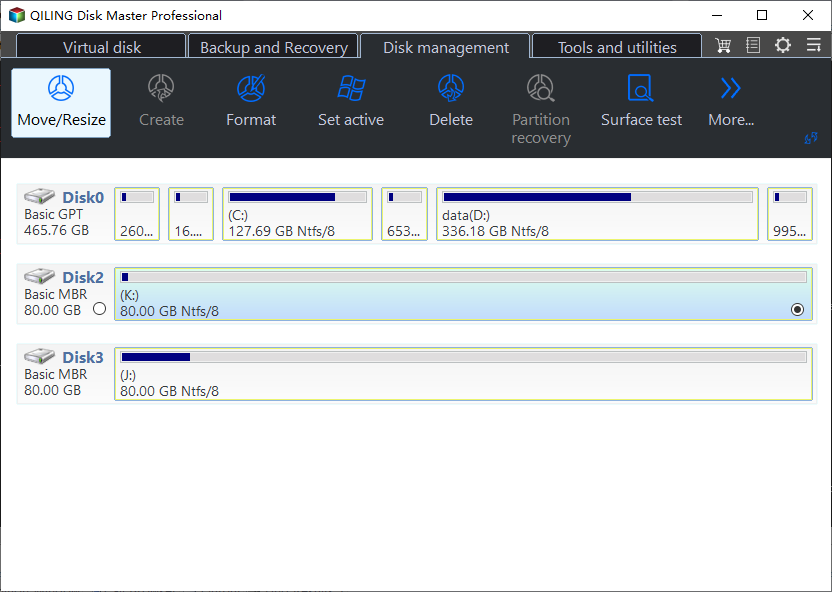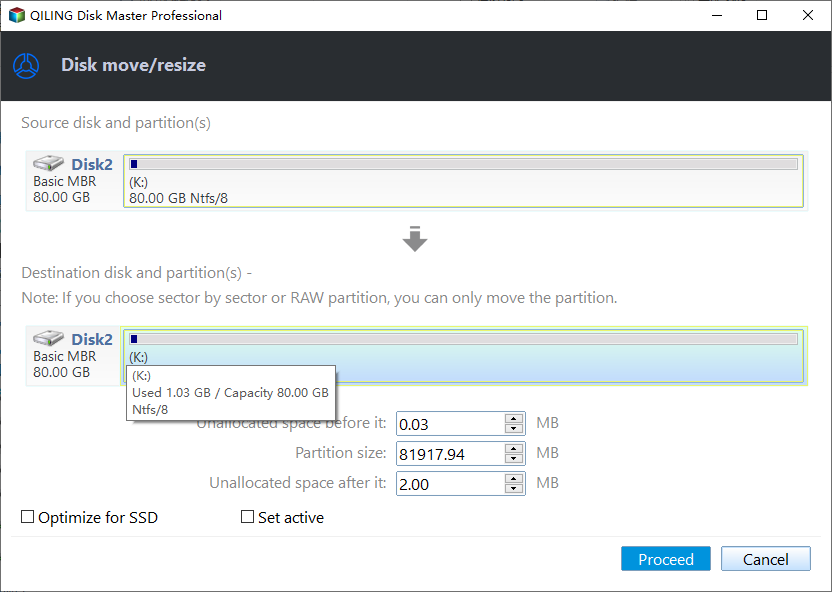Does EFI Partition Have to be First in Windows?
Scenario: How to put the EFI partition on the beginning of the disk?
It seems you're experiencing inconsistent boot issues with Windows 10 on qemu, kvm, tianocore, and virt-manager. The root cause might be the way Windows 10 sets up the EFI partition as the first partition on the drive, which allows successful booting. However, if Windows creates a different disk structure, such as a reserved partition, recovery partition, or EFI partition, it may not boot. You've heard that removing the reserved partition might prevent the machine from booting. To resolve this, you might consider exploring the following options:
Does EFI partition have to be first on the system disk?
The EFI (Extensible Firmware Interface) partition is a small partition on a UEFI-based system that contains the firmware interface for the system. It's usually located at the beginning of the disk and has a specific size, typically around 100-500 MB. The EFI partition is responsible for booting the system and providing a way for the system to interact with the firmware.
▶ What is EFI partition?
The EFI system partition, a small FAT32 partition, is used by UEFI-supported computers and is approximately 100MB in size, but cannot be accessed through File Explorer due to lacking a drive letter.
When a computer boots, the UEFI firmware loads files from the ESP to launch loaded operating systems and programs.
An ESP carries boot loaders or kernel images for all installed operating systems, device driver files, system utility applications, and error logs.
▶ Does Windows need an EFI partition?
If you accidentally delete the EFI partition, your Windows will boot in failure. The EFI partition is essential to boot into the OS, which contains many additional utilities required when your PC fails. Reading the basics shows that this partition is crucial, and deleting it can lead to Windows booting incorrectly.
So it's an indispensable part of Windows.
▶ Should the EFI partition be first in Windows?
The answer is absolutely no.
In practice, putting the ESP at the beginning of the disk is recommended, but putting it at the end can also work well in most cases.
To expand the disk space and make RAID, the EFI partition at the end of the disk might suddenly become one in the middle, requiring a move to another location. To resolve this, you can try running the command `sudo parted -a current -s /dev/sda set 1 boot on` followed by `sudo parted -a current -s /dev/sda resizepart 1 1MiB` and then `sudo parted -a current -s /dev/sda move 1 1MiB` to adjust the EFI partition.
How to move EFI to the left/right on the disk?
If the location of the EFI partition on your disk becomes a problem, you can move it to the left or right on your disk.
Since Windows doesn't have a built-in tool to move partitions, we recommend using a free Windows disk/partition management tool, Qiling Disk Master Standard, to accomplish this task.
AIO Boot is a professional Windows manager that offers various practical functions for Windows 11/10/8/8.1/7/XP users, including disk cloning, resizing/deleting/creating/formatting/merging partition, and converting a file system. Additionally, the Pro Edition provides more convenient features such as moving installed programs, allocating free space, and more. This tool is designed to help users manage their Windows system with ease and flexibility.
▶ Note: If the disk doesn't have any unallocated space, you need to create unallocated space to move the target partition.
Step 1. Install and run this tool, right-click the partition you want to move, and select "Resize/Move Partition".
Step 2. Drag the selected partition to the new location.
Step 3. Click "Proceed" to confirm.
Conclusion
No, EFI partition does not have to be first on the system disk. The EFI partition can be located anywhere on the disk as long as it is marked as the boot partition in the firmware settings. In fact, many systems have the EFI partition located at the end of the disk, not at the beginning.
The EFI partition is a crucial component of the system boot process, yet many users remain unaware of its significance. This article aims to provide a better understanding of the EFI partition and its role in the system, ultimately helping users manage their disk more efficiently.
Qiling Disk Master is a helpful tool for all kinds of users, with a Server Edition for server computers and an Unlimited Edition for enterprises to manage multiple machines more efficiently.
Related Articles
- How to Fix VSS Writer Waiting for Completion in Windows Server
If you encounter error “VSS waiting for completion” in Windows Server 2008/2012/2016, you can refer to this article and find solutions here. - Quick Fix to Windows is Loading Files Loop
Suffered from Windows loading files loop? You can refer to this article and find practical ways to solve this issue quickly. - How to Backup C Drive on Windows 11 | 2 Ways
This article explains the necessity and reasons to backup C Drive on Windows 11, and also presents 2 feasible ways to perform such execution. - How to Make Partition in Windows 7/8/10 After Installation?
Making partition can separate your OS from your data. In this post, you'll learn how to make partitions in Windows 7 in 2 ways.