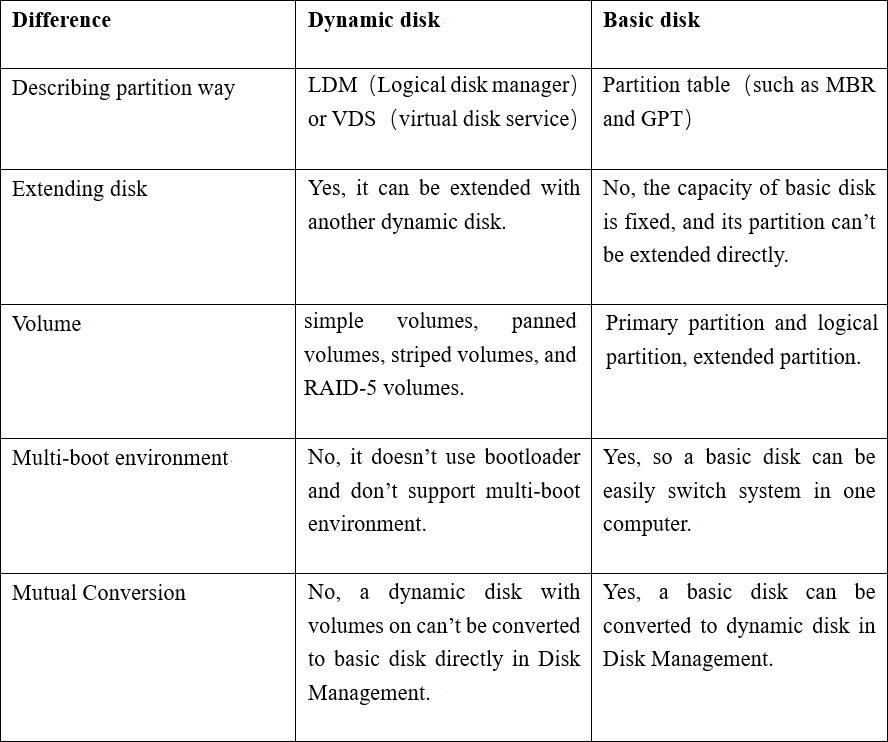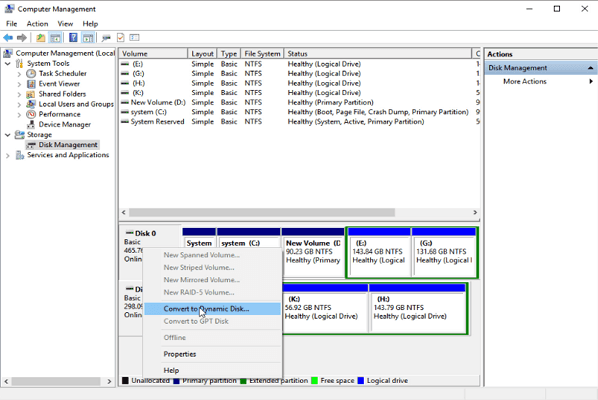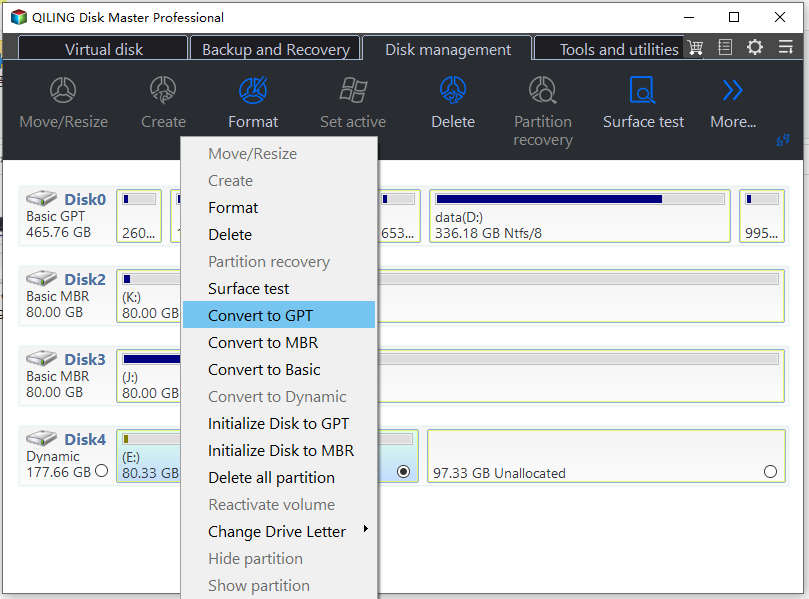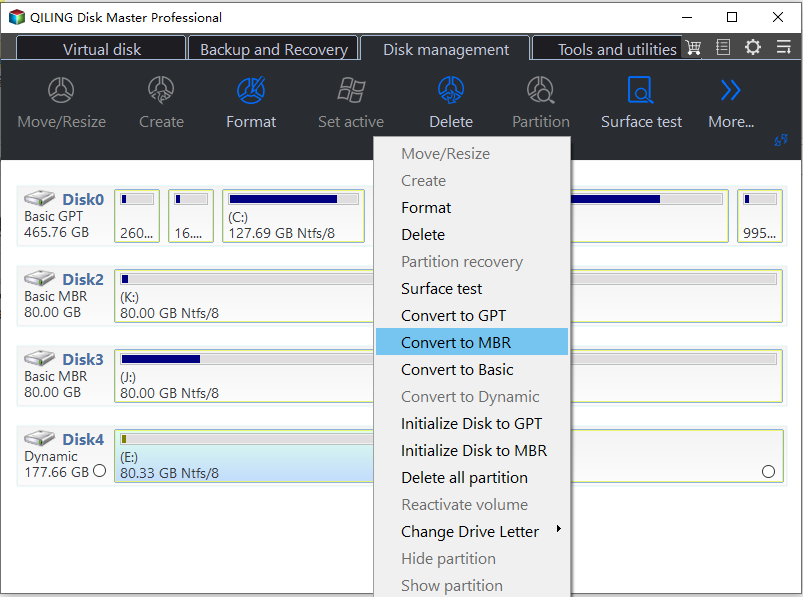Dynamic Disk VS Basic Disk: What's the Difference and How to Convert ?
Content
- What is dynamic disk?
- Dynamic disk vs Basic disk
- How to convert basic disk to dynamic disk?
- To convert a dynamic disk to a basic disk without data loss, create a backup of the dynamic disk, then use the built-in Disk Management tool in Windows to convert the dynamic disk to a basic disk. Alternatively, use a third-party disk management software like EaseUS Todo PCTrans or Acronis Disk Director to convert the dynamic disk to a basic disk. Be sure to verify that all data is accessible and intact after the conversion.
- Conclusion
What is dynamic disk?
Dynamic Disk is a hard drive configuration commonly used in Windows systems, allowing you to convert a basic disk to a dynamic one. While a basic disk divides storage space into partitions to store data, a dynamic disk sets up multiple segments called "volumes" to store data, keeping track of them through the Logical Disk Manager (LDM) instead of partition tables.
When you make changes to a dynamic disk, the information is recorded in the Logical Disk Manager, which is stored at the end of the dynamic disk, allowing data from different dynamic disks to be related.
Dynamic disk VS basic disk
A basic disk is the most common type of physical disk used in Windows OS, which can be accessed by all Windows systems and MS-DOS. When a hard disk is initialized on a computer, it is initially set up as a basic disk, allowing it to be recognized and utilized by various operating systems. This contrasts with dynamic disks, which have different characteristics and usage.
A basic disk can be initialized as MBR or GPT partition styles, but since Windows 11 �nly supports UEFI boot, GPT is the only option. It stores data in basic partitions or drives, allowing you to manage storage space by resizing, deleting, extending, or formatting partitions.only supports UEFI boot, GPT is the only option. It stores data in basic partitions or drives, allowing you to manage storage space by resizing, deleting, extending, or formatting partitions.
Dynamic disks offer flexibility and high performance by allowing the creation of various types of volumes, including simple, spanned, striped, and RAID-5 volumes, which can span up to 32 physical disks. This enables data sharing and redundancy, preventing data loss or damage, and also supports resizing of volumes.
● Simple volume: A simple volume on a dynamic disk works independently, allowing you to adjust its size. However, if there is only one dynamic disk on your PC, you can only create simple volumes, as they are not allowed on a single dynamic disk.
● Spanned volume: With spanned volume, you can merge multiple unallocated spaces from different physical disks into one logical volume, effectively creating a larger storage space.
● Striped volume: Striped volumes are composed of equal spaces from two or more disks, which improves disk performance by distributing data across multiple disks and distributing I/O requests among them. This allows for faster data access and retrieval, making striped volumes a popular choice for applications that require high-speed data transfer and storage.
● Mirrored volume: It can create a copy of data in a mirrored volume, which enables fault tolerance.
● RAID-5 volume: RAID 5 is a type of redundant array of independent disks (RAID) that uses a combination of disk striping and parity to provide data redundancy and protection against disk failures.
The differences between dynamic disk and basic disk are summarized in the table below. A quick glance at the table provides a brief overview of the key distinctions between the two.
While dynamic disks offer several advantages, especially for users with multiple disks connected to their PC, they also have some drawbacks. One notable limitation is that dynamic disks do not function properly in dual-system computers, and they also fail to support older Windows systems, such as Windows 7 Home and Windows Vista Home.
To convert a basic to dynamic disk, follow these steps: Open Disk Management, right-click on the disk you want to convert, and select "Convert to Dynamic Disk". Confirm the conversion by clicking "OK" in the warning message.
How to convert basic disk to dynamic disk?
Many people want to convert a basic disk to a dynamic disk due to their flexibility, but it's essential to consider the disadvantages before proceeding.
Step 1. Right-click "The PC" or "My Computer" and click "Manage".
Step 2. Click the "Disk Management" on the left window, right-click the basic you want to convert to dynamic disk.
And wait for the disk converted to be dynamic disk.
How to convert dynamic disk to basic without losing data?
You can use a third-party tool, such as EaseUS Partition Master, to convert the dynamic disk to a basic disk without deleting the dynamic volumes or losing data. This tool allows you to convert the disk without affecting the existing data, making it a safer and more convenient option.
There is a disk management tool called Qiling Disk Master Professional that allows converting dynamic disk to basic disk without data loss using its Qiling dynamic converter, and a demo version is available for download to see how it works.
✍Note:
1. If your computer is running with Windows Server system, you can try Qiling Disk Master Server Edition.
2. Although this method won't lose your data, it's still necessary to backup your hard disk in case of any interruption.
Step 1.Install Run Qiling Disk Master, click "Disk management" in the main page, right-click a dynamic disk and choose "Dynamic Disk Converter" to convert it to a basic disk.
Step 2. Qiling Dynamic Disk Converter will be launched. And convert it to basic partition.
Step 3. There are two additional converting ways: "Convert a dynamic disk back to GPT disk" and "Convert any dynamic volume to MBR disk".
Conclusion
The debate between dynamic disks and basic disks is a crucial one, especially when it comes to converting them without losing data. Fortunately, with the right tools, such as Qiling Disk Master, a powerful dynamic disk manager, you can create, delete, extend, shrink, and manage volumes without any issues. Moreover, if your computer experiences problems after conversion, you can easily switch back to a basic disk without compromising your data.
In addition, it supports converting MBR to GPT or GPT to MBR, converting primary partitions to logical drives and vice versa, and changing file systems between FAT32 and NTFS.
Related Articles
- Top 3 Free Ways: The Volume Is Too Big for FAT32 in Windows 7/8/10
How to fix the volume is too big for FAT32 issue? Format FAT32 quickly with DiskPart or try the best FAT32 format tool. - Convert Primary Partition to Logical in Windows 7 with Ease
If you are in need of converting primary partition to logical in Windows 7, read this article patiently to get effortless methods. - Solved: Conversion from FAT32 to NTFS is not available in Windows
Learn how to fix “Conversion from FAT32 to NTFS, volume is not available” issue caused by different factors with different solutions in Windows 7, 8, 10. - Dynamic Disk VS Basic Disk: What's the Difference and How to Convert ?
Dynamic disk vs basic disk, this article will tell you the difference between dynamic disk and basic disk.