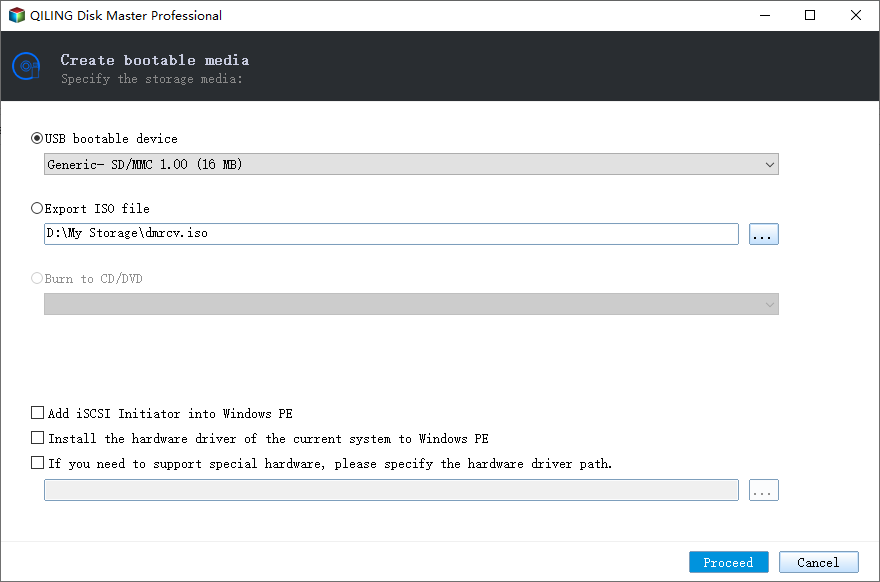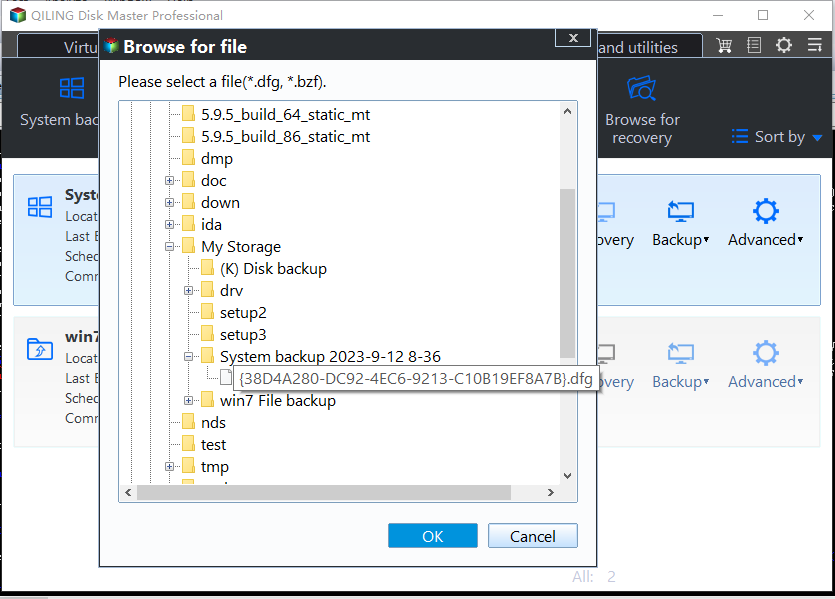Create eMachines Recovery Disk in Windows 7, 8, 10, 11 [2 Ways]
eMachines & eMachines Recovery Management
eMachines was a brand of personal computers, which was acquired by Gateway in 2004. After three years later, Gateway was in turn acquired by Acer Inc. Now, the eMachines brand has been discontinued for several years (from 2013).
If your system has some problems that system boot failure, you could use eMachines Recovery Management software (now renamed Acer eRecovery Management) to restore your PC to factory settings, you could do the following with the software:
- Create factory default disc.
- Create drivers and applications disc.
- Completely restore system to factory defaults. Then you could do eMachines system recovery without disk. And all the personal data will be deleted and cannot be recovered.
- Restore operating system and retain user data.
- Reinstall drivers and applications.
Your version of Recovery Management may look slightly different depending on what eMachines computer you have, but the option of creating your discs is available. In order to restore you system in the future, you may create eMachines recovery disk. Now let's have a glance at the content:
- How to Create eMachines Recovery Disk in Windows XP/7/8?
- eMachines Recovery Management Limitations
- Create Recovery Disk for eMachines or Acer computers Easily
- Wrapping Things Up
How to Create eMachines Recovery Disk in Windows XP/7/8?
1. Perform eMachines Recovery Management in your Windows computer, click Backup tab, and then click Create Factory Default Disc.
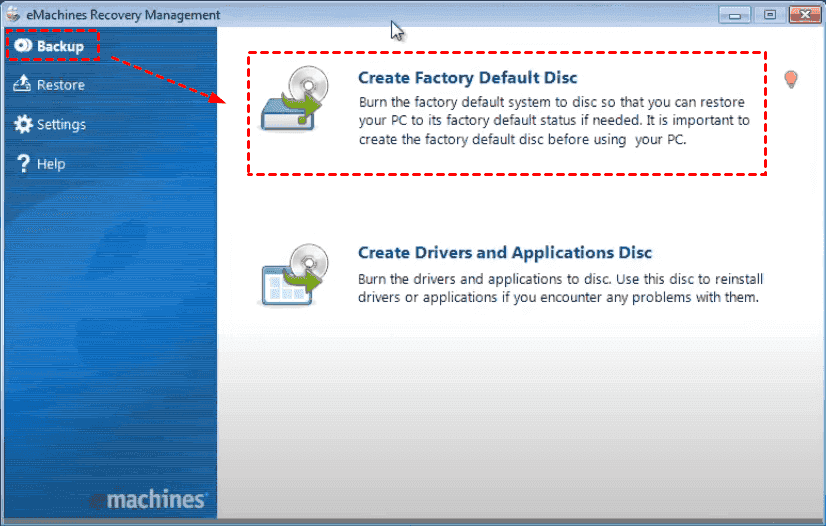
2. Insert blank CD or DVD, and click Start.
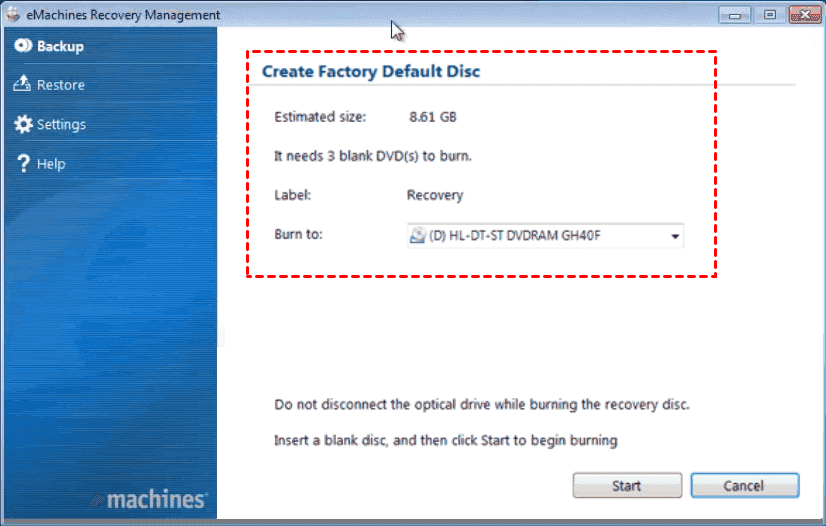
3. Then the first CD or DVD is finished, it will eject. Then insert another disc to create, repeat the step until the recovery disk is completed totally.
How to restore Windows system using the eMachines recovery disc? If you could boot into your Windows XP/7/8, use the eMachines Recovery Management to restore system:
1. Perform eMachines Recovery Management, press Restore > Completely Restore System to Factory Default option on the main console.
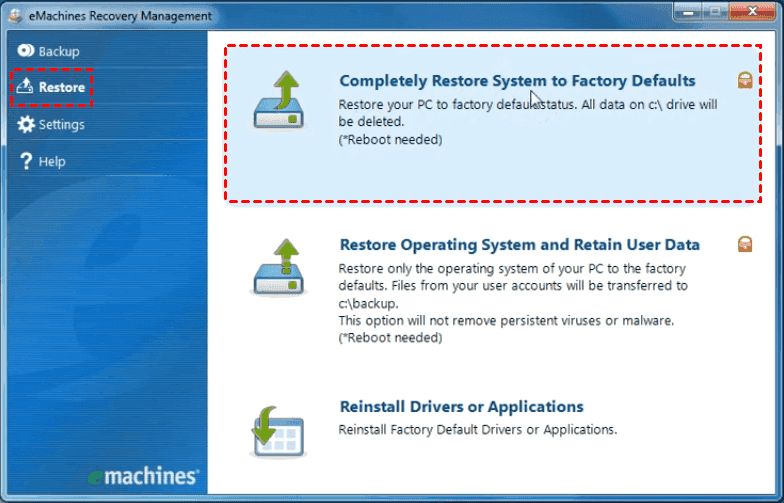
2. Then click OK, and then follow the on-screen instructions to restore.
Or use eMachines Recovery Center to restore your Windows OS, click Start > All Programs, and then choose eMachines Recovery Center, and then press Recovery > Next, then it will restore system.
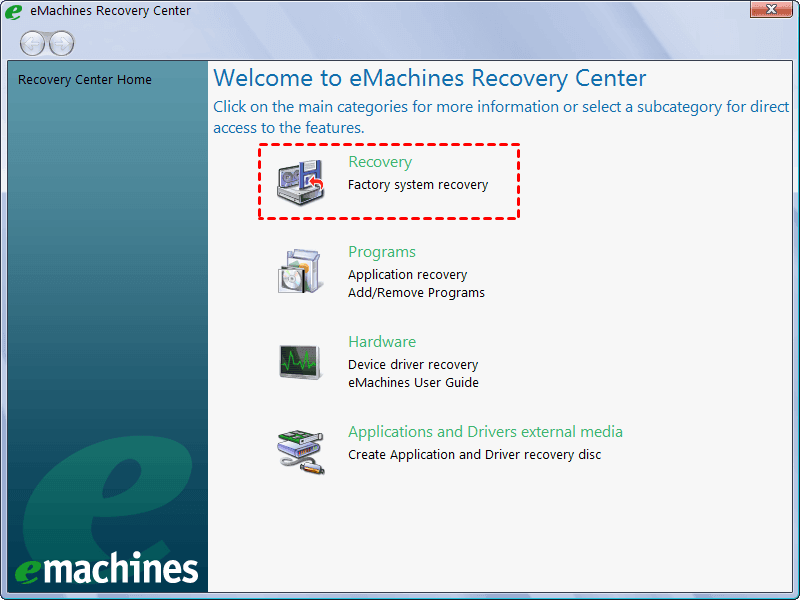
If you cannot boot up your Windows eMachines computer, please press Alt + F10 key combination when startup, then the computer will get into the eMachines Recovery Management automatically. Then restore according to the steps.
You may want to try Acer eRecovery Management to restore Windows OS if you are running an Acer computer.
eMachines Recovery Management Limitations
However, you might meet the following issues:
- eMachines recovery management not working.
- eMachines Recovery Management stuck at restore process.
- The Restore option just greyed out.
- eMachines Recovery Management is discontinued and not available in Windows 10.
You must be frustrating in system restore or creating eMachines recovery disk in Windows XP/7/8, not even to mention the Windows 10. Thus, why bother with the unprofessional software? You could try more reliable and professional Windows backup and restore software – Qiling Disk Master Standard.
Create Recovery Disk for eMachines or Acer computers Easily
Compared with eMachines Recovery Management software, Qiling Disk Master is more flexible and easier to operate. Because it allows you to create recovery disk not only on eMachines computers but also on other brands PC, like Dell, HP, Acer, Asus, Lenovo, etc. And available in Windows XP, Vista, 7, 8, 8.1, 10 and 11 (32-bit and 64-bit).
Besides, It's highly recommended by millions of users due to its intuitive interface and outstanding performance, it's easy to use even you are not an IT expert.
Please free download the eMachines Recovery Management alternative - Qiling Disk Master Standard to create recovery disk. Prepare a USB flash drive, or CD/DVD to create a bootable media then backup system or other critical data to another safe location. Below we will create free eMachines Windows 7 recovery disk for example.
Create bootable media
To restore your Windows 7 computer easily if the system boot failure, it's better to create a bootable media (to boot up your Windows computer) first.
1. Input your USB drive to your eMachines Windows 7 computer, and select Tools -> Create Bootable Media on the main console of Qiling Disk Master,
★Tip: You could tick Download WinPE creating environment from internet option.
2. Tick USB Boot Device, click Next to create eMachines recovery disk in Windows 7.
★Tip: Make sure your USB drive has been backed up because the operation will wipe all the data on USB drive.
Backup your system or other important data
Before that, you may need an external hard drive or SSD to save the backup file of your system.
1. Select Backup -> System Backup at the main console. Or create a disk backup for eMachines hard drive recovery.
2. Enter Task Name and choose an external hard drive or SSD as the destination disk to save system backup copy.
3. Click Proceed to create system image for Windows 7 eMachines computer.
★Tips:
✍Options: It enables you to customize the backup image file, like split, compress, encrypt, comment the backup image, as well as enable email notification to get alert when the backup finished, and more.
✍Schedule: Ticking this option helps you to backup data automatically on a regular basis, like daily, monthly, weekly, event triggers, USB plug in, real time sync. The last three options are premium features, please upgrade to Qiling Disk Master Professional to enjoy.
✍Scheme: This program will automatically delete the backup images while the number of backup exceeds the backup number you specified to retain.
Then an eMachines recovery disk has been created successfully, then you could restore your eMachine computer when encounter unbootable situations.
To restore your eMachines computer, you have to boot your eMachines from the bootable USB drive, then Qiling Disk Master will run automatically. Then connect the external device contains the system backup copy with your PC, then restore Windows operating system for your eMachines PC.
Wrapping Things Up
If you still own a eMachines computer and would like to create a free eMachines recovery disk, the eMachines Recovery management is not available now. It's better to create a recovery disk for your eMachines computer with the free eMachines Recovery Management alternative - Qiling Disk Master Standard. After a few clicks, you will create one.
Besides, you could use Qiling Disk Master to fix Acer Alt + F10 not working problem when recovering, or upgrade HDD to SSD for Acer loptop with the Disk Clone feature, and others. Moreover, you could upgrade to Qiling Disk Master Professional to migrate Windows 10 OS to SSD with the system clone, merge backup images, restore to dissimilar hardware computer, using command line backup/restore/clone, dynamic disk/volume backup, etc.
Related Articles
- Acer Erecovery Management Stuck Solutions - Qiling Disk Master
You will learn how to fix Acer eRecovery Management stuck problem in common situations and easily factory reset Acer without losing data. - Acer eRecovery Management Restore Failed Solutions
This essay will gather several common situations with acer erecovery management restore failed problem and give some solutions. - How to Make a Factory Recovery Partition to Protect Windows System?
Read this article to learn how to make a Windows 11/10/8/7 recovery partition, which is an important procedure to restore the computer to its factory settings once your main Windows partition suffers from disasters. Create recovery partition easily and safely. - Top 2 Ways to Create Windows 10 Recovery Disk or USB Drive
How to create Windows 10/11 recovery disk or USB to reset computer or reinstall your Windows 10/11? Try the top 3 ways to create Windows 10/11 recovery media in simple steps.