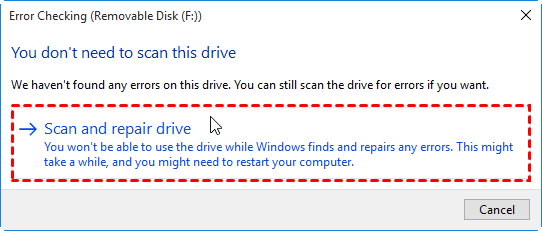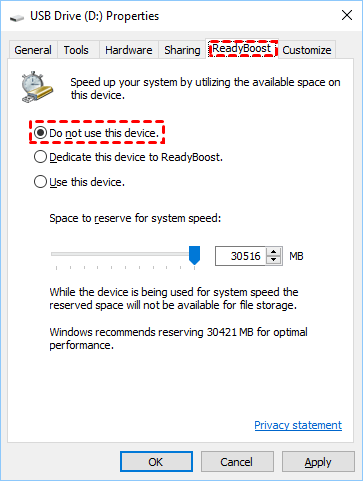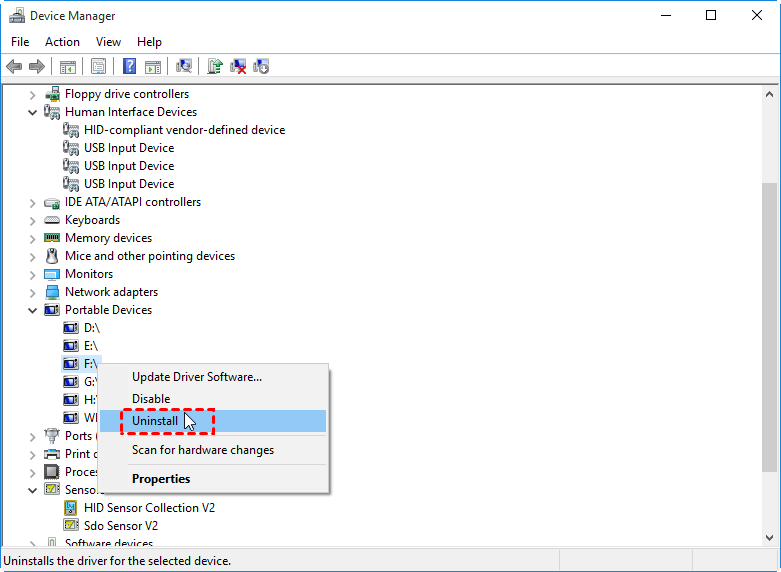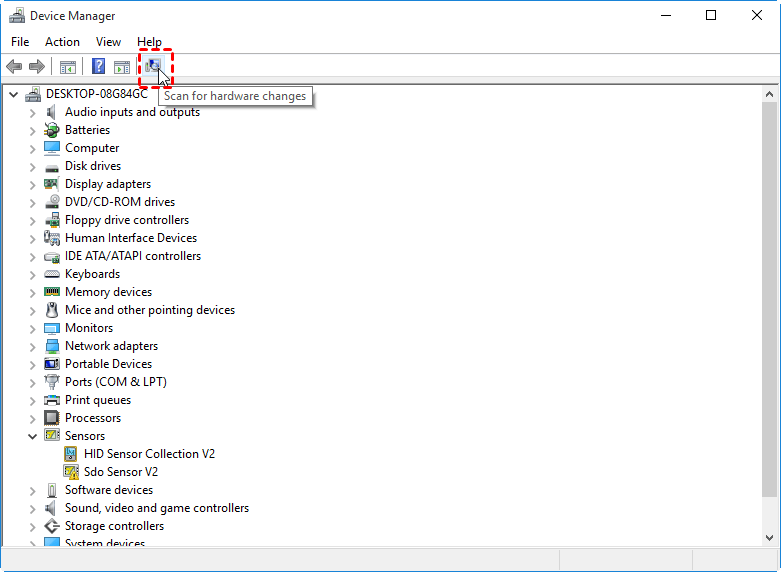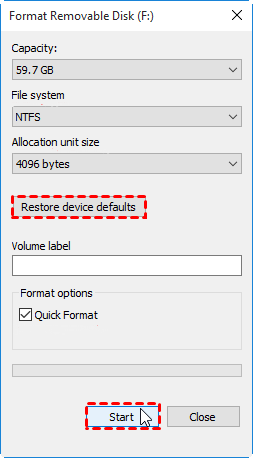Error 0x80071AC3 on an External Hard Drive – Solved Now!
- The issue: error 0x80071AC3 on an external hard drive
- Possible causes for error 0x80071AC3
- How to fix error 0x80071AC3 in Windows easily
- Fix #1: Run chkdsk to fix disk errors
- Fix #2: Disable the ReadyBoost feature
- Fix #3: Reinstall the device drivers
- Fix #4: Format the external drive
- Extra tips for fixing error 0x80071AC3
- Verdict
The issue: error 0x80071AC3 on an external hard drive
External hard drives are widely-used in our daily life. We transfer files from PC to SD cards, USB drives and external HDDs or SSDs, etc. We also copy files the other way around. With external hard drives, we can bring the files we need to everywhere we want. The data saved on external hard drives can also be used as a backup.
However, when copying files to an external hard drive, some users receive an error message:
"Error 0x80071AC3: The operation could not be completed because the volume is dirty. Please run chkdsk and try again."
How it comes and how to fix error 0x80071AC3 effectively? Please read on.
Possible causes for error 0x80071AC3
When you encounter "error 0x80071AC3, the volume is dirty", following reasons may account for it:
- Bad sectors or corrupted file system on the disk
- The ReadyBoost feature which reserves certain storage space on the disk for system speed
- Incomplete or faulty device drivers
Now you know the causes. Find the corresponding solutions below.
How to fix error 0x80071AC3 in Windows easily
Take Windows 10 as an example. I'll show you four quick fixes to error 0x80071AC3 in Windows 10 as follows:
- Fix #1: Run chkdsk to fix disk errors
- Fix #2: Disable the ReadyBoost feature
- Fix #3: Reinstall the device drivers
- Fix #4: Format the external drive
- Extra tips for fixing error 0x80071AC3
Fix #1: Run chkdsk to fix disk errors
1. Open This PC, find the external hard drive and right click on it. Select Properties from the expanded menu.
2. Click on the Tools tab and under Error-checking, click on the Check button.
3. If the system detects that there are errors, you will be asked to check the disk. If no errors are found, you will see a message – You don't need to scan this drive. You can, nevertheless, choose to check the drive by clicking on Scan and repair drive.
4. Wait for the scanning process to be finished. On completion, Windows will display a message. If no errors are found, it will say so. If errors are found, you will get this message: Restart your computer to repair the file system. You can restart right away or schedule the error fixing on next restart. Choose to restart immediately or not.
Fix #2: Disable the ReadyBoost feature
1. Right click on the external hard drive and select Properties as you do in Fix #1.
2. Click on the ReadyBoost tab and select Do not use this device.
3. Click Apply and then OK to make changes.
Fix #3: Reinstall the device drivers
1. Right click on the Start icon and select Device Manager.
2. Navigate to your external hard drive, right click on it and select Uninstall.
3. When prompted for permission, click OK.
4. Disconnect the device and restart your computer.
5. Open Device Manager again and insert the disk drive to your computer.
6. Inside the Device Manager window, click the icon that stands for Scan for hardware changes.
7. Windows will now reinstall the disk drive and its drivers. Wait for the process to be complete.
Fix #4: Format the external drive
If the three fixes offered above don't work for you, you can turn to the last resort—formatting the drive. Do backup files on your external hard drive before formatting, or you will lose all the files. Then, follow the instructions below:
1. Open This PC. Right click on the external drive and select Format….
2. Click the Restore device defaults button and then click Start.
3. You will receive a warning of data loss. Click OK to start formatting the drive.
Extra tips for fixing error 0x80071AC3
Although you can fix error 0x80071AC3 on an external hard drive with above solutions, you may encounter other disk errors in the future, such as hard disk error 301, hard drive not found (3f0) error, etc. Instead of searching for solutions after problems occur, you can get prepared for possible errors by backing up the disk when it's in good condition.
Qiling Disk Master Standard, the best free backup software, can give you a hand.
- It offers five types of backup: System/Disk/Partition/File Backup and Cloud Backup, which can meet your different needs.
- If you worry about forgetting to backup new changes, you can set the backup task to run automatically using the Schedule Backup feature.
- All Windows PC operating systems including Windows 11/10/8.1/8/7/Vista/XP are supported.
Just download this freeware and go to Backup > Disk Backup to create an image backup for your external hard drive. When an error occurs the next time, you can repair your drive by disk restore.
Verdict
Now you know how to fix error 0x80071AC3 on an external hard drive. Qiling Disk Master can help you perform better protection for your drive. In addition to the backup and restore functions, Qiling Disk Master owns the clone feature. You may use it as free PC clone software. Try it now to discover more!
Related Articles
- 7 Methods to Fix Backup Location Could Not Be Found
Have you encountered "The specified backup location could not be found or is not a supported backup storage location" while performing system state backup? Get quick fixes here. - Toshiba HDD Recovery Not Working – How to Repair Your PC Then?
Fail to repair your PC using Toshiba HDD Recovery Utility? Don't worry! Learn efficient ways to repair your computer from this page. - How to Run Samsung Laptop Recovery from Boot Efficiently?
Find your Samsung laptop in trouble and want to recover it by factory reset? Learn how to run Samsung laptop recovery from boot efficiently in this article. - Windows 11 File History: Create File Backups and System Backup Image
Read the article to learn everything about Windows 11 File History, and how to use File History to create backups of users files, folders, programs, documents, downloads and library. To create a Windows 11 system backup image, you need a Windows 11 File History alternative software.