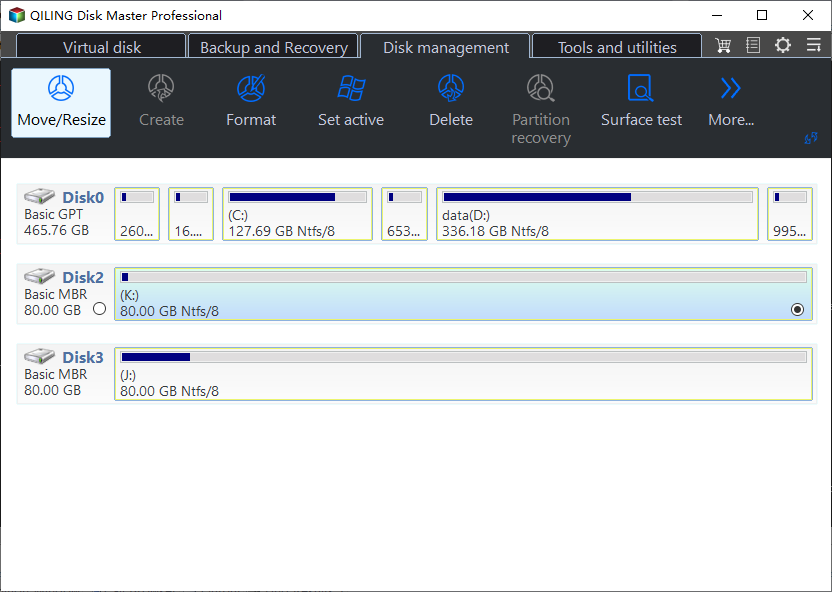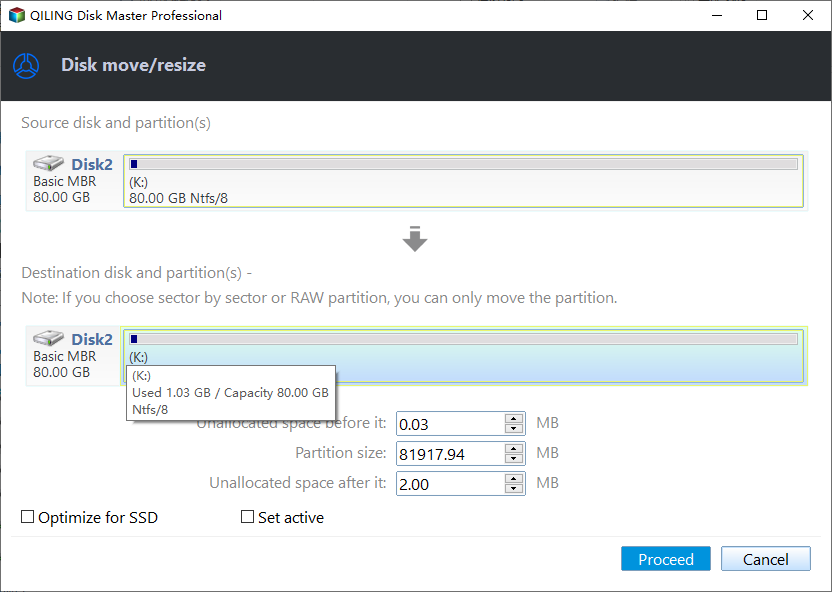How to Extend Partition without Data Loss via Extend Partition Wizard
Overview of extend partition wizard
Extend Partition Wizard is a feature in Qiling Disk Master that lets you extend one partition by using free space from another partition, making it a user-friendly wizard.
You may get a "low disk space" warning when your disk space is insufficient, but Windows Disk Management cannot extend the partition directly. In this situation, a 3rd-party program like Qiling Disk Master can be used to accomplish this.
You can extend your partition with Extend Partition Wizard safely and fastly.
How to extend partitions with Extend Partition Wizard?
Before you do
- Download and install Qiling Disk Master on a Windows computer.
- To extend a partition using the built-in Disk Management tool in Windows, ensure the drive is an MBR disk as the wizard does not support GPT disks. The Disk Management tool can be accessed by right-clicking on "This PC" or "Computer" and selecting "Manage.
- To extend the partition, there must be another partition with free space on the drive.
This tool is very safe and useful for you to extend partitions on a hard drive, but it requires an upgrade to a paid version of Qiling Disk Master Professional, Server, or above versions.
How to extend partitions step by step
Here we take "Extend system partition" as an example.
Step 1. Install and run this tool, right-click the partition you want to move, and select "Resize/Move Partition".
Step 2. Drag the selected partition to the new location.
Step 3. Click "Proceed" to confirm.
Conclusion
By following the steps outlined, you can successfully extend your system partition C:. This is a safe and useful tool that helps manage disk space more easily and quickly.
This wizard is used to expand partitions when one partition runs out of space, but there is more free space on other partitions. It can help extend the system partition if the computer indicates insufficient space.
Partition Assistant also offers additional wizards to facilitate quick partition management, such as allocating free space and resizing partitions.
Notes:
- Extend Partition Wizard only supports NTFS partitions. If you want to extend a FAT32 partition, you can use Resize/Move Partition feature in Qiling Disk Master.
- If the partition you're trying to access is hidden or doesn't have a drive letter, you'll need to assign a drive letter to it first before you can access it.
FAQs:
Q: The error "The wizards only extend a NTFS partition, but detected that your partition isn't a NTFS" when using "Extend Partition Wizard" means that the software is designed to only resize NTFS partitions, but it has detected that your partition is not NTFS. To solve this issue, you can convert your partition to NTFS using a tool like the built-in "chkdsk" and "convert" commands in Windows Command Prompt, or use a third-party partition manager software that supports resizing other file systems as well.
A: "Extend Partition Wizard" does not support directly resizing FAT or FAT 32 partitions. To resolve this issue, you can either convert the partition to NTFS using the command line with the command "convert drive letter: /fs:NTFS" or extend the FAT or FAT 32 partition directly from the main console of Partition Assistant.
Q: You're getting an error message saying that the free disk space is insufficient to extend a partition, and it's suggesting you try to extend the partition in the main console of Partition Assistant.
A: To resolve the issue of extending a partition at the end of the hard disk, you can extend the partition using Partition Assistant's main console. This approach allows you to manage and manipulate disk partitions in a more comprehensive and detailed manner, providing a solution to the problem of extending a partition that was previously at the end of the hard disk.
Q: To solve the error, you can use the Partition Assistant Main Console in the wizard to extend the GPT partition instead of using the Extend Partition feature. This will allow you to resize the partition without affecting the operating system.
A: Extend Partition Wizard does not support any GPT disk, but you can resize a partition on GPT disks using Partition Assistant's main interface.
Related Articles
- Best Dynamic Disk Manager for Windows 10, 8, 7, You Can Try
Looking for a powerful dynamic disk manager for Windows 10, 8, 7? Here we bring a great dynamic disk and partition manager for Windows PC users. - Format External Drive/USB exFAT in Windows 10 in Simple Steps
Format drive to exFAT Windows 10 so that it is read-and-write in Mac OS. This post tells how to format drives to exFAT in Windows 10. - [Guide]: How to Run Hard Drive Test in Windows 10
Do you know how to perform a hard drive test in Windows 11, 10, 8, and 7? You can find the answer from this article. - How to Unpartition Hard Drive on Windows 10 And 11
How to unpartition hard drive on Windows 10, 8, 7, as well as Windows 11? You can delete all partition on the hard drive to merge partitions back into a single unallocated space.