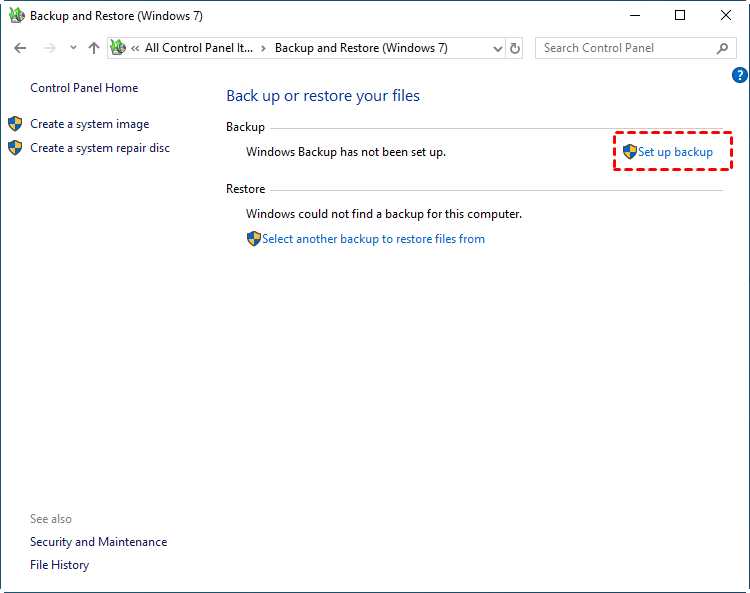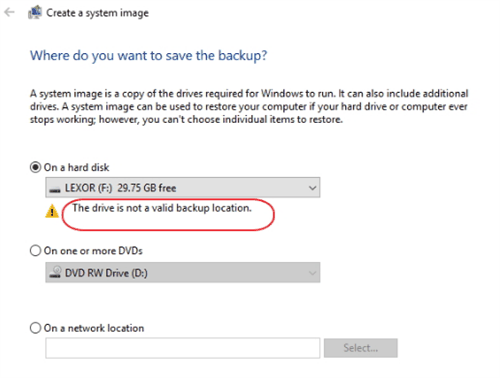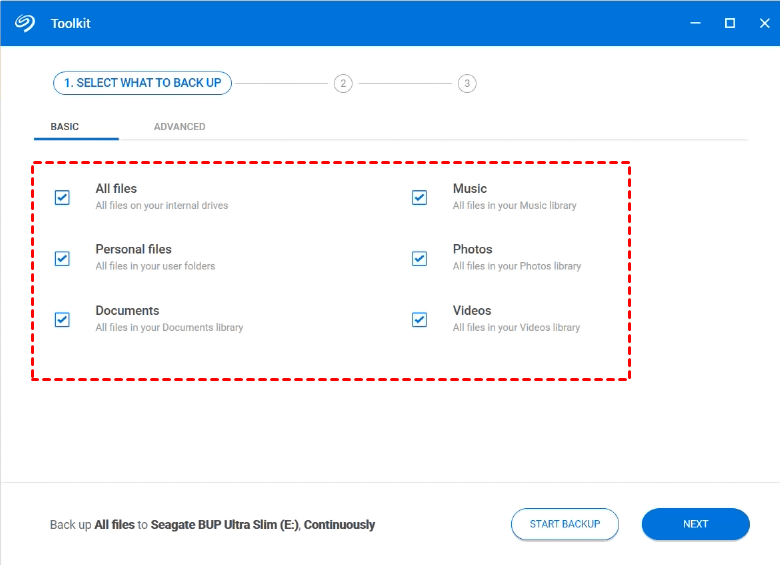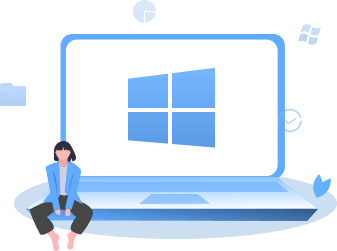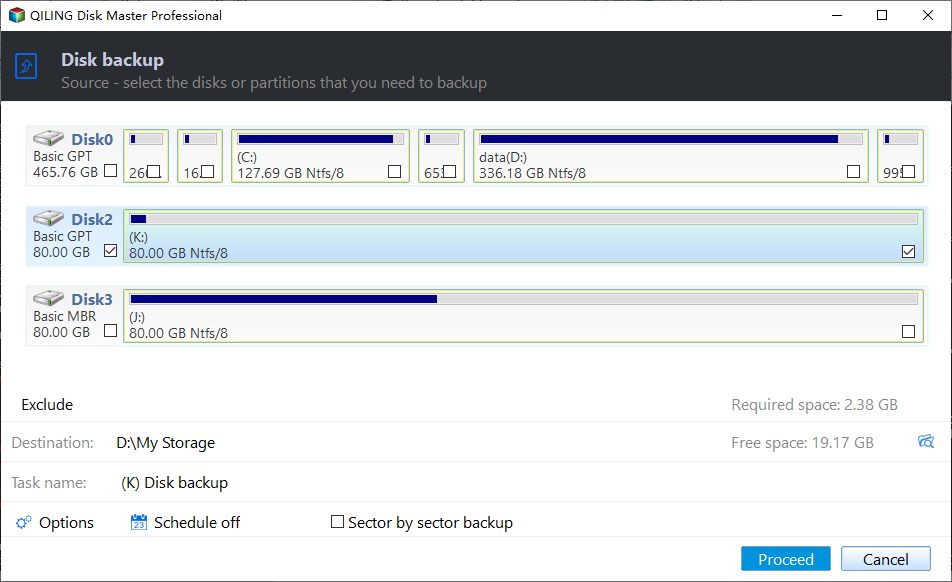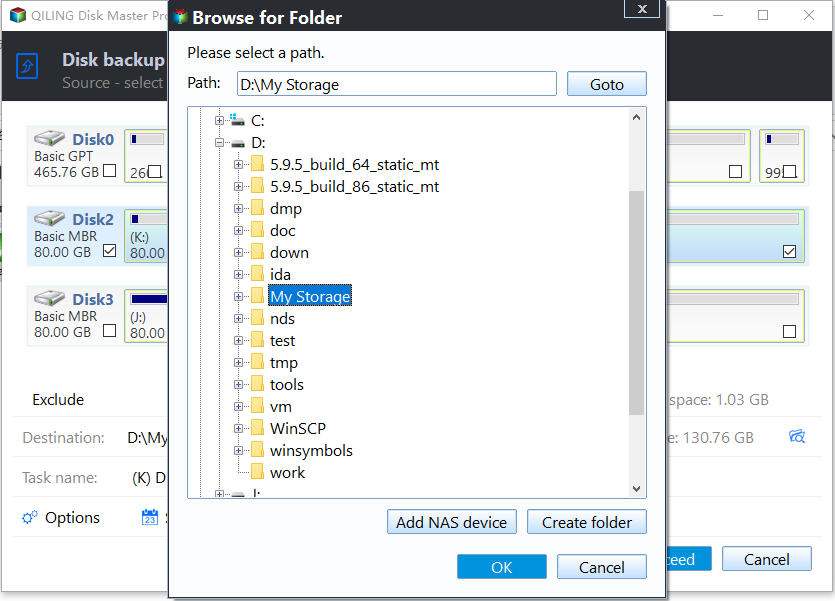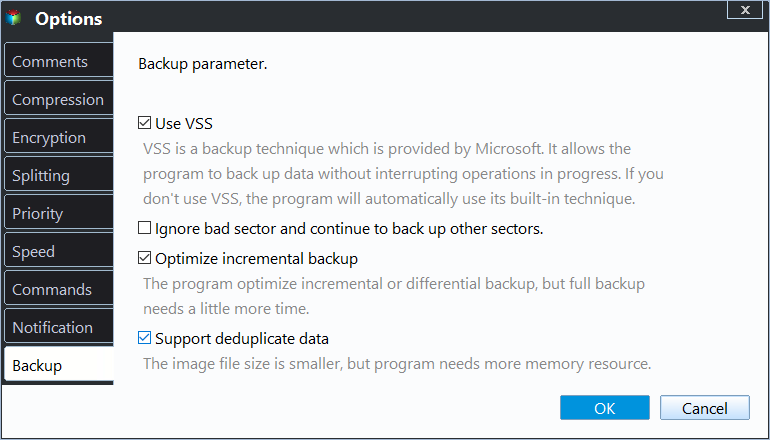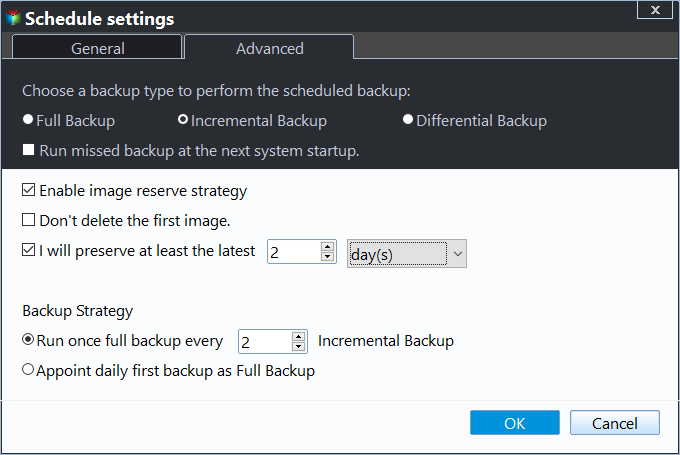Best Free External Hard Drive Backup Software | Download
The necessity for external hard drive backup
An external drive is a disk installed in an external case to increase the computer’s storage capacity and provide the portability. It can be permanently attached to your computer, or removable to be carried around. Whichever the case, you can enjoy the convenience of saving data or backup files to external hard drives.
On the other hand, whether you are using an external hard drive or a USB flash drive, it has its own lifespan as a physical device and can also be damaged by computer viruses, misuse or natural causes. If you don't want to lose any data stored in it, then backing up external drive to local drive, network share, cloud, etc. is another safeguard.
Then, how to handle the backup job with an external hard drive such as Western Digital and Seagate? Here I will introduce the best free external hard drive backup software you can try.
Free external hard drive backup software you can try
First of all, the most straightforward way to transfer data between your computer and an external hard drive is probably to drag & drop and copy & paste. But such manual operation is not suitable for large volume of files or critical data, and it can easily go wrong in practice. So you may consider using some more professional software for backup. Here are your main options:
Option 1: Windows built-in utility Backup and Restore (Windows 7)
This is the native backup utility introduced since Windows 7 and inherited by Windows 8/8.1, 10,11, you can directly search for "backup" to access the Backup and Restore (Windows 7) function.
When set up the backup, you can simply choose an attached external hard drive as the destination. But there are 2 limitations that might bother you:
- You can backup PC files to external hard drive, but not the other way around. The source data can only be on the local drive.
- When you use an USB drive as destination, you may receive this error: The drive is not a valid backup location.
Option 2: Backup tools bundled with products (WD, Seagate, Samsung, etc.)
Many of the major hard drive brands offer dedicated backup solutions that are either included in the product or can be downloaded from the official website.
For example, you can use Acronis True Image for Western Digital with WD products, Seagate Toolkit for Seagate external drives, Samsung Auto Backup bundled with Samsung drives, etc.
These tools all have good performance for specific products, but meanwhile they may not be able to meet your specific backup needs:
- They usually only support backing up specific types of PC files to external hard drives, but do not support backing up external drive to other locations.
- They are limited to specific brands of products and cannot be widely used. Sometimes even one brand has several different backup software for different product lines.
Option 3: Effective disk backup software without brand restrictions
Whether you want to backup data to or from external drives, as long as the operation is based on Windows PC, you can use a Windows backup software to achieve it.
The advantage of this option is that you don't have to be concerned with the model and brand of the external hard drive or USB flash drive. Just make sure it can be detected by File Explorer, then you can easily choose it as backup source or destination.
Also, this kind of backup tool usually supports more backup types and modes, allowing you to build a more flexible backup strategy. Keep reading to download the best external hard drive backup software and learn how to use it.
Full-featured backup software for external hard drive (download)
External hard drives are an essential part of keeping your data safe from those nasty computer crashes that may make your stored information inaccessible. To backup with it efficiently and flexibly, I recommend you the free disk backup software - Qiling Disk Master Standard. It works with Windows 11, 10, 8/8.1, 7, Vista, XP and supports any external drives that can be detected by Windows.
★ Flexible data types: It allows you to backup files/folders, partitions, or entire disk to external hard drive, or backup extenral hard drive to local drive, other removable device, NAS, share folder, cloud drive, etc.
★ Flexible backup modes: This external hard drive automatic backup software enables you to schedule backup, or perform incremental backup to back up only added or modified files.
★ Flexible backup tasks: You can create multiple backup tasks with differnt configurations, and save the backup image in various locations for better protection.
Click the button below to download and install the freeware to have a try:
How to backup external hard drive with the software (step by step)
Before you start, plug in the external drive first and make sure it can be detected by Windows, then follow the guide to start the backup. Here I will backup external hard drive to local drive as an example.
Step 1. Launch the external hard drive bakcup utility. Select Backup > Disk Backup.
Step 2. Click Disk. Select the external hard drive you need to backup as the source.
Step 3. Select the destination path. You can backup it to local drive, NAS/Network, cloud service, or even backup external hard drive to another one.
Step 4. Click Proceed to execute the operation.
✎Other useful features:
- Options: You can configure General, Compression, Splitting, Intelligent Sector and VSS under this option.
- Schedule Backup: You can set schedule backup as daily, weekly, monthly here. In Professional edition, you can also schedule the backup at Event triggers or USB plug in.
- Backup Scheme: Choose backup method here (full, incremental or differential) If you are worried about the disk space taken by the auto-backup, you may upgrade to Pro edition and use the automatic backup cleanup feature to delete old backups intelligently.
Conclusion
This article introduces serveral free solutions to backup with external hard drive. Among them, Qiling Disk Master is the most comprehensive and widely applicable one, you can use it to backup all kinds of external hard drives easily.
It's not only an exterrnal hard drive backup software, but also a disk cloning software that can help you migrate HDD to SSD or transfer only C drive to SSD.
Related Articles
- Automatically Backup Files to External Drive | 4 Free Ways
- Easiest | Automatic Backup Software for External Hard Drive
- Easily Backup Files to External Hard Drive in Windows 10/8/7
- How to Successfully Zero Fill Hard Drive from Bootable USB for Free?
Need to zero fill hard drive without booting system? You can download Qiling Disk Master to zero fill hard drive from a bootable USB.