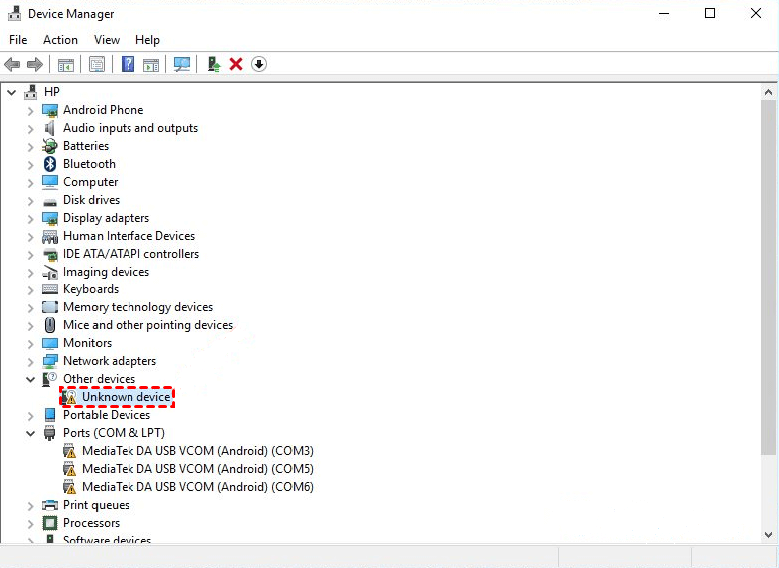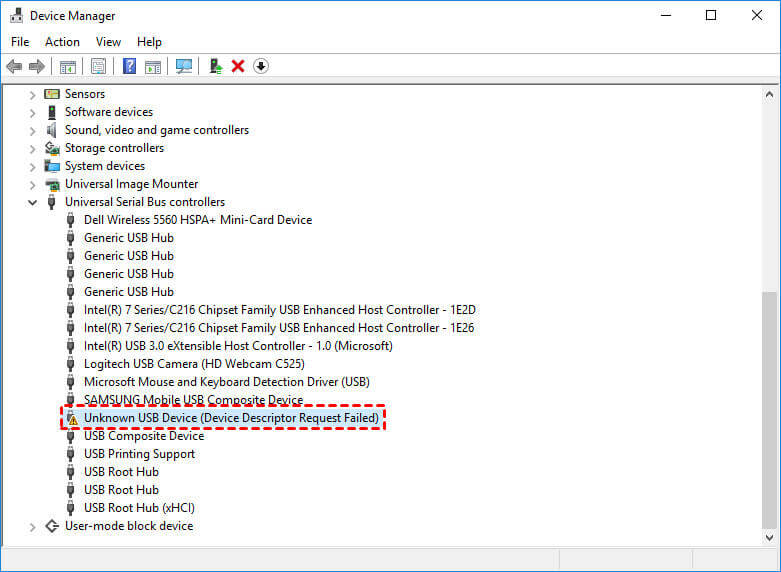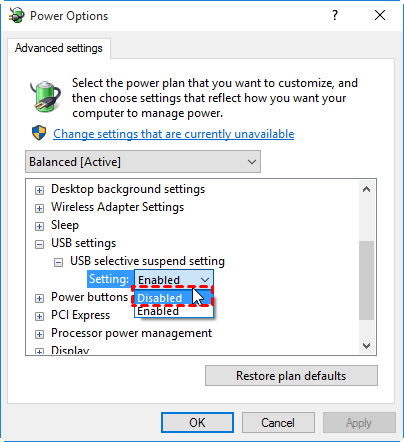Solved: External Hard Drive Shown as "Unknown device"
- Help: external hard drive becomes "Unknown device" in Device Manager
- 4 Effective solutions to external hard drive shown as "Unknown device"
- Solution 1: Uninstall and reconnect the external hard drive
- Solution 2: Reinstall USB controllers
- Solution 3: Disable USB selective suspend setting
- Solution 4: Install your motherboard's latest chipset drivers
- Extra tip to protect your data in case of drive issues
- Summary
Help: external hard drive becomes "Unknown device" in Device Manager
"Hi all, I've had a Simpletech 120GB External HDD for a few years now and just recently I began receiving the error message 'Unrecognized device'. In Device Manager, the HDD comes up as 'unknown device'.I've scoured the web for an answer but have found nothing. Any help would be appreciated!"
Actually, external hard disk shown as "Unknown device" is a common issue encountered by a lot of users. Besides external HDDs, users also report their USB flash drives become "Unknown device" all of a sudden. Following reasons may account for the problem:
- The currently loaded driver for the external drive has become unstable or corrupt.
- Your USB controllers may have become unstable or corrupt.
- Your external drive may be entering selective suspend.
- Your PC motherboard may need updated drivers.
Now you know the causes, how to fix an unknown device accordingly?
4 Effective solutions to external hard drive shown as "Unknown device"
Before you resort to a corresponding solution, you may try to reboot your computer and reconnect your drive. "Unknown device" can be fixed in this way sometimes. If not, turn to following solutions to solve the issue that external USB is shown as "Unknown device" in Windows 7/8/10:
🌟To avoid data loss caused by unexpected drive issues, you may backup your PC with the best free backup software.
Solution 1: Uninstall and reconnect the external hard drive
1. Tap the Search button on the taskbar, type "cmd" in the search box, and select Device Manager. Navigate to the USB external hard drive with the issue.
2. Right click on it, and then select Uninstall.
3. After the hard drive is uninstalled, unplug the USB drive.
4. Wait for 1 minute and then reconnect the USB drive.
5. The driver should automatically load. Check for the USB drive in Windows Explorer.
Solution 2: Reinstall USB controllers
1. Open Device Manager as in Solution 1. Expand Universal Serial Bus controllers.
2. Right click the unknown USB drive and select Uninstall.
3. Once complete, restart your computer. Your USB controllers will automatically install.
Solution 3: Disable USB selective suspend setting
1. Tap the Search button on the taskbar, type "power plan" in the search box, and select Choose a power plan.
2. Next to your currently selected plan, select Change Plan Settings and then Change advanced power settings.
3. Select the box to expand USB Settings > USB selective suspend settings. Select disabled from the drop-down menu.
4. Select Apply > OK to make the changes.
Solution 4: Install your motherboard's latest chipset drivers
1. Review your computer's documentation which should contain the name of the motherboard manufacturer.
2. Visit your computer manufacturer's support website. Navigate their website to find the appropriate drivers for your motherboard. For assistance, contact your computer manufacturer.
You can also fix the problem that external HDD becomes "Unknown device" with Solution 1 and Solution 4. If the issue still exists, the last resort is to initialize the external drive. However, it will cause a total data loss and you have to recover data after initializing disk with professional data recovery software. Is there a reliable way to avoid data loss in case of drive issues?
Extra tip to protect your data in case of drive issues
To avoid data loss caused by unexpected drive issues, regular backups are always needed. Qiling Disk Master Standard, the best free backup software, can help you with all-around backups.
- It enables you to perform full system backups as well as backing up specific files, documents, disks and partitions.
- With the Schedule feature, you can set your backup tasks to run daily/weekly/monthly.
- You are also allowed to do block level incremental backups or differential backups to improve backup efficiency.
Just download this freeware to have a try. You can backup an external hard drive by clicking Backup > Disk Backup, and then follow the wizard to complete the backup task. With a backup at hand, you can retrieve your data easily in case of drive issues.
Summary
There are four solutions with detailed steps offered in this article to help you solve external hard drive shown as "Unknown device" in Windows 7/8/10. To avoid data loss in case of unexpected drive issues, you can backup your drive with Qiling Disk Master. It also enables you to recover permanently deleted files in Windows 7. Why not conduct powerful data protection with Qiling Disk Master right now?
Related Articles
- Workaround: Initialize Disk MBR or GPT without Losing Data
This article tells how to initialize disk MBR or GPT without losing data when it becomes "Not Initialized" accidentally. Also, it introduces how to protect data easily in the future. - Fix: File History Doesn't Recognize This Drive
Have you encountered a message saying "File History doesn't recognise this drive" when using it to back up files to an external drive in Windows 11, 10, 8? Here are how to solve it. - Top 3 Ways to Backup Laptop on Windows 11 (Both Files and OS)
You can learn top 3 ways to backup laptop on Windows 11 from this article. Read on by yourself to grab the detailed information and full guide below. - How to Make Exact Copy of Hard Drive in Windows 11 (2 Ways)
You can learn 2 easy ways of making exact copy of hard drive in Windows 11 and how to boot your PC from the new hard drive. Please read on.