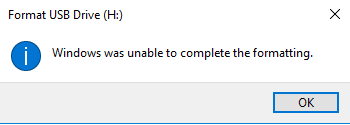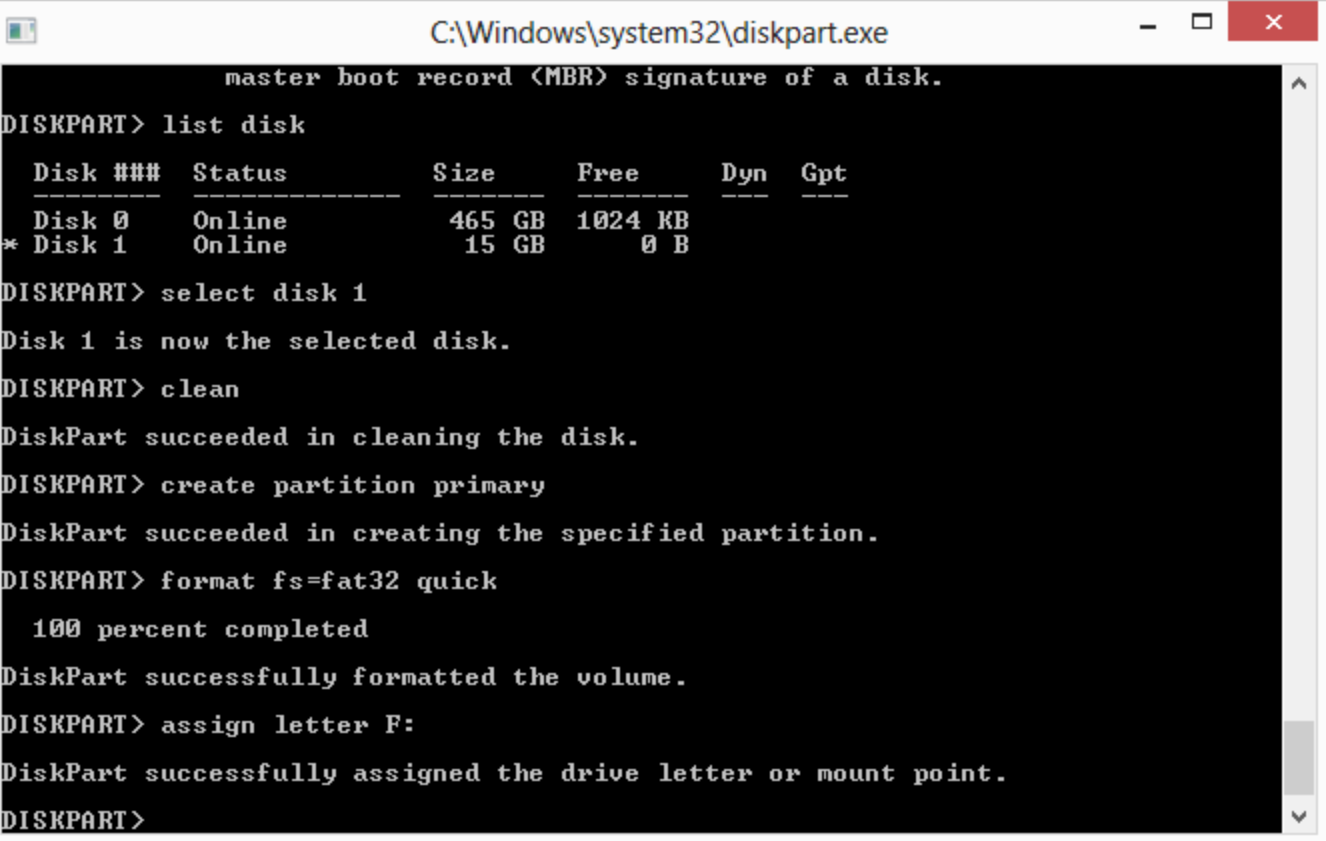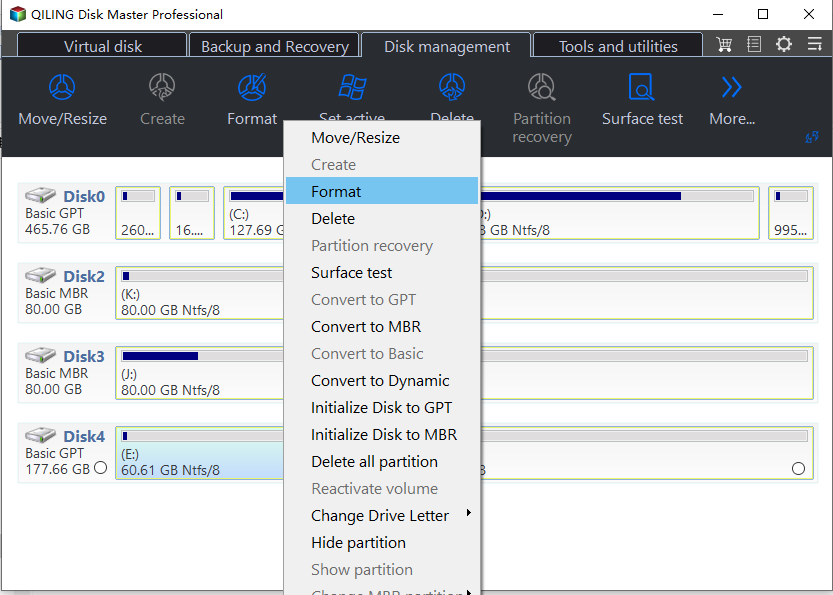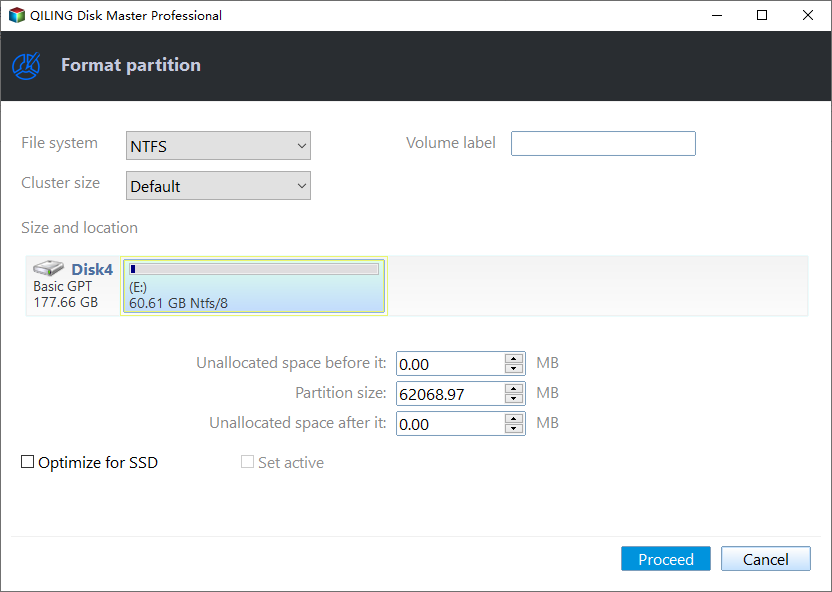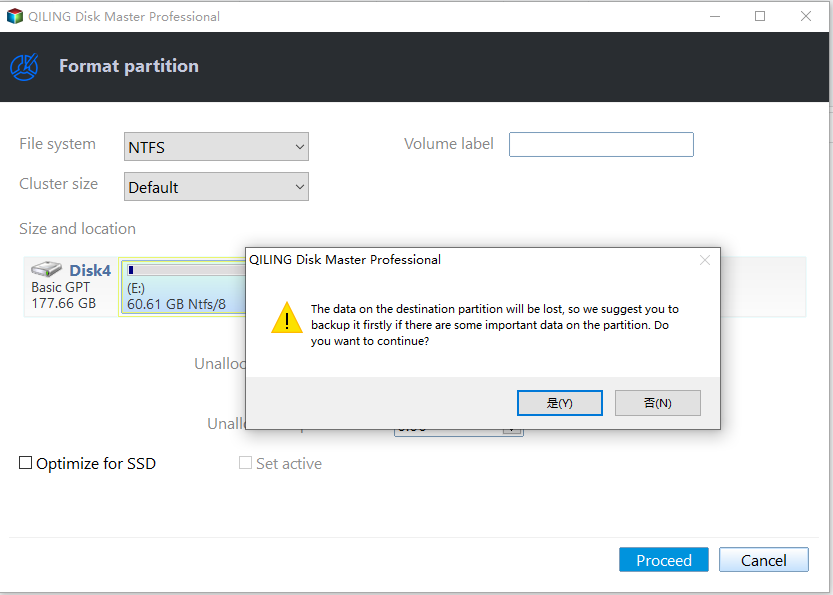How Do You Fix External Hard Drive Won't Format in Windows 11/10/8/7?
"My external hard drive won't format"
"I have a 1TB Seagate external hard drive and when I plug it in, it says it needs to be formatted. Windows is unable to complete the format. can't run chkdsk, it's a RAW format. Can't create an NTFS partition because the Seagate external hard drive cannot format. Help me please!"
Many users have met the external hard drive won't format problem when they try to format their external HDD/SSD, a Micro SD card, USB flash drive, pen drive, etc. You may get the error messages "the format did not complete successfully" or "Windows was unable to complete the format " .
Why is an external hard drive not formatting?
General speaking, external hard drive won't format could be caused by the following factors:
• Malware or virus infection
• Bad sectors
• Missing or damaged DLL, SYS, or EXE files
• Damaged hard drive partition
• Disk write protection
• Incorrect drive format
• Incompatible or outdated hardware drivers or BIOS, etc.
If the aforementioned problem occurs, you may meet external hard drive won't format notices, such as:
◤ Disk is not formatted
◤ You must format the disk in drive F: before you can use it
◤ This volume does not include a recognized file system
In such cases, many people would prefer to employ the CHKDSK to remedy such issues. However, when you run chkdsk, you may receive the error that CHKDSK reports RAW.
Fortunately, in this article, we will provide you with other two effective ways to solve the Seagate, WD, or other brands' external hard drive not formatted problem.
How do I fix my external hard drive that won't format?
Now, let's see how to resolve "cannot format external hard drive" with CMD commands and a professional third-party tool.
Method 1. Force format external hard drive with CMD
Step 1. Connect the external hard drive (HDD/SSD, USB drive, or other devices) that you need to format to your PC.
Step 2. Press "Win + R" to open the "Run" dialog, type "cmd", and hit "Enter" to open Command Prompt as Administrator.
Step 3. Now, you need to type the following commands one by one, and press "Enter" after each. And make sure you type the correct orders and select the target disk because the operations cannot undo once it's been executed.
• diskpart
• list disk (display all disks on your computer)
• select disk 1 (1 is the drive number of the target disk)
• clean (This order will erase all data on the disk)
• create partition primary
• format fs=fat32 quick or format fs=ntfs quick
• assign letter F: (You can replace F with another letter based on your needs)
Finally, you should type: exit and hit Enter to finish the process.
Method 2. Force format external hard drive with free partition manager
If you still cannot format the external hard drive through CMD, it is recommended to try a free partition manager -- Qiling Disk Master Standard. Compared with Windows built-in formatting tools, it has fewer limitations and the following advantages:
★ Format large hard drive (over 32GB) to the FAT32 file system;
★ Format hard drive to Ext4/Ext3/Ext2 under Windows environment;
★ Format internal hard drive to exFAT with ease;
★ Force format RAW, write-protected, encrypted, or corrupted hard drive successfully.
Therefore, when the external hard drive won't format to FAT32 or external hard drive won't format to NTFS, you can free download the Qiling Disk Master Standard, and force format the external hard drive within 3 steps.
Step 1. Install and run Qiling Disk Master on your Windows 11/10/8/7 PC. You will see all disks on your computer in the main interface. You can see the unable to format external hard drive raw marked as "Unformatted" here. Right-click it and select "Format Partition".
Step 2. Then, it will pop up the Format partition window where you can set up the details. Choose a file system you need in the list.
Step 3. Finally, click "Proceed" to execute the whole progress.
Generally, the three steps will format your external hard drive. If it still failed, you can try to use the Wipe Hard Drive of Qiling Disk Master to help you solve your problem.
To sum up
Qiling Disk Master is such a great format tool that can solve the "external hard drive won't format" problem easily. It also can help you check bad sectors, test disks, and so on.
You can upgrade to Qiling Disk Master Professional to get more advanced features like cloning MBR disk to GPT without data loss, recovering lost files, allocating free space from C to D drive, converting disk between MBR and GPT without deleting volumes, etc for better disk management.
Related Articles
- How to Format External Hard Drive to FAT 32 on Windows 10/8/7?
Out of compatibility, you may need to format external hard drive to FAT32. Here introduces two utilities to format external hard drive to FAT32 easily and quickly.. - Format FS=NTFS Stuck at 0% in Windows 11/10/8/7-[Solved]
This article demonstrates the possible reasons and according solutions for format fs=ntfs stuck at 0% percent issue. Read it and apply proper ways based on specific situation. - Format Xbox One/360 External Hard Drive from NTFS to FAT32
This paper tells you how to format internal or external hard drive for Xbox One or Xbox 360 simply and quickly with the help of Qiling Disk Master.