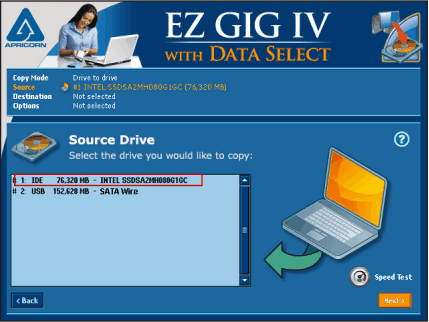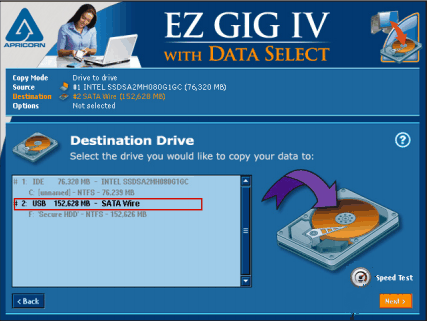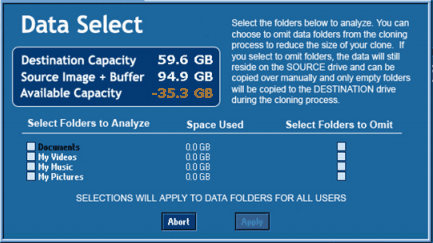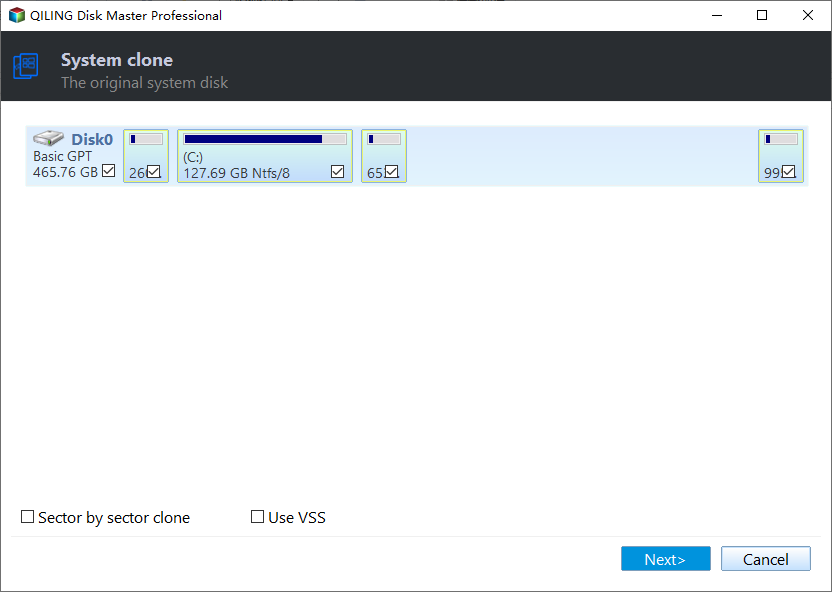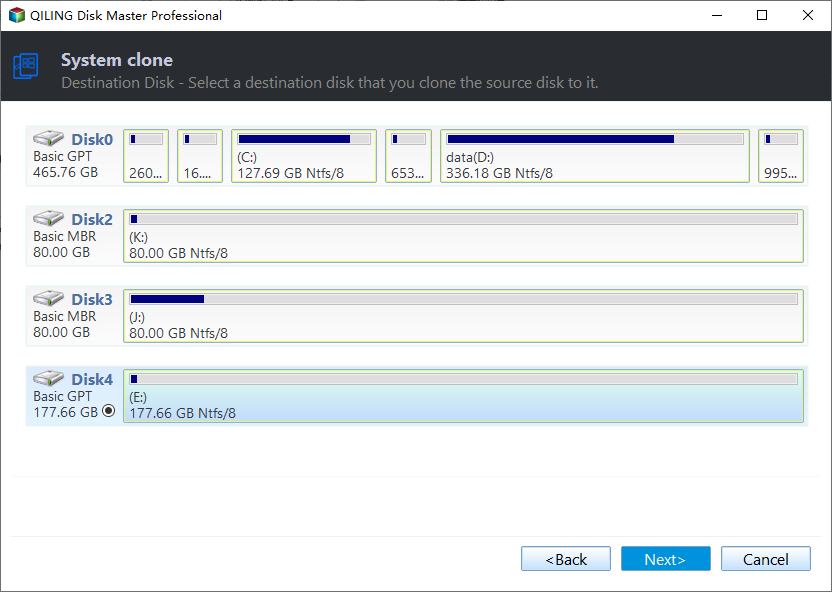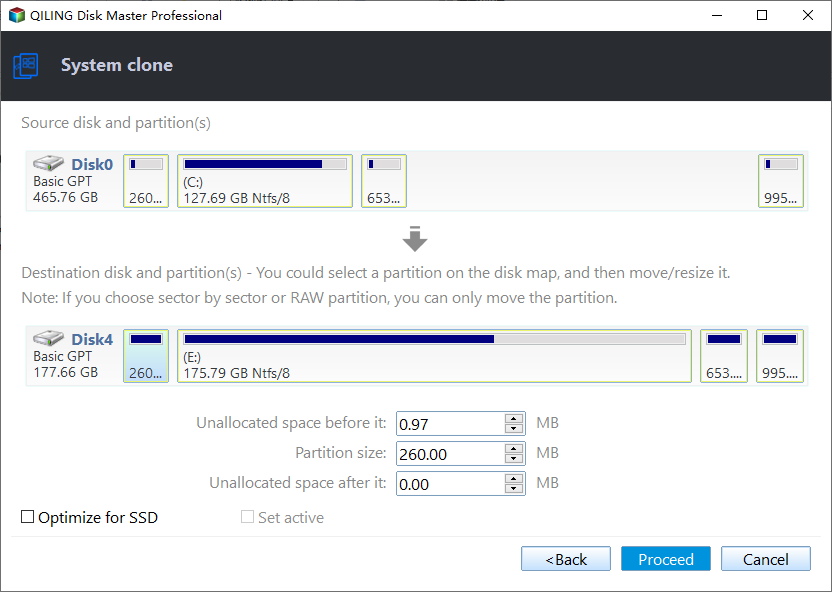Use EZ Gig IV Handy Alternative to Migrate OS to SSD
About Apricorn EZ Gig IV
Apricorn's EZ Gig IV allows you to not only duplicate your hard disk but also create a bootable EZ Gig CD. Its standout feature is the option to exclude selected media files from the copying process, saving space. This software is commonly used for upgrading HDD to SSD and creating bootable CDs.
To use EZ Gig, it's recommended to pair it with one of Apricorn's latest products, such as Drivewire, EZ Upgrade, Velocity Solo, or SATA Wire, or SATA Wire 3.0, as this will ensure optimal functionality. If you don't have any of these products and are not willing to purchase one, you can consider EZ Gig IV as a suitable alternative.
Cloning hard drive to smaller SSD with EZ Gig
Before starting the EZ Gig software, make sure your SSD is connected to your PC using one of Apricorn's Upgrade products.
1. Click "Let's Get Started" and EZ Gig will scan for connected drives, which may take a few moments.
2. Select the source disk and click Next to select the destination SSD.
3. Click "Data Select" to exclude files you don't want to clone, then click "Start Clone".
Use alternatives to EZ Gig IV
The EZ Gig IV software allows you to clone your hard drive to another one, but it only allows selecting files in specific folders. This means that installed software will also be cloned to the SSD. If you're not a fan of EZ Gig IV, you might not want to purchase another product to make it work. In such cases, considering alternatives like Apricorn EZ Gig IV alternatives for cloning only the system to a smaller SSD might be a wise choice.
Qiling Disk Master Professional is a practical alternative to EZ Gig IV, allowing for copying entire disks, transferring OS from one SSD to another, and efficiently managing disks with features such as resizing/moving partitions, making bootable CDs, and creating Windows To Go in various Windows versions.
Migrate OS to SSD with EZ Gig IV practical alternative step by step
Step 1. Connect your SSD to your PC via any media that works. Install and start Qiling Disk Master, then click "Tools" and "System Clone" in the top pane.
Step 2. 1. Select the destination SSD by clicking on it in the list.
Step 3. If you feel your SSD partition is too small or too large, you can resize it to a more suitable size.
Step 4. Preview the outcome and click Proceed to execute this operation.
▶ Tips: To successfully boot from a cloned SSD, you may need to change the boot order in the BIOS or replace the old hard drive with the cloned SSD.
Summary
Qiling Disk Master is a handy alternative to EZ Gig IV that helps you migrate your operating system to a smaller SSD with no redundant data and software. This professional software offers many helpful features, such as partitioning a USB drive or reformatting the disk to FAT32 from NTFS. It supports various operating systems, including Windows 11/10/8.1/7/8, and Windows XP/Vista, and is free to download.
For advanced users like IT experts and company administrators, Qiling Disk Master Unlimited is a better choice due to its embedded advanced functions, specifically designed for enterprise users and IT service providers.
Related Articles
- Cloned Hard Drive or SSD Won't Boot - How to Fix?
If you find the cloned hard drive/SSD won't boot after you clone your Windows 7/8/10/11 hard drive to another HDD or SSD, you can try the solutions listed in this post to make the cloned hard drive bootable successfully.