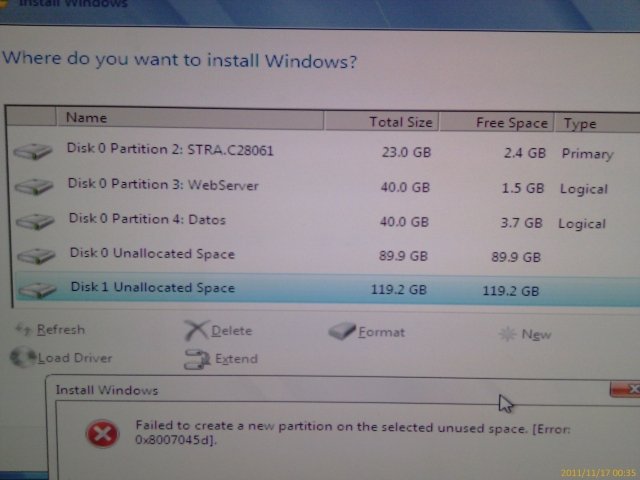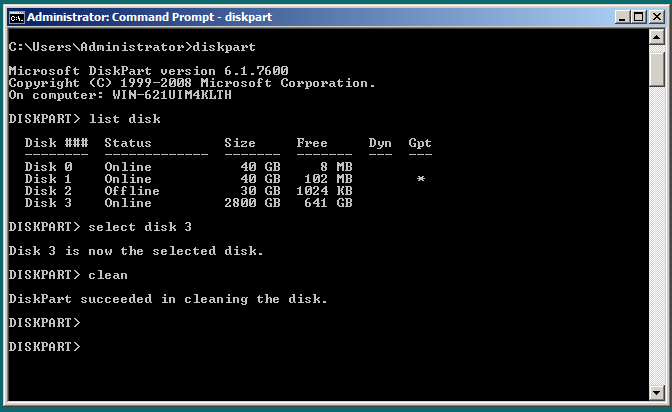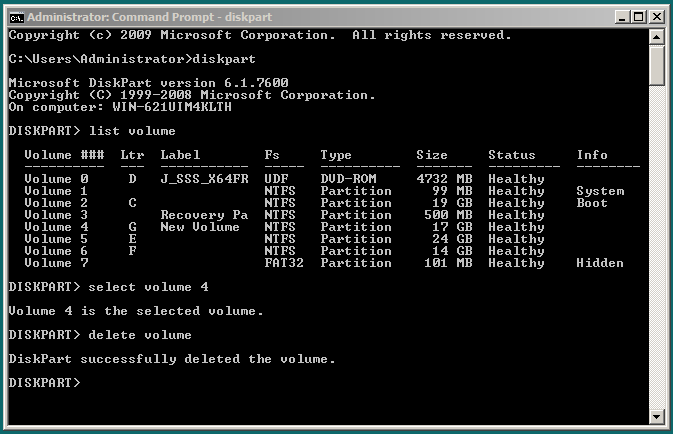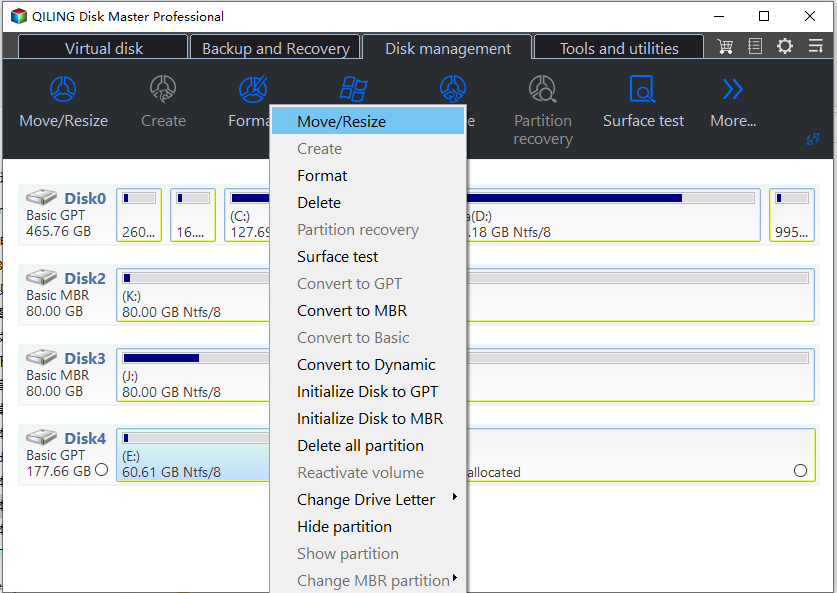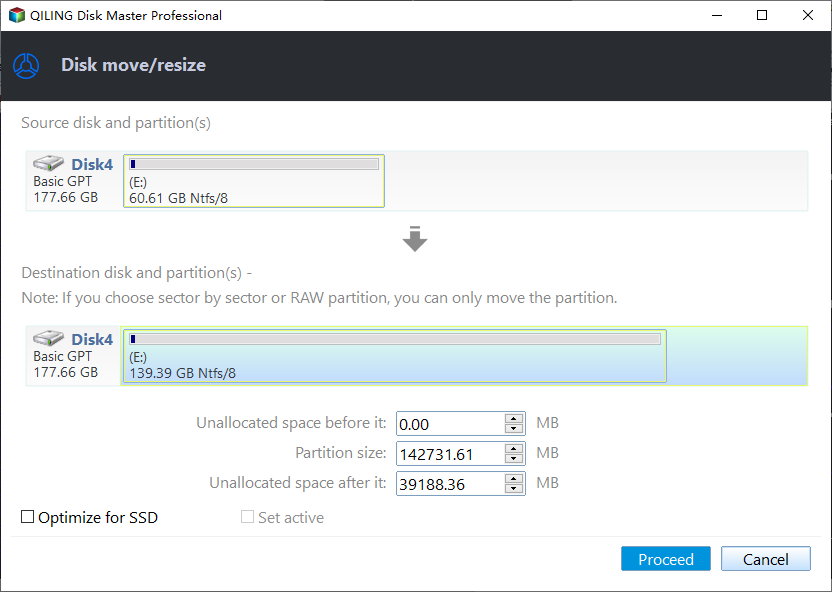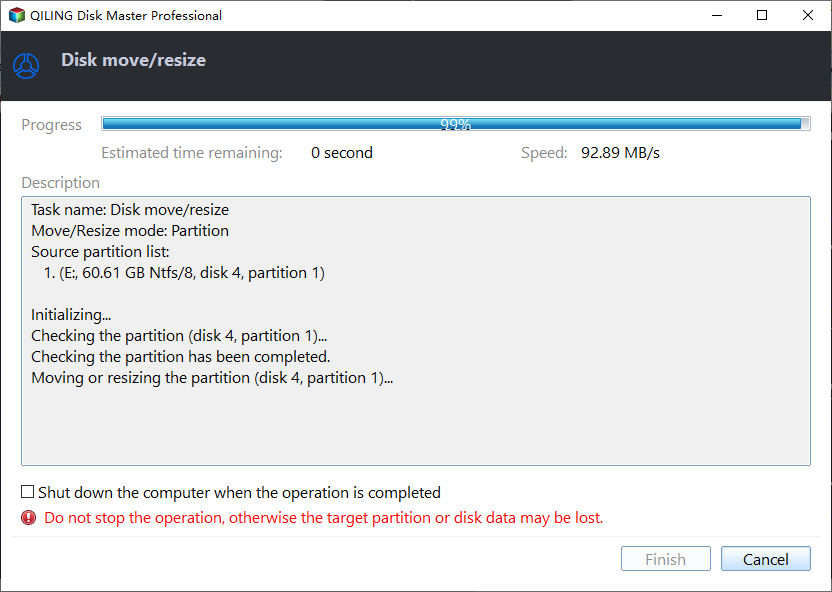Failed to Create a New Partition on the Selected Unused Space
The Symptom
When trying to install Windows 10/8/7 from a removable disk, Install Windows tool will ask you to select a partition to install the system. Then you decide to click "New" to create a new partition with the unallocated space. While making a new partition, you may get an error message:
Failed to create a new partition on the selected unused space. [Error: 0x8007045d]. Under some circumstances, you may also get the error 0x8004240f.
The Cause
On a master boot record (MBR) disk, you can only have at most 4 primary partitions or less than 4 primary partitions and 1 extended partition unless you convert it to dynamic disk. You probably already have 4 primary partitions. In this case, Windows cannot create a new partition for Windows installation, which is similar to the error that we couldn't create a new partition.
The Solution
To fix error 0x8004240f or 0x8007045d, you can choose one of the following solutions.
Clean the disk and start to create new partition
This method will delete all the data on the selected disk, so make sure there are no important data on it or you have back them up.
- In the Install Windows screen, press Shift+F10 to open a command prompt.
- Type "diskpart" and press Enter.
- Type "list disk".
- Type "select disk X". The "X" should be replaced by the disk number of the disk that you want to delete.
- Type "clean" to delete all partitions on the disk.
The disk clean usually takes a lot of time, depending on the data to be deleted. When it completes, you can close the command prompt window and then click "New" to create a partition.
Delete one primary partition
- In the Diskpart window, type "list volume".
- Type "select volume X". "X" represents the volume to be deleted.
- Type "delete volume".
The volume deletion will complete instantly, and then you go back to create a new partition. If you do not mind using third party software, you can use partition manager software to convert primary partition to logical partition without data loss.
Merge partitions without data loss
If you want to solve Windows unable to create partition problem without any data loss, you can use third party free partition manager software Qiling Disk Master to merge partitions without losing data.
1. Download and run Qiling Disk Master,
2. In the main interface, right click on one of the two partitions to be merged and select "Resize Partitions", which allows you to merge two adjacent partitions into one, or merge unallocated space with one of the existing partitions.
3. In the pop out window, check the partitions to be merged.
4. Preview the partition layout after the operation. If it contents you, click "Proceed" to apply these changes.
If you cannot access Windows system, you can use this freeware to create a bootable media (USB disk or CD) and boot your computer from it to do the operation. Besides, Qiling Disk Master Standard also allows you to convert a non-system disk from MBR to GPT without data loss, migrate OS to SSD, and create Windows 10/8 to go disk. If you want to convert system disk to GPT disk, you can try Qiling Disk Master Professional. In conclusion, with any of these solutions, you should be able to solve the problem that Windows failed to create a new partition on the selected unused space.