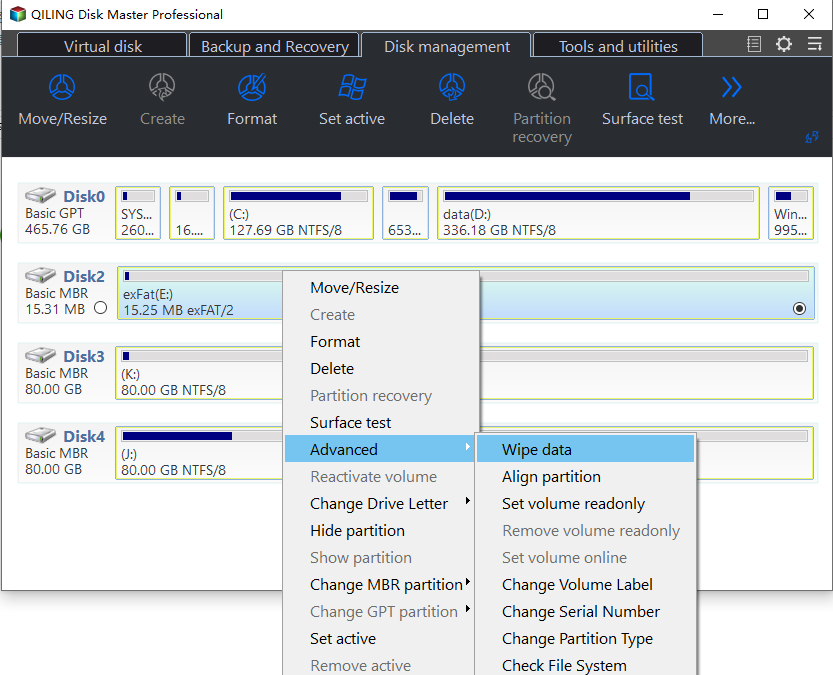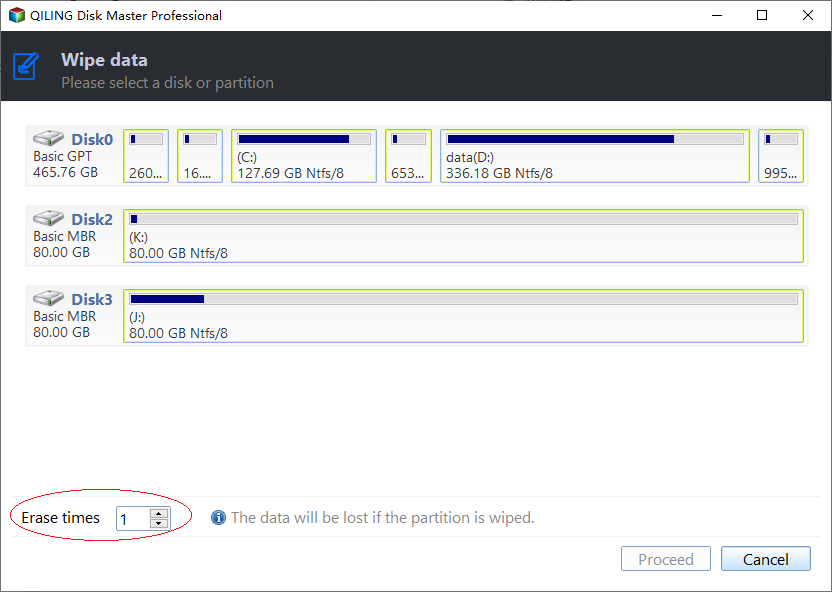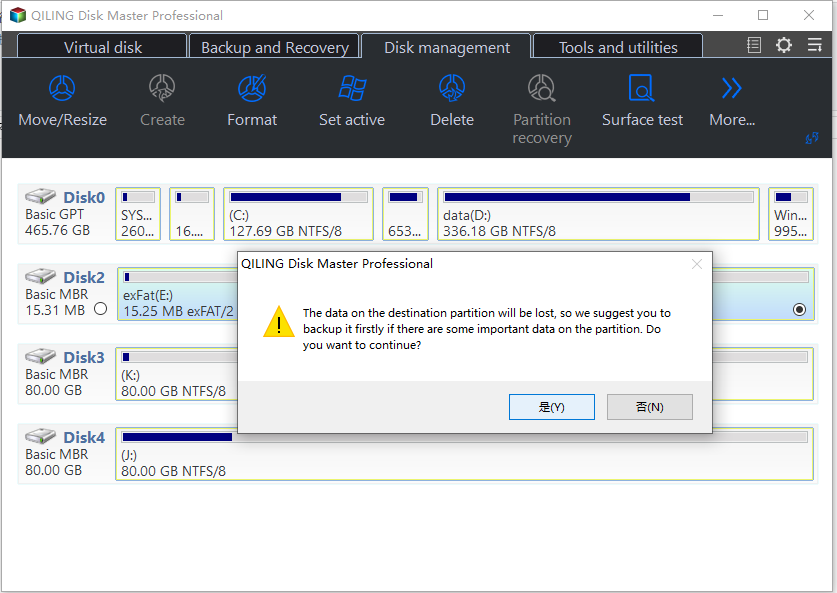An Easy Way to Fill Hard Drive with Random Data
Scenario
To securely wipe your old hard drive, you can follow these steps: After copying all data to the new disk, format the old disk. Then, use a tool like DBAN (Darik's Boot and Nuke) or a similar software to fill the disk with random data. This will overwrite the existing data, making it unrecoverable. You can also use a command like `dd if=/dev/zero of=/dev/sdX` to achieve the same result, where sdX is the device name of the old hard drive. This will write zeros to the entire disk, overwriting any remaining data. Once done, your old hard drive will be completely wiped, and you can safely give it to your friend.
A great disk wiping tool
Formatting or deleting a partition only makes data invisible, but the files still exist. A more reliable method for wiping data is to overwrite the disk with random data, which takes more time compared to filling the hard drive with zeros. To accomplish this without effort, Qiling Disk Master Professional can be used, which can delete all partitions and wipe data on a hard drive in Windows 10/8.1/8/7, XP, and Vista, with a user-friendly interface that makes it easy to handle.
How to fill hard drive with random data?
* You can download the Demo version of Qiling Partition Assitant Professional to try it out.
Step 1. To wipe a hard drive, install the software, run it, and right-click the hard drive you want to wipe. Then, choose the "Wipe Hard Drive" option.
Step 2. Among listed wiping methods, choose Fill Sectors with random data.
About offered wiping methods:
- Fill sectors with random data: Writing random data to all sectors on a disk is a more secure option than the first one. This approach fills every sector with completely new, unpredictable data, making it extremely difficult for unauthorized parties to recover any sensitive information.
- Dos 5220.22-M: A software-based data wiping method can completely erase data from a device, rendering it unrecoverable by all software-based file recovery tools. This approach ensures that even the most advanced data recovery software cannot retrieve any information, providing a high level of security and confidentiality. By employing this method, users can be confident that their sensitive data is thoroughly deleted and cannot be compromised.
- Gutmann: A software-based data sanitization method can effectively prevent both software-based and most hardware-based file recovery tools from recovering data. This approach can be used to securely erase sensitive information, making it unrecoverable by even the most advanced recovery tools.
Step 3. You will be taken back to the main interface after this. There, you can preview the outcome of this action. Click on "Proceed" to execute it.
Notes:
- If you want to wipe data more securely, you can choose the fourth option in Step 2, but this will make it more difficult for recovery software to retrieve data from the wiped disk, taking longer to do so.
- If the hard drive is a solid-It's generally not recommended to use the method mentioned above to wipe data from a solid-state drive (SSD), but instead, you can securely erase an SSD via Qiling Disk Master Professional.
Wrap things up
To fill a hard drive with random data, using Qiling Disk Master Professional is a convenient option. With just a few clicks, it can efficiently complete the task. This tool is also capable of handling various other issues, such as formatting a 64GB SanDisk USB flash drive to FAT32, recovering deleted partitions, and addressing a full C drive. Additionally, the Server version of Qiling Disk Master can operate under Windows Server operating systems.
Related Articles
- How to DoD Wipe a Hard Drive in Windows 10/8/7?
This post recommends a powerful and professional DoD hard drive software-Qiling Disk Master Professional, which can help DoD wipe hard drive (HDD, SD card, USB drive) with 3 passes and make data irrecoverable. - How to Reformat a Hard Drive in Windows 10/8/7?
How to reformat a hard drive if the drive was partitioned already? Qiling Disk Master will completely wipe all personal and sensitive information, and give a clean disk back.