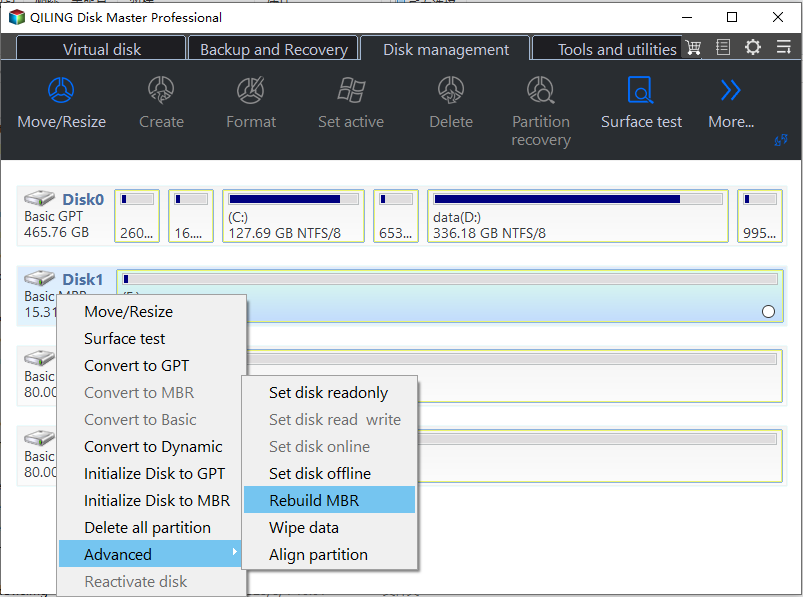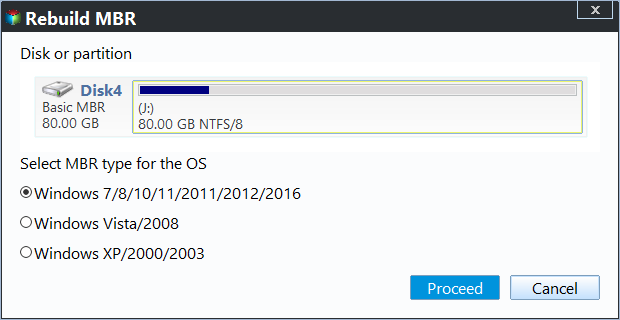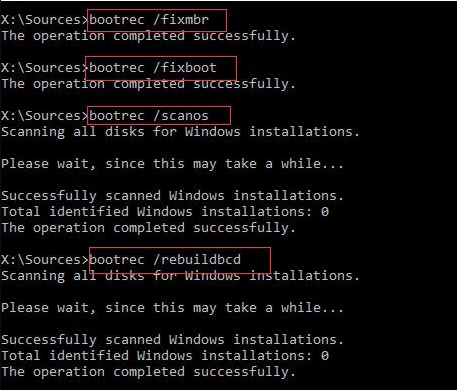How to Fix MBR on SSD to Repair Boot Issue
When Need to fix MBR on SSD?
MBR (Master Boot Record) is created while making the first partition on an SSD and is always located on the first sector. It's the significant data structure containing the Partition Table for the SSD drive and a small amount of executable code for the boot start. Without a valid MBR, you cannot boot your system from an SSD. For example, when you migrate OS from HDD to SSD but find that the SSD is unbootable and displays error information as "operating system not found" "missing operating system" or "invalid partition table". In such a situation, you should consider that there may be something wrong with the MBR on SSD. To solve the problem, you should fix MBR on SSD on Windows 10/11.
How to Fix MBR on SSD via MBR Repair Tool
Qiling Disk Master Standard is a professional disk management tool that provides an MBR repair function to deal with corrupted MBRs on your hard disk or SSD. The tool continues the core of Windows built-in tools but simplifies the CMD process, making it easy and safe for anyone to fix startup errors.
Before we start doing so, please prepare bootable disk with Windows PE installed which should be of any Windows edition released after Windows 7, in this way, you can start your computer from a bootable disk and fix MBR on SSD. (Or you can unplug your SSD and plug it into another machine to make the fix job operable.)
Now, we will show you how to fix MBR on SSD with Qiling Disk Master.
Step 1. Install and launch Qiling Disk Master Standard. Select the SSD and right-click it to choose "Rebuild MBR".
Step 2. Set the type of MBR in the pop-up window. (Choose a proper MBR type according to your operating system.)
Step 3. Click "Proceed" on the toolbar to commit the Rebuild MBR operation.
Tip: "Rebuild MBR" only can solve problems such as MBR code has been damaged. To deal with an OS unbootable problem which is caused by a bootable file or system file missing is beyond its abilities.
Here, the free Qiling Disk Master Standard Edition is as convenient as other paid editions of Qiling Disk Master to help you fix MBR on SSD. Of course, if you want to solve some problems in an easier way, for example, if you want to make use of the free space of one big partition and add it to another small partition, you can use paid Qiling Disk Master Professional Edition to "allocate free space" from one partition to another directly.
How to Fix MBR on SSD using Command Prompt
If you are familiar with computer operations, you can also use the command prompt to repair MBR errors on your SSD using Bootrec. But before you start, please prepare the Windows installation disk and refer to the following steps:
Step 1. Press any key and boot your computer from the Windows bootable drive.
Step 2. Navigate to Repair Computer > Troubleshooting > Advanced > Command Prompt. Advanced > Command Prompt.
Step 3. In the Command Prompt window, type in the command to repair the MBR and press Enter:
● Bootrec /fixmbr
● Bootrec /fixboot
● bootrec /scanos
● Bootrec /rebuildbcd
Step 4. Exit the Command Prompt window and eject the DVD. Then, restart the computer and check whether Windows 10/ 11is bootable.
Conclusion
How to fix MBR SSD? In this tutorial, we provide two solutions: Qiling Disk Master and Command Prompt. Though Windows Recovery Console can repair your corrupter MBR, only if you can access the Recovery Console and you know exactly which command to type for your version of Windows. Here, to make things easy, we recommend you Qiling Disk Master Standard on Windows 10/11.
Professional MBR Repair Tool allows you to repair MBR easily. Besides, you can find more ways to deal with system startup problems on this tool. Download the tool for free and experience how to use it!
Related Articles
- How to Repair A Damaged Boot Sector? (Solutions for Windows Startup Issues)
Do you want to know how to perform boot sector repair when the master boot record has been damaged by a virus or overwritten? You can find the answer from this post. - Fixed: Missing Operating System Error in Dell (4 Ways Included)
Trapped in "Missing Operating System" error in Dell computer? You can find appropriate ways in this article to fix "Missing Operating System" error in Dell, Lenovo and so on. - Fixed: "Disk 1 Unknown, Not Initialized" Western Digital
Have you got the error message "Disk 1 Unknown, Not Initialized" on your Western Digital hard drive? This article will help you out in this situation.