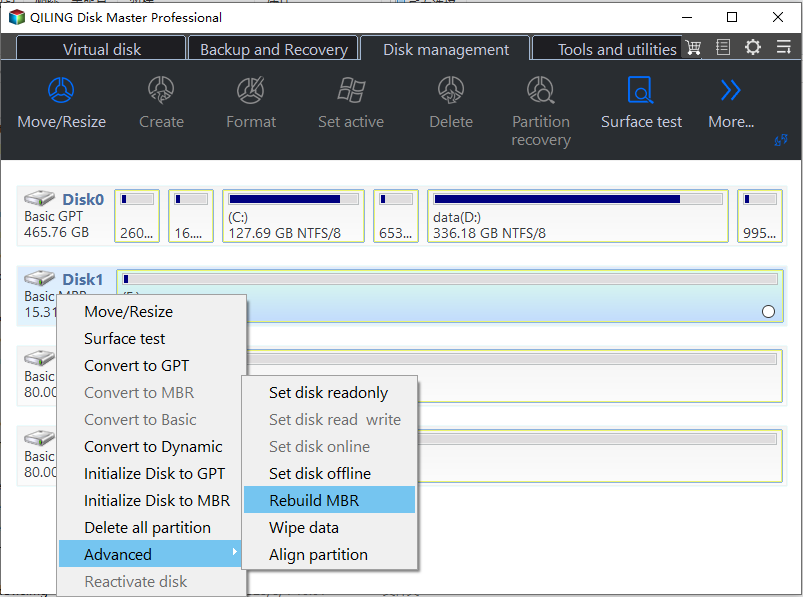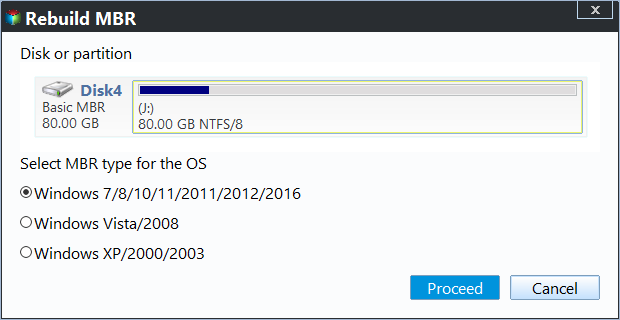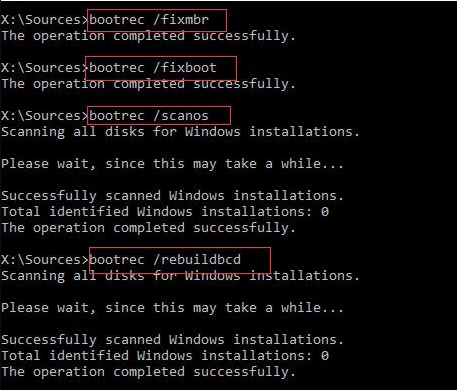How to Fix MBR on SSD to Repair Boot Issue
When Need to fix MBR on SSD?
The Master Boot Record (MBR) is a crucial data structure created when making the first partition on an SSD, always located on the first sector. It contains the Partition Table for the SSD drive and a small amount of executable code for the boot process. Without a valid MBR, the system cannot boot from the SSD. If you encounter issues like "operating system not found" or "invalid partition table" after migrating OS from HDD to SSD, it may indicate a problem with the MBR on the SSD, which can be fixed on Windows 10/11.
How to Fix MBR on SSD via MBR Repair Tool
Qiling Disk Master Standard is a professional disk management tool that simplifies the process of repairing corrupted Master Boot Records (MBRs) on hard disks or SSDs, making it easy and safe for anyone to fix startup errors.
To fix the MBR on your SSD, prepare a bootable disk with Windows PE installed on it, using a Windows edition released after Windows 7. This will allow you to boot your computer from the disk and make the necessary repairs to the MBR on your SSD. Alternatively, you can unplug your SSD and plug it into another machine to make the fix job operable.
To fix the MBR on an SSD using Qiling Disk Master, follow these steps. First, download and install Qiling Disk Master on your computer.
Step 1. Install and launch Qiling Disk Master Standard, then select the SSD and right-click it to choose "Rebuild MBR".
Step 2. Set the type of MBR in the pop-up window, choosing a suitable type based on your operating system.
Step 3. To complete the Rebuild MBR operation, click on the "Proceed" button located on the toolbar. This will finalize the process and commit the changes to the Master Boot Record (MBR).
Tip: The "Rebuild MBR" function is specifically designed to resolve issues where the Master Boot Record (MBR) code has been damaged, allowing the system to boot normally again. However, it is not capable of addressing problems where an operating system is unbootable due to missing bootable files or system files, which requires more comprehensive repair or reinstallation.
The Qiling Disk Master Standard Edition is as convenient as other paid editions to fix MBR on SSD, but for easier solutions like combining partitions, the Professional Edition is recommended.
How to Fix MBR on SSD using Command Prompt
If you're familiar with computer operations, you can also use the command prompt to repair MBR errors on your SSD using Bootrec. To do this, you'll need to prepare a Windows installation disk and follow these steps.
Step 1. To boot your computer from the Windows bootable drive, press any key when prompted during the boot process. This will allow you to access the Windows installation media and initiate the boot process.
Step 2. To resolve the issue, go to the Repair Computer section, then select Troubleshooting, followed by Advanced, and finally Command Prompt.
Step 3. 1. Open the Command Prompt window.
● Bootrec /fixmbr
● Bootrec /fixboot
● bootrec /scanos
● Bootrec /rebuildbcd
Step 4. After running the command, exit the Command Prompt, eject the DVD, restart the computer, and verify if Windows 10/11 boots successfully.
Conclusion
If you're experiencing issues with your MBR on an SSD, there are two solutions: using Qiling Disk Master or the Command Prompt. While Windows Recovery Console can also repair a corrupt MBR, it's only accessible if you can access the console and know the correct command for your Windows version. To simplify the process, we recommend using Qiling Disk Master Standard on Windows 10/11.
The Professional MBR Repair Tool is a useful tool that allows you to repair the Master Boot Record (MBR) easily, and also provides additional ways to troubleshoot system startup problems. You can download it for free and see how it works.
Related Articles
- Fixed: Missing Operating System Error in Dell (4 Ways Included)
Trapped in "Missing Operating System" error in Dell computer? You can find appropriate ways in this article to fix "Missing Operating System" error in Dell, Lenovo and so on.