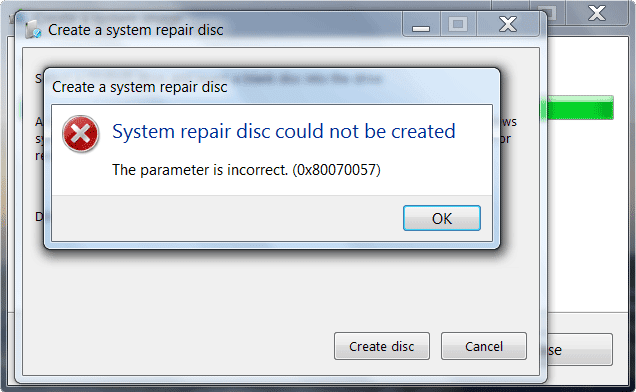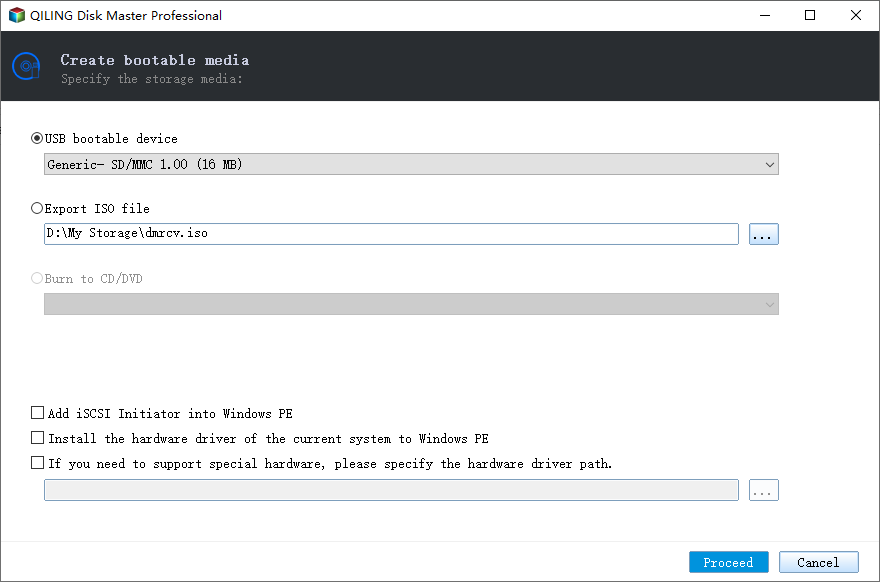Fix System Repair Disc Could not be Created in Windows 11, 10, 8, 7
- The issue: System repair disc could not be created
- How to fix system repair disc could not be created in Windows 11/10/8/7
- Solution 1. Update Windows
- Solution 2. Run SFC scan
- Solution 3. Unmount TrueCrypt volume
- Solution 4. Close all programs that link to the cloud
- Easier way to create system repair disc for Windows 11/10/8/7
- Conclusion
The issue: System repair disc could not be created
To access Windows System Recovery Options, you need a Windows installation disc or a system repair disc to boot the computer, allowing you to fix errors, restore the system, and more.
To create a system repair disc, you're encountering an error message stating "The system repair disc could not be created. The parameter is incorrect." This error might be followed by codes like "0x80070057", "0xc0aa0301", or "0xc0aa0202". The exact cause of this issue is unclear, but it's likely related to a problem with the Windows Recovery Environment or a corrupted system file. You may try running the System File Checker (SFC) tool to scan and replace any corrupted system files, or try creating the repair disc on a different computer or using a different USB drive.
Many users from Windows 7 to Windows 10 and Windows 11 have encountered this issue. Don't worry, solutions are available and an easier way to create a system repair disc is also provided, which can be found by scrolling down.
How to fix system repair disc could not be created in Windows 11/10/8/7
Here you will learn four methods that can help you fix "The system repair disc could not be created. The parameter is incorrect." error.
Solution 1. Update Windows
Microsoft frequently releases Windows updates to enhance the system's stability and resolve various errors. You can check for and install these updates to potentially fix the issue with the system repair disc not being created.
Solution 2. Run SFC scan
The "parameter is incorrect" error can occur when there are issues with the file system. Running the System File Checker (SFC) tool can help scan and repair missing or corrupted system files, potentially resolving the error.
1. To run the Command Prompt as an administrator, type "cmd" in the search bar, right-click on "Command Prompt" and select "Run as administrator".
2. In the Command Prompt, type 'sfc /scannow' and press Enter. If issues with system files are found, it will prompt for Windows installation media to repair the system.
Solution 3. Unmount TrueCrypt volume
If you're using TrueCrypt and encounter issues creating a system repair disc, try unmounting all TrueCrypt drives/volumes before attempting to create the repair disk. This solution has been reported to work by many users.
Solution 4. Close all programs that link to the cloud
To create a system repair disc on Windows, try closing all cloud-related programs and see if it works. If you have programs like DropBox or BoxCryptor installed, try closing them before attempting to create the system repair disc. This may resolve the issue.
If you're still having trouble creating a system repair disc after trying other methods, you can try using a free third-party tool to help you create the disc. This tool also allows you to use a USB flash drive to make the disc, providing an alternative solution to the issue.
Easier way to create system repair disc for Windows 11/10/8/7
Qiling Disk Master Standard is a free and comprehensive PC backup software that allows users to easily create a system repair disc, offering more powerful functions than the Windows built-in utility.
- This tool enables you to create a bootable media using a DVD/CD or USB drive, or alternatively, create an ISO image file that can be burned onto any removable device.
- The bootable media created by the built-in tool can boot any version of Windows, whereas the system repair disc can only boot the specific computer that created it.
To create system repair disc:
Step 1. Download, install and launch Qiling Disk Master.
Step 2. In the Tools screen, click Create Bootable Media.
Step 3. Select a CD/DVD or USB drive to create this bootable recovery media and then click Proceed to run this process.
Notes:
- If you've created an ISO image file, you might want to know how to burn it to a disc.
- The created bootable media can be used on both BIOS and UEFI based computers.
Create a system image:
After creating the system repair disc, you can also make a system image for your computer. This can be helpful in case your computer malfunctions, as you can use the system image to restore Windows 7 to a previous date that works well.
To create a system backup, click on the "Backup" option and then select "System Backup". Alternatively, you can choose to create an image backup of your important files, the entire hard drive, or a specific partition.
Conclusion
If you're experiencing issues with creating a system repair disc in Windows 11/10/8/7, try the suggested solutions or use Qiling Disk Master to create a bootable media and backup your system, files, disk, and partitions.
Related Articles
- Top 4 Solutions to Fix Startup Repair Loop in Windows 7
How to fix start repair loop Windows 7? This article offers you 4 solutions to solve Windows 7 stuck in start repair infinite loop safely. - Top 10 Ways to Fix Windows 7 Task Manager Not Responding
How to fix Task Manager not responding or opening in Windows 7? This guide will tell you 10 methods to fix the problem. - Windows 7 Professional/Home Premium Backup to Network Drive
In this article, I will share you something about Windows 7 backup save on a network missing and Windows 7 Professional backup to network drive. Swipe to learn more. - Windows Cannot Format The System Partition On This Disk [Solved]
When receive 'Windows cannot format the system partition on this disk' error, you can refer this post to solve it.